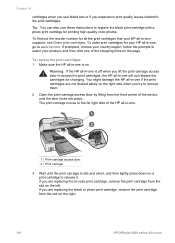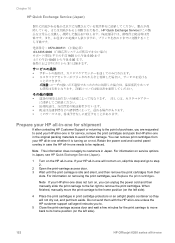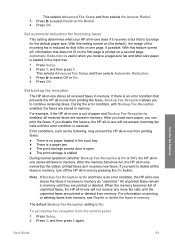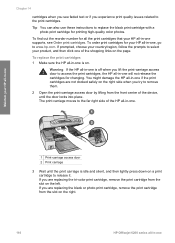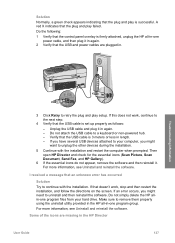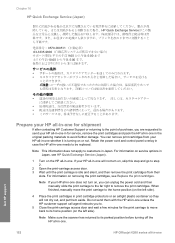HP 6210 Support Question
Find answers below for this question about HP 6210 - Officejet All-in-One Color Inkjet.Need a HP 6210 manual? We have 3 online manuals for this item!
Question posted by thepapadop on October 24th, 2011
Hp Officejet 6210 Error Message 'cartridge Access Door Open'
Hi! I own an HP Officejet 6210 purchased in the US. Recently, right after I'd replaced the ink cartridges (with non-HP but compatible ones) I got an error message of the form "cartridge access panel door open - please close etc", although the door is firmly closed! The message won't go away and I can't use the machine. Any suggestions? Thanks
Current Answers
Answer #1: Posted by antiroach on October 24th, 2011 1:34 PM
Reset the product
1. Press the Power button to turn on the product.
2. Disconnect the USB cable from the back of the product.
3. Disconnect the power cord from the electrical outlet.
4. Disconnect the power cord from the product.
5. Wait 30 seconds.
6. Reconnect the power cord to the electrical outlet.
7. Reconnect the power cord to the product.
8. Press the Power button to turn on the product.
9. Reconnect the USB cable to the product.
10. Check the product control panel to see if the error message still displays.
1. Press the Power button to turn on the product.
2. Disconnect the USB cable from the back of the product.
3. Disconnect the power cord from the electrical outlet.
4. Disconnect the power cord from the product.
5. Wait 30 seconds.
6. Reconnect the power cord to the electrical outlet.
7. Reconnect the power cord to the product.
8. Press the Power button to turn on the product.
9. Reconnect the USB cable to the product.
10. Check the product control panel to see if the error message still displays.
Nerds need love too...
Related HP 6210 Manual Pages
Similar Questions
Where Is The Carriage Access Door On Hp Officejet 6210
(Posted by qweedascend 9 years ago)
How To Close Print Cartridge Access Door On Hp Officejet 6210
(Posted by miketo 10 years ago)
How To Fix Hp Officejet 6310 Close Print Cartridge Access Door Message
(Posted by clifcri 10 years ago)
I Have An Hp Officejet 6210. How Can I Scan A Document To A Pdf Format?
(Posted by alpacas 11 years ago)