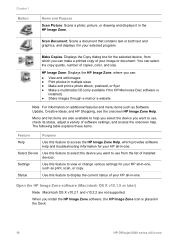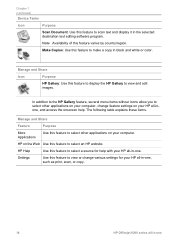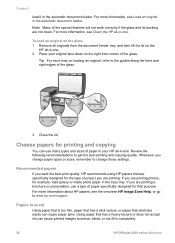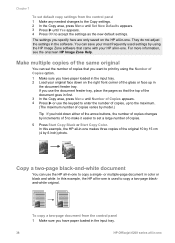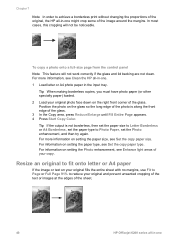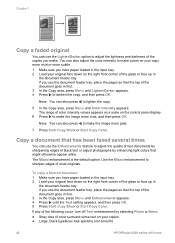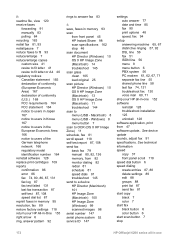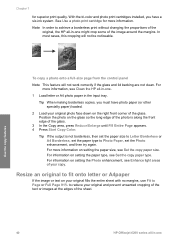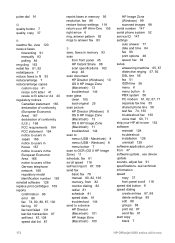HP 6210 Support Question
Find answers below for this question about HP 6210 - Officejet All-in-One Color Inkjet.Need a HP 6210 manual? We have 3 online manuals for this item!
Question posted by bethitsw on September 10th, 2014
Hp Officejet 6210 Won't Start Copy Without Colour Cartridge
The person who posted this question about this HP product did not include a detailed explanation. Please use the "Request More Information" button to the right if more details would help you to answer this question.
Current Answers
Related HP 6210 Manual Pages
Similar Questions
Hp Officejet 4500 Won't Start It Says It Says Catridge Problem Tri Colour
(Posted by jorgegr 10 years ago)
Hp Officejet 6210 Wont Copy
(Posted by mistbigeds 10 years ago)
I Have An Hp Officejet 6210. How Can I Scan A Document To A Pdf Format?
(Posted by alpacas 11 years ago)
User Manual For Hp Officejet 6600/6700(not Start Up)
HOW DO I OBTAIN A USER MANUAL FOR HP OFFICEJET 6600/6700(NOT START UP)
HOW DO I OBTAIN A USER MANUAL FOR HP OFFICEJET 6600/6700(NOT START UP)
(Posted by rourkejohn 11 years ago)
Hp Officejet 6210 Error Message 'cartridge Access Door Open'
Hi! I own an HP Officejet 6210 purchased in the US. Recently, right after I'dreplaced the ink cartri...
Hi! I own an HP Officejet 6210 purchased in the US. Recently, right after I'dreplaced the ink cartri...
(Posted by thepapadop 12 years ago)