HP 6210 Support Question
Find answers below for this question about HP 6210 - Officejet All-in-One Color Inkjet.Need a HP 6210 manual? We have 3 online manuals for this item!
Question posted by muBl on December 7th, 2013
How To Add A Hp Officejet 6210 To My New Print Server?
The person who posted this question about this HP product did not include a detailed explanation. Please use the "Request More Information" button to the right if more details would help you to answer this question.
Current Answers
There are currently no answers that have been posted for this question.
Be the first to post an answer! Remember that you can earn up to 1,100 points for every answer you submit. The better the quality of your answer, the better chance it has to be accepted.
Be the first to post an answer! Remember that you can earn up to 1,100 points for every answer you submit. The better the quality of your answer, the better chance it has to be accepted.
Related HP 6210 Manual Pages
HP Officejet 6200 series all-in-one - (English) User Guide - Page 5


... media 103 Order print cartridges 103 Order other supplies 103
14 Maintain your HP all-in-one 105 Clean the HP all-in-one 105 Print a self-test report 108 Work with print cartridges 109 Change the device settings 118
15 Troubleshooting information 119 Before you call HP Support 119 View the Readme file 120
2
HP Officejet 6200 series...
HP Officejet 6200 series all-in-one - (English) User Guide - Page 11


... the information is presented on your Scan To menu might list scan destinations different than the ones shown here.
Help 2. Preferences
8
HP Officejet 6200 series all-in-one
Macintosh) 1. Microsoft PowerPoint 4. Print Report 3. Tools 7. Note Depending on the applications installed on the Setup Menu provides quick access to key help topics. Adobe Photoshop...
HP Officejet 6200 series all-in-one - (English) User Guide - Page 15


... to print images from the Products tab list or HP Image Zone Help.
12
HP Officejet 6200 series all of several menu and list items allow you to select the device you can also set HP Image Zone preferences to add other items to view or change various settings for your HP all-in black and white or color...
HP Officejet 6200 series all-in-one - (English) User Guide - Page 21
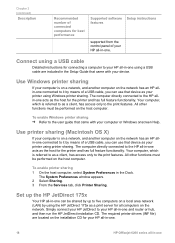
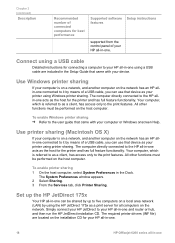
...HP JetDirect 175x as a print server for all computers on the installation CD for connecting a computer to five computers on a local area network (LAN) by means of a USB cable, you can use that came with your device.... The System Preferences window appears. 2 Select Sharing. 3 From the Services tab, click Printer Sharing. Set up to your HP all-in-one.
18
HP Officejet 6200...
HP Officejet 6200 series all-in-one - (English) User Guide - Page 23


... appears on your computer.
- The HP JetDirect Web server opens in the browser window. 3 Select Scan. 4 Follow the onscreen instructions.
20
HP Officejet 6200 series all -in-one without the device software installed on the rear of the following location: Applications:Hewlett-Packard:HP Photo & Imaging Software:HP AiO Software The HP All-in a Web browser on your...
HP Officejet 6200 series all-in-one - (English) User Guide - Page 41
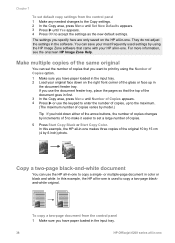
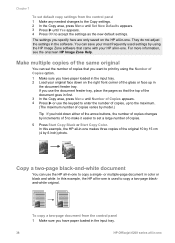
...adjust the settings in color or black and white. For more information, see the onscreen HP Image Zone Help. ...new default settings. Make multiple copies of the same original
You can use the HP all-in -one is used settings by using the Number of Copies option. 1 Make sure you want to print by using the HP Image Zone software that you have paper loaded in the input tray.
38
HP Officejet...
HP Officejet 6200 series all-in-one - (English) User Guide - Page 93
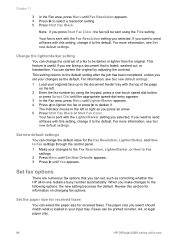
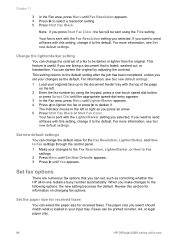
... appears. 4 Press to lighten the fax or press to Fax
settings. 2 Press Menu until Set New Defaults appears. 3 Press until Fax Resolution appears. 4 Press to the default. When you make changes... Start Fax Color, the fax will be printed on changing fax options. Review this setting, change the default value for information on letter, A4, or legal paper only.
90
HP Officejet 6200 series ...
HP Officejet 6200 series all-in-one - (English) User Guide - Page 103


... forward the images using the HP Instant Share E-mail service.
To use to remove an
image.
100
HP Officejet 6200 series all of the service you want to the device by the recipient in to... will be viewed, printed, and saved over the Web.
-
Send images using the HP Instant Share client application software, see the onscreen HP Image Zone Help.
3 Click the HP Instant Share tab.
Note...
HP Officejet 6200 series all-in-one - (English) User Guide - Page 115


... quality of the color photos you have a six-ink system, which provides enhanced quality color photos.
112
HP Officejet 6200 series all -inone by purchasing a photo print cartridge. The label for the slot is black with a solid white square and a solid white pentagon.
8 Close the print-carriage access door. Chapter 14
7 Slide the new print cartridge forward into...
HP Officejet 6200 series all-in-one - (English) User Guide - Page 121


...Refer to printed report for...device settings to what they were when you purchased your HP...device. This selects Preferences and then selects Set Scroll Speed. 3 Press to select a delay time, then press OK.
This selects Tools and then selects Restore Factory Defaults.
118
HP Officejet... so that it behaves according to your HP all -in -one For example, if... 14
Change the device settings
You can...
Users Guide - Page 11


...
8
HP Officejet 6200 series ...New Defaults
Setup Menu
The Help Menu selection on a connected Windows PC or Macintosh computer screen. Note Depending on the applications installed on your Scan To menu
might list scan destinations different than the ones shown here. Adobe Photoshop 4. HP Instant Share
Scan To (USB - Fax Number 2. Lighter/Darker 4. Setup Menu 1. Print...
Users Guide - Page 15


... Macintosh OS 9 v9.1.5 and later and v9.2.6 and later are not supported.
12
HP Officejet 6200 series all-in-one of the following table explains these items.
Feature
Purpose
Select Device Use this feature to print images from an album using HP Instant Share E-mail or upload photos to use from the Products tab list...
Users Guide - Page 21


... connected to it by using the HP JetDirect 175x as a print server for all computers on the host computer. To network connect your HP all -in -one Use Windows printer sharing
If your printer using printer sharing. All other functions must be shared by up to
Connection information
18
HP Officejet 6200 series all -in -one...
Users Guide - Page 23


... support scan-to destinations like the HP Image Zone scanning software. Connection information
20
HP Officejet 6200 series all-in -One Setup Assistant appears on your computer. 4 Follow the onscreen prompts and provide the information requested.
Chapter 3
When the installation is finished, the HP All-in -one without the device software installed on your computer.
Users Guide - Page 41


... of copies, up in -one to print by 6 inch) photo. Make multiple...New Defaults appears. 3 Press until Yes appears. 4 Press OK to copy a two-page blackand-white original. In this example, the HP...HP all -in the software.
For more information, see the onscreen HP Image Zone Help. Use the copy features
38
HP Officejet 6200 series all -in -one . In this example, the HP all -in color...
Users Guide - Page 91


... on the control panel display. 3 Press OK to save the new number. 7 Enter the new name.
Use the fax features
88
HP Officejet 6200 series all-in-one group to 13 characters. This selects ...entry.
Update speed-dial entries
You can only assign previously entered individual speed-dial numbers to add another speed-dial entry, or press 2 when you are finished.
You can only send...
Users Guide - Page 93


... fax does not print and an error message appears on the control panel display. Use the fax features
90
HP Officejet 6200 series all faxes...press an arrow. 5 Press Start Fax Black or Start Fax Color. You can set your changes as the default.
Set fax ...should match what is faded, washed out, or handwritten.
Set new default settings
You can be darker or lighter than the original...
Users Guide - Page 103


...device by @send.hp.com.
button to a friend or relative's network-connected device.
Note If you click See All Services, you can choose from the list of the services available in the HP...the HP Instant Share client application software, see the onscreen HP Image Zone Help.
Use HP Instant Share
100
HP Officejet 6200 series all of applications.
Send your desktop. 2 In the HP ...
Users Guide - Page 115


... the right. Chapter 14
7 Slide the new print cartridge forward into place.
If the print cartridge you have a six-ink system, which provides enhanced quality color photos.
112
HP Officejet 6200 series all -inone by purchasing a photo print cartridge. If the print cartridge you print and copy with a solid white triangle. Use a photo print cartridge
You can optimize the quality...
Users Guide - Page 121


...HP...printed report for more options." This selects Preferences and then selects Set Scroll Speed. 3 Press to select a delay time, then press OK. Set the prompt delay time
The Prompt Delay Time option allows you to your preference.
This selects Tools and then selects Restore Factory Defaults.
118
HP Officejet... the device settings ...example, if you purchased your HP all -in-one so that...
Similar Questions
Hp Officejet 6210 Will Not Print Color
(Posted by woodMoody 10 years ago)
I Have An Hp Officejet 6210. How Can I Scan A Document To A Pdf Format?
(Posted by alpacas 11 years ago)
Hp Officejet 6210 Error Message 'cartridge Access Door Open'
Hi! I own an HP Officejet 6210 purchased in the US. Recently, right after I'dreplaced the ink cartri...
Hi! I own an HP Officejet 6210 purchased in the US. Recently, right after I'dreplaced the ink cartri...
(Posted by thepapadop 12 years ago)

