HP 6110 Support Question
Find answers below for this question about HP 6110 - Officejet All-in-One Color Inkjet.Need a HP 6110 manual? We have 2 online manuals for this item!
Question posted by papa341 on February 21st, 2012
Blank
My printer prints a heading at the top of the page and will print at the bottom of the page but most of the page is blank............can you please help?
Current Answers
There are currently no answers that have been posted for this question.
Be the first to post an answer! Remember that you can earn up to 1,100 points for every answer you submit. The better the quality of your answer, the better chance it has to be accepted.
Be the first to post an answer! Remember that you can earn up to 1,100 points for every answer you submit. The better the quality of your answer, the better chance it has to be accepted.
Related HP 6110 Manual Pages
HP Officejet 6100 series all-in-one - (English) Reference Guide - Page 5
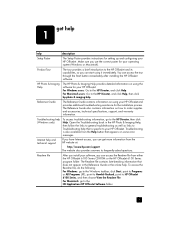
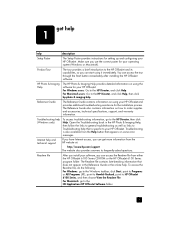
... (XP), point to Hewlett-Packard, point to the HD:Applications:HP OfficeJet Software folder.
1
You can start using your HP OfficeJet. Troubleshooting help . For Macintosh: go to your HP OfficeJet and provides additional troubleshooting assistance for your HP OfficeJet. get more information from the Help button that is also available from the HP website at:
http...
HP Officejet 6100 series all-in-one - (English) Reference Guide - Page 7


... illustrations below and identify the location of settings using either the front panel or the HP OfficeJet software.
Color: starts a color fax.
3 Even if you do not connect your HP OfficeJet to a computer, you can also enter text using the keypad for fax header, use ...: use the front panel to access the first 6 speed-dial entries. You can use to copy, print photos, or fax documents.
HP Officejet 6100 series all-in-one - (English) Reference Guide - Page 8


...prior to using the HP OfficeJet software on paper loaded ... color copy.
Color: use to access a list of the copies you make additional copies. Copy Setup, Fax Functions, Print Report... Poster, 2 on and off. On: turns the HP OfficeJet on 1, and MarginShift.
This button can be fed from Best...
Start Copy - hp officejet 6100 series
chapter 2
Right side of an ...
HP Officejet 6100 series all-in-one - (English) Reference Guide - Page 9
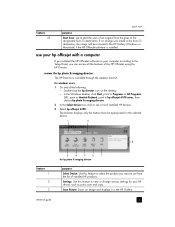
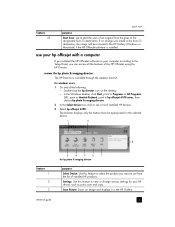
Double-click the hp director icon on your HP device, such as print, scan and copy.
Scan Picture: Scans an image and displays it in the HP Gallery. use your hp officejet with a computer
If you can access all the features of the HP OfficeJet using the HP Director. The Director displays only the buttons...
HP Officejet 6100 series all-in-one - (English) Reference Guide - Page 10


... want to access tool tips, which provides software help and troubleshooting information.
Consult the legend for a brief explanation of copies, the color, the size, and can start a copy. Make Copies: Copies in the HP Imaging Center. Settings: Accesses the device settings.
6
hp officejet 6100 series
View & Print: Displays the HP Gallery, where you can view...
HP Officejet 6100 series all-in-one - (English) Reference Guide - Page 12


...Color Intensity 4:Set Copy Defaults 5:Restore Copy Factory Settings
2:Fax Functions
1:Scan and Fax Black Only
2:Send Fax Later Black Only
3:Reprint Faxes in Memory
3:Print...Dial
2:Group Speed Dial
3:Delete Speed Dial
4:Print Speed Dial List
5:Basic Fax Setup
1:Date ...7:Error Correction Mode
8:Silent Detect
1:Clean Print Cartridges
2:Align Print Cartridges
3:Restore Factory Defaults
4:Set Language ...
HP Officejet 6100 series all-in-one - (English) Reference Guide - Page 13
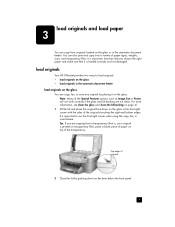
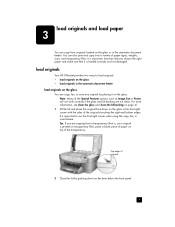
... the glass in the front-right corner with the sides of the transparency. load originals
Your HP OfficeJet provides two ways to use the front-right corner when using the copy, fax, or scan feature... on the glass You can copy from a transparency (that is, your original is printed on transparency film), place a blank piece of paper on the glass.
Tip: If you choose the right paper and ...
HP Officejet 6100 series all-in-one - (English) Reference Guide - Page 14
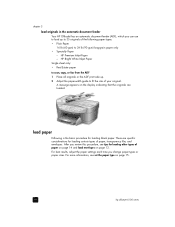
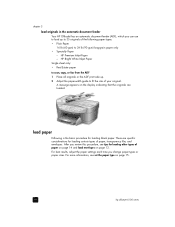
...originals in the ADF print side up to 24...paper type on the display indicating that the originals are specific considerations for loading blank paper. For more information, see tips for loading other types of the ... or paper sizes. HP Premium Inkjet Paper - There are loaded. A message appears on page 15.
10
hp officejet 6100 series HP Bright White Inkjet Paper Single sheet only: •...
HP Officejet 6100 series all-in-one - (English) Reference Guide - Page 18


... paper settings each time you .
14
hp officejet 6100 series do not load curled sheets. (To prevent curling, keep transfer sheets sealed in the paper tray, print-side down . Place the long edge of ... into the paper tray until it stops. paper HP papers
Labels (works only with printing)
tips
• HP Premium Inkjet Paper: Locate the gray arrow on top of the photo paper, and slide the ...
HP Officejet 6100 series all-in-one - (English) Reference Guide - Page 21
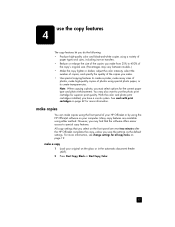
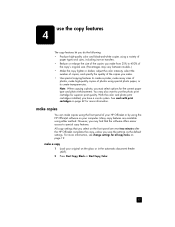
.... make copies
You can make a copy 1 Load your original on page 19. With the color and photo print cartridges installed, you make. • Use special copying features to special copy features. See work with print cartridges on your HP OfficeJet or by using the front panel of the copies you have a six-ink system...
HP Officejet 6100 series all-in-one - (English) Reference Guide - Page 22


...to decrement, the displayed number. - Using Fast also cuts down on the frequency of replacing your print cartridges, because it uses less ink.
1 Load your original on 1, or Margin Shift.
1 Press... Press to increment, or to reduce or enlarge
3 Press Start Copy, Black or Start Copy, Color.
18
hp officejet 6100 series Legal/Letter 72% - There are using Fit to Page, Image Size, Poster, 2 ...
HP Officejet 6100 series all-in-one - (English) Reference Guide - Page 24
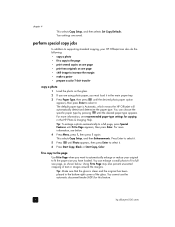
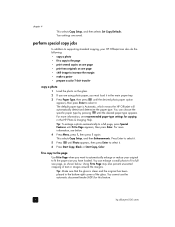
...has been placed in the HP Photo & Imaging Help. Tip: Make sure that the glass is Automatic, which means the HP OfficeJet will automatically detect and determine the paper type. ... the page • print several copies on one page • print two originals on the glass.
2 If you are saved. Using Fit to increase the margin • make a poster • prepare a color T-shirt transfer
copy ...
HP Officejet 6100 series all-in-one - (English) Reference Guide - Page 26
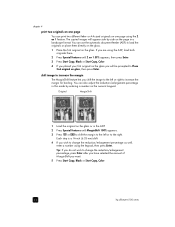
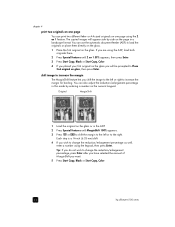
.... Each step is a ¼-inch (6.35 mm) shift.
4 If you want.
5 Press Start Copy, Black or Start Copy, Color.
22
hp officejet 6100 series or A4-sized originals on one page
You can print two different letter- shift image to load the originals or place them directly on the glass.
1 Place the first...
HP Officejet 6100 series all-in-one - (English) Reference Guide - Page 27
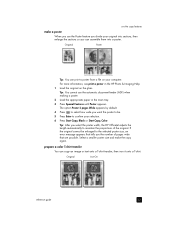
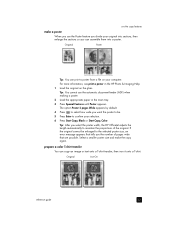
...print a poster from a file on the glass.
Original
Iron-On
reference guide
23 prepare a color T-shirt transfer You can assemble them into sections, then enlarge the sections so you use the automatic document feeder (ADF) when making a poster.
2 Load the appropriate paper in the HP Photo & Imaging Help...width, the HP OfficeJet adjusts the length automatically to confirm your original into a poster....
HP Officejet 6100 series all-in-one - (English) Reference Guide - Page 62
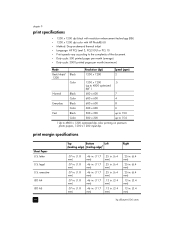
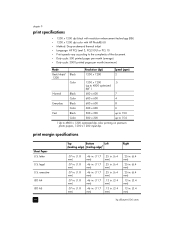
.... (6.4 mm)
.25 in. (6.4 mm)
.13 in. (3.4 mm)
.13 in. (3.4 mm)
hp officejet 6100 series chapter 9
print specifications
• 1200 x 1200 dpi black with resolution enhancement technology (REt) • 1200 x 1200 dpi color with HP PhotoREt III • Method: Drop-on-demand thermal inkjet • Language: HP PCL Level 3, PCL3 GUI or PCL 10 •...
HP Officejet 6100 series all-in-one - (English) Reference Guide - Page 64
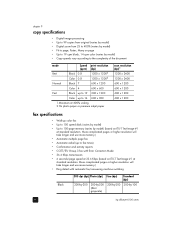
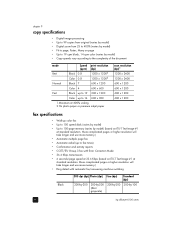
... complexity of the document
mode Best
Speed (ppm)
Black 0.8
Color 0.8
print resolution (dpi)
1200 x 12002
1200 x 12002
Normal
Black 7
600 x 1200
Color 4
600 x 600
Fast
Black up to 19 300 x 1200
Color up to 14 600 x 300
1 Maximum at 400% scaling 2 On photo paper or premium inkjet paper
scan resolution (dpi)1 1200 x 2400 1200 x 2400...
HP Officejet 6100 series all-in-one - (English) Reference Guide - Page 84
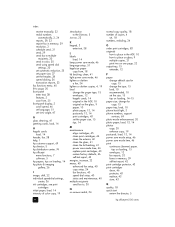
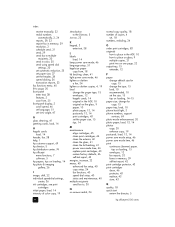
...fax to multiple
recipients, 30 send in color, 30 send using speed dial
settings, ...help, 1 hp customer support, 69 hp director, 5 hp distribution center, 74 hp officejet
menu functions, 7 software, 5 hp papers, tips on loading, 14 hp photo & imaging
gallery, 26
I image, shift, 22 individual speed-dial settings,
create, 36 ink cartridges, see print
cartridges inkjet paper, load, 14 intensity of color...
HP Officejet 6100 series all-in-one - (English) Reference Guide - Page 87


Select other countries, go to www.hpshopping.com. • For orders in all other countries, then click Yes to a 6-color printing capability.
order media
To order media such as HP Premium Inkjet Paper, HP Premium Inkjet Transparency Film, HP Iron-On T-shirt Transfer paper, or HP Greeting Cards, see one of the following:
• For...
HP Officejet 6100 series all-in-one - (English) Windows XP Setup Poster - Page 1
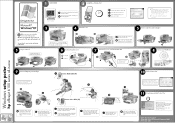
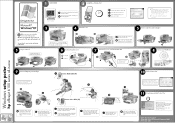
...and system requirements.
5
Step 5 continued
Use blank white paper to the center. Wait for the print carriage to move to prepare for print alignment.
3 Attach the ADF tray extension
4
...3
6
a Insert the HP OfficeJet software CD.
Do not touch the gold-colored contacts or re-tape the cartridges.
d
Color label (57)
c Hold the black print cartridge with the green checkmark, and...
HP Officejet 6100 series all-in-one - (English) Windows XP Setup Poster - Page 2
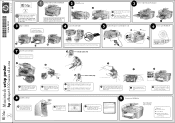
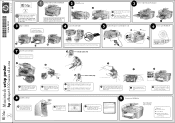
...color print cartridge with the label on top as shown. d Slide the cartridge into position.
You may have an iMac, your HP OfficeJet. Windows users: See other ways to remove any packing material from the print... guide for more details. Insert the HP OfficeJet software CD.
Match the gray tabs with the black slots.
3 Step 3 continued
Use blank white paper to the center. If you have...
Similar Questions
Hp Aio Series 6110 Printer Cartirage Holder What Is The Part Number
how can i get the blue one for color cart
how can i get the blue one for color cart
(Posted by glennleaera 9 years ago)
How To Clear My Hp Officejet 6110 Printer Memory
(Posted by wiSa 10 years ago)
How To Use Different Size Paper In Officejet 6500a Printer Printing From Mac
(Posted by usgary 10 years ago)
Why Wont My Officejet 4620 Printer Print Photographs
(Posted by tghyPete8 10 years ago)
How To Replace The Memory Card In The Hp Officejet 6110 All In One Printer?
Hi folks, Are there instructions on how to remove theexisting memory cardand replace it with a new o...
Hi folks, Are there instructions on how to remove theexisting memory cardand replace it with a new o...
(Posted by shamil3864 11 years ago)

