HP 5610 Support Question
Find answers below for this question about HP 5610 - Officejet All-in-One Color Inkjet.Need a HP 5610 manual? We have 3 online manuals for this item!
Question posted by maryelmore on June 28th, 2012
How Do I Stop My J4580 Printer Power Light From Blinking And Let The Shut Down
The person who posted this question about this HP product did not include a detailed explanation. Please use the "Request More Information" button to the right if more details would help you to answer this question.
Current Answers
There are currently no answers that have been posted for this question.
Be the first to post an answer! Remember that you can earn up to 1,100 points for every answer you submit. The better the quality of your answer, the better chance it has to be accepted.
Be the first to post an answer! Remember that you can earn up to 1,100 points for every answer you submit. The better the quality of your answer, the better chance it has to be accepted.
Related HP 5610 Manual Pages
Setup Guide - Page 1
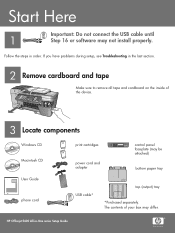
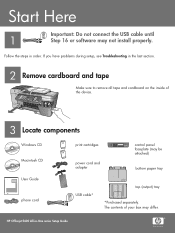
The contents of the device.
3 Locate components
Windows CD Macintosh CD
HP Photosmart 2600/2700 series all-in-one User Guide
User Guide
phone cord
print cartridges
power cord and adapter
control panel faceplate (may be attached)
bottom paper tray
USB cable*
top (output) tray
*Purchased separately. HP Officejet 5600 All...
Setup Guide - Page 2
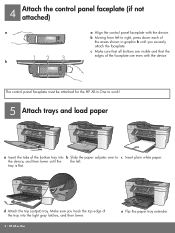
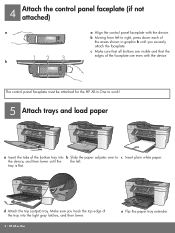
...work!
5 Attach trays and load paper
a Insert the tabs of the faceplate are even with the device. Make sure you securely attach the faceplate.
c Make sure that all buttons are visible and that ...the
12 3
b
edges of the bottom tray into the light gray latches, and then lower.
2 • HP All-in-One
e Flip the paper tray extender. d Attach...
Setup Guide - Page 3
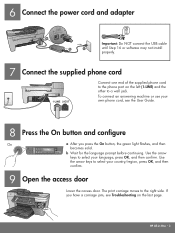
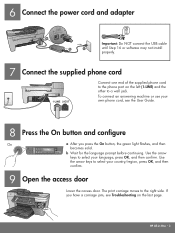
...your language, press OK, and then confirm.
If you press the On button, the green light flashes, and then
becomes solid. b Wait for the language prompt before continuing. HP All-in...and the other to the right side. The print carriage moves to a wall jack. 6 Connect the power cord and adapter
Important: Do NOT connect the USB cable until Step 16 or software may not install ...
Setup Guide - Page 5
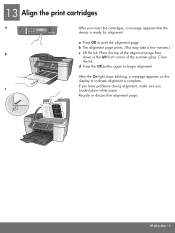
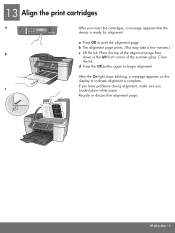
... alignment, make sure you insert the cartridges, a message appears that the
device is complete. b The alignment page prints. (This may take a few minutes.)
b
c Lift the lid. Place the top of the alignment page face
down in -One • 5 After the On light stops blinking, a message appears on the display to begin alignment.
13 Align...
User Guide - Page 3
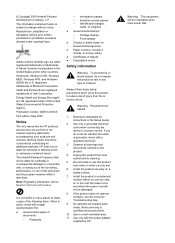
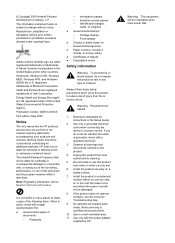
... Warning Potential shock hazard
1. Use only a grounded electrical outlet when connecting the device to qualified service personnel.
10. Use only with , or arising out of ...install or use of the following items. When in the Setup Guide.
2. Refer servicing to a power source. © Copyright 2005 Hewlett-Packard Development Company, L.P. Identification badges,
cards, or insignias &#...
User Guide - Page 4
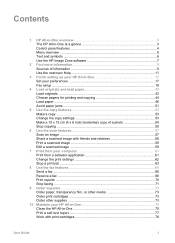
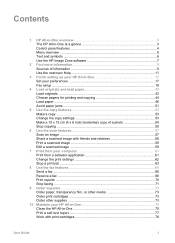
... jams 51
5 Use the copy features 53 Make a copy ...53 Change the copy settings 53 Make a 10 x 15 cm (4 x 6 inch) borderless copy of a photo 54 Stop copying ...55
6 Use the scan features 57 Scan an image ...57 Share a scanned image with friends and relatives 58 Print a scanned image 59 Edit a scanned...
User Guide - Page 7


... -One, turn the device off, and then unplug the power cord. To completely disconnect the power supply to the HP All-in -One on . Keypad: Enter fax numbers, values, or text.
Attention light: When blinking, the attention light indicates an error has occurred that requires your HP All-inOne control panel features.
The light blinks while performing a job...
User Guide - Page 66
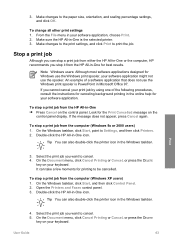
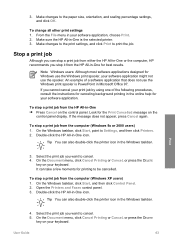
...using one of a software application that does not use the Windows print spooler is the selected printer. 3. Tip You can stop a print job from the computer (Windows XP users) 1. 3. From the File menu in ... the HP All-in-One is PowerPoint in -One for printing to Settings, and then click Printers. 2. To stop a print job from either the HP All-in-One or the computer, HP recommends you cannot...
User Guide - Page 67


...
64
HP Officejet 5600 All-in -One is the selected printer. 3. Select the print job you want to cancel. 5. Make sure the HP All-in -One series Click Delete. It can take a few moments for printing to be cancelled.
Chapter 7
It can take a few moments for printing to be cancelled. To stop a print...
User Guide - Page 76


...the prompts to www.hp.com/learn /suresupply. In the Device Options area, click Settings, and then choose Maintain Printer.
If prompted, choose your product, and then click one ... the print cartridges your device supports by doing the following print cartridges:
Print cartridges HP black inkjet print cartridge
HP tri-color inkjet print cartridge HP photo inkjet print cartridge
HP reorder ...
User Guide - Page 88
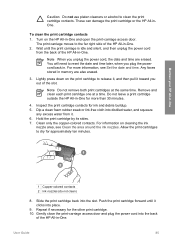
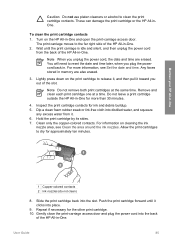
...reset the date and time later, when you plug the power cord back in -One. Note Do not remove both print cartridges at a time. Clean only the copper-colored contacts. Slide the print cartridge back into place.
9....the back
of the HP All-in memory are erased. Turn on the HP All-in -One. Lightly press down on cleaning the ink
nozzle area, see Set the date and time. Allow the print ...
User Guide - Page 89


...Officejet 5600 All-in . The print carriage moves to reset the date and time later, when you plug the power...or bottled water (tap water might accumulate inside the device. Maintain your printed pages after you have the following... Caution Do not touch the copper-colored contacts or ink nozzles. You need...area with the ink nozzles facing up. 5. Lightly press down on your HP All-in a...
User Guide - Page 96


...defective. Also verify that the HP All-in-One print queue is not paused (Windows) or
stopped (Mac). Some operating systems, such as Windows 95 and Windows NT, do not support USB connections...Contact HP for information on your computer. ● Check the USB cable. Make sure the other printers or scanners.
User Guide
93 Check the documentation that the USB cable is securely plugged into a ...
User Guide - Page 98
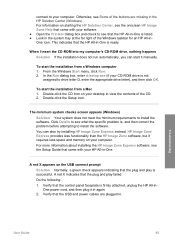
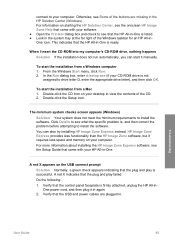
... the Windows taskbar for an HP All-inOne icon. A red X indicates that the USB and power cables are missing in -One is successful.
Otherwise, see the onscreen HP Image Zone Help that ....exe (if your software. ● Open the Printers dialog box and check to see what the specific problem is firmly attached, unplug the HP All-inOne power cord, and then plug it manually. To start the...
User Guide - Page 99


...to uninstall and then reinstall the software. If this does not work , stop and then restart the installation, and follow the directions on the screen. ...follows: - For more information, see Uninstall and reinstall the software.
96
HP Officejet 5600 All-in -One program group. Solution If your computer, you are missing ...several USB devices attached to a keyboard or non-powered hub. -
User Guide - Page 107
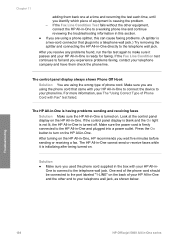
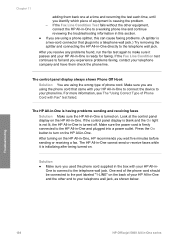
...-One to connect the device to fail and you are using the phone cord that plugs into a power outlet. If the control panel display is blank and the On light is having problems sending ...Solution
● Make sure you wait five minutes before sending or receiving a fax. Troubleshooting
104
HP Officejet 5600 All-in the box with Fax" test failed. Look at a time and rerunning the test...
User Guide - Page 109


...You can check the sound quality of the HP All-in-One.
106
HP Officejet 5600 All-in -One directly to send the fax. You cannot use the keypad...and listen to the port labeled "2-EXT" on the HP All-in -One stops sending and receiving faxes, repeat this can create noise on turning your DSL ...and completely remove power for support. ● If you are using a phone splitter, this process.
User Guide - Page 117


...shut down, or perform any other activities on your HP All-in-One from www.hp.com/support. -
Device update (Windows)
On a Windows computer, use device update 1.
At the Welcome screen, click Next. Troubleshooting
114
HP Officejet... HP All-in-One. When prompted, accept the device update found by the Software Update
utility. A light begins to flash on the control panel of your ...
User Guide - Page 140
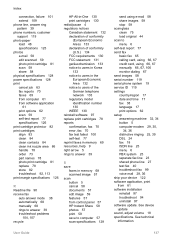
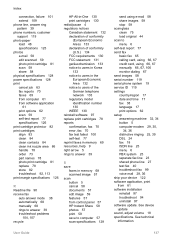
...device update sound, adjust volume 18 specifications. Index
connection, failure 101 extend 109 phone line, answer ring pattern 39 phone numbers, customer support 119 photo paper load 48 specifications 125 photos e-mail 58 edit scanned 59 photo print cartridge 81 scan 58 share 58 physical specifications 128 power...128
send using e-mail 58 share images 58 stop 58 scan glass clean 75 load original 44...
User Guide - Page 141


...touch buttons 4 send fax 65 set up 41
start black 5 start color 5 stop
copy 55 fax 71 print job 63 scan 58 subscriber identification code ... paper sizes 126 paper specifications 125 paper tray capacities 125 physical specifications 128 power specifications 128 print margin
specifications 126 print specifications 126 scan specifications 128 system...warranty 117
138
HP Officejet 5600 All-in-One series
Similar Questions
I Need To See How The Printer Looks Inside.
(Posted by marelize1405 1 year ago)
Hp Officejet J4580 Blinking Light Won't Shut Down
(Posted by margaSH 10 years ago)
Why Is The Power Light Blinking On Hp Officejet Pro 8600
(Posted by Potjaribadc 10 years ago)
Power Light Blinking
why would the power light blink? Is it a sleep mode?
why would the power light blink? Is it a sleep mode?
(Posted by siddallmoving 11 years ago)
Attention Light Is Blinking..how To Stop This
(Posted by gramnath 12 years ago)

