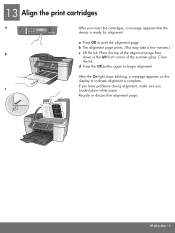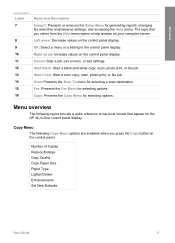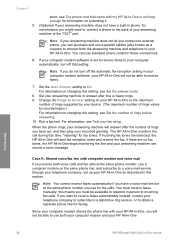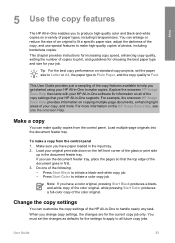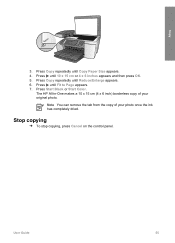HP 5610 Support Question
Find answers below for this question about HP 5610 - Officejet All-in-One Color Inkjet.Need a HP 5610 manual? We have 3 online manuals for this item!
Question posted by gramnath on November 16th, 2011
Attention Light Is Blinking..how To Stop This
The person who posted this question about this HP product did not include a detailed explanation. Please use the "Request More Information" button to the right if more details would help you to answer this question.
Current Answers
Related HP 5610 Manual Pages
Similar Questions
Power Paper And Cartridge Lights Blinking How To Reset It Or Stop It.
Power paper and cartridge lights blinkingHow to reset it or stop it.
Power paper and cartridge lights blinkingHow to reset it or stop it.
(Posted by dsouzadesmond 3 years ago)
Hp Officejet J4580 Blinking Light Won't Shut Down
(Posted by margaSH 10 years ago)
Power Light Blinking
why would the power light blink? Is it a sleep mode?
why would the power light blink? Is it a sleep mode?
(Posted by siddallmoving 11 years ago)
How Do I Stop My J4580 Printer Power Light From Blinking And Let The Shut Down
(Posted by maryelmore 11 years ago)
Price On 2nd Hand Printers?
I am looking to sell my HP 5610 - Officejet All-in-one Color Inkjet, what is a decent price to ask?
I am looking to sell my HP 5610 - Officejet All-in-one Color Inkjet, what is a decent price to ask?
(Posted by whoogland 12 years ago)