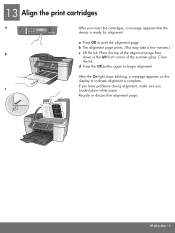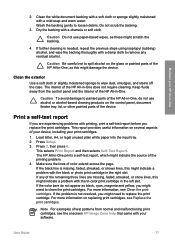HP 5610 Support Question
Find answers below for this question about HP 5610 - Officejet All-in-One Color Inkjet.Need a HP 5610 manual? We have 3 online manuals for this item!
Question posted by Anonymous-36619 on August 23rd, 2011
Cartridge Error
refer to device document troubleshoot.
Current Answers
Related HP 5610 Manual Pages
Similar Questions
Ink Cartridge Tri Colour Problem.cannot Find Device Document
(Posted by lmercer61416 9 years ago)
Officejet 5610 Can I Fax With A Cartridge Error
(Posted by icongigga 10 years ago)
Cartridge Error
I get a messae "Cartridge error: Refer to device documentation for troubleshooting" and am unable to...
I get a messae "Cartridge error: Refer to device documentation for troubleshooting" and am unable to...
(Posted by alonz013 11 years ago)
Hp 3600 Officejet
Cartridge Error
I have replaced with new cartridges(HP 22&HP 702). Message was aligning and few second the paper...
I have replaced with new cartridges(HP 22&HP 702). Message was aligning and few second the paper...
(Posted by Anonymous-31168 13 years ago)
How Do I Get Around 'cartridge Error' Message?
On my HP 5610 All in one Officejet printer the "Cartridge Error" message suddenly showed up (I was N...
On my HP 5610 All in one Officejet printer the "Cartridge Error" message suddenly showed up (I was N...
(Posted by pundit65 14 years ago)