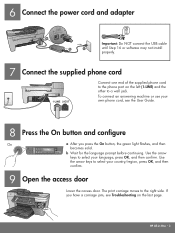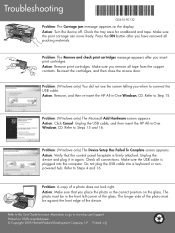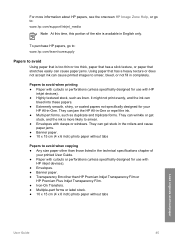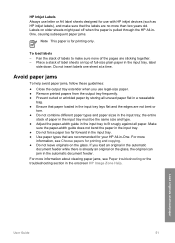HP 5610 Support Question
Find answers below for this question about HP 5610 - Officejet All-in-One Color Inkjet.Need a HP 5610 manual? We have 3 online manuals for this item!
Question posted by akbskt on May 28th, 2012
Carriage Jam
The small "fingers" seem to be out of sync with the ink carriage and are causing the carriage to jam as well as to create a paper jam. Is there a fix?
Current Answers
Related HP 5610 Manual Pages
Similar Questions
Hp 5610 Carriage Jam Problem
My HP 5610 will print a most of a page correctly but when it reachs the bottom of the page the carri...
My HP 5610 will print a most of a page correctly but when it reachs the bottom of the page the carri...
(Posted by bobroleke 6 years ago)
How To Face Double Sided Document With Hp Officejet 4500 Inkjet Multifunction
(Posted by PhyToni 10 years ago)
How To Fix A Carriage Jam On An Hp Printer 5610
(Posted by SHOTWlunac 10 years ago)
Hp L7590 - Officejet Pro All-in-one Color Inkjet.
how do i chance the header on my printer?
how do i chance the header on my printer?
(Posted by annette98254 11 years ago)
Carriage Jam Open Carriage Door And Clear Carriage Jam Then Press Ok
(Posted by edcobraac 12 years ago)