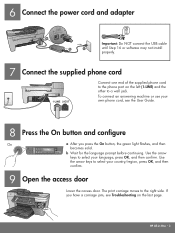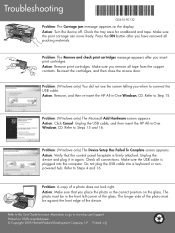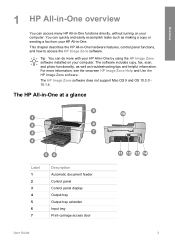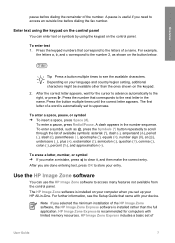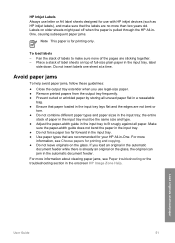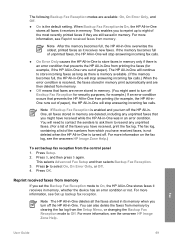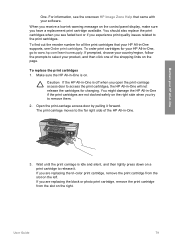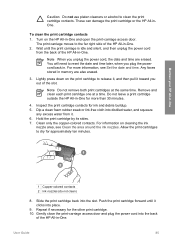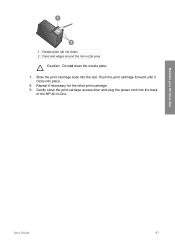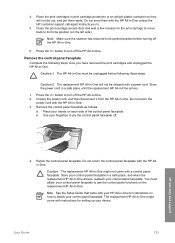HP 5610 Support Question
Find answers below for this question about HP 5610 - Officejet All-in-One Color Inkjet.Need a HP 5610 manual? We have 3 online manuals for this item!
Question posted by edcobraac on November 6th, 2011
Carriage Jam Open Carriage Door And Clear Carriage Jam Then Press Ok
The person who posted this question about this HP product did not include a detailed explanation. Please use the "Request More Information" button to the right if more details would help you to answer this question.
Current Answers
Related HP 5610 Manual Pages
Similar Questions
Hp 5610 Carriage Jam Problem
My HP 5610 will print a most of a page correctly but when it reachs the bottom of the page the carri...
My HP 5610 will print a most of a page correctly but when it reachs the bottom of the page the carri...
(Posted by bobroleke 6 years ago)
How To Get Rid Of Paper Jam Notice Hp Officejet 5610 All-in-one
(Posted by SNdonbd 10 years ago)
Carriage Doesnt Center When Opening Acess Door On Photosmart 7510
(Posted by azteTri 10 years ago)
Carriage Jam
The small "fingers" seem to be out of sync with the ink carriage and are causing the carriage to jam...
The small "fingers" seem to be out of sync with the ink carriage and are causing the carriage to jam...
(Posted by akbskt 12 years ago)
'jam In Paper Output Bin. Open Rear Door...' No Jam. New Fuser, Same Thing.
Message says, "Jam in output bin." No jam. Same message with new fuser. No response from engine test...
Message says, "Jam in output bin." No jam. Same message with new fuser. No response from engine test...
(Posted by dallen 13 years ago)