HP 5610 Support Question
Find answers below for this question about HP 5610 - Officejet All-in-One Color Inkjet.Need a HP 5610 manual? We have 3 online manuals for this item!
Question posted by KRIServill on June 15th, 2014
How To Make An Hp Officejet 5610 Work In Windows 2003 Server
The person who posted this question about this HP product did not include a detailed explanation. Please use the "Request More Information" button to the right if more details would help you to answer this question.
Current Answers
There are currently no answers that have been posted for this question.
Be the first to post an answer! Remember that you can earn up to 1,100 points for every answer you submit. The better the quality of your answer, the better chance it has to be accepted.
Be the first to post an answer! Remember that you can earn up to 1,100 points for every answer you submit. The better the quality of your answer, the better chance it has to be accepted.
Related HP 5610 Manual Pages
Distinctive Alert Faxibility Service - Page 1


...it does not assure that any item will work correctly with another item of Telepermitted equipment of a different make automatic calls to the Telecom '111'
...HP Officejet 5600 All-in New Zealand. The Single Rings option has been specifically designed to work with the Distinctive Alert Faxability Service in -One series devices have been designed to work , the Answer Ring Pattern for these devices...
Setup Guide - Page 6
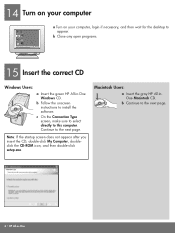
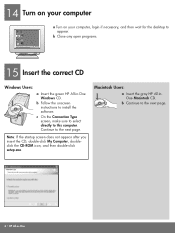
...-click My Computer, doubleclick the CD-ROM icon, and then double-click setup.exe. b Close any open programs.
15 Insert the correct CD
Windows Users:
a Insert the green HP All-in -One c On the Connection Type screen, make sure to select directly to install the software.
b Follow the onscreen instructions to this computer.
Setup Guide - Page 8
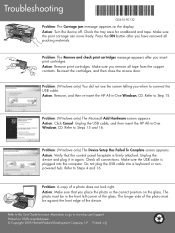
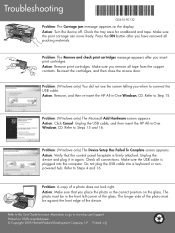
... correct position on the glass. Refer to www.hp.com/support. Printed on the display. Make sure the print carriage can move freely. Unplug the device and plug it in -One Windows CD. Unplug the USB cable, and then insert the HP All-in []. Problem: (Windows only) The Device Setup Has Failed To Complete screen appears. Refer...
User Guide - Page 11


..., then the icon for your projects. If you have installed.
Note On a Windows computer, the features available in Windows to the HP Image Zone software differs by selecting and holding the mouse button over the HP Image Zone icon in the Dock.
8
HP Officejet 5600 All-in -One tab.
To correct this, use the Control Panel...
User Guide - Page 21


...Press OK.
Tip You can access the Fax Setup Wizard (Windows) or Fax Setup Utility (Mac) through the HP Image Zone
Finish setup
18
HP Officejet 5600 All-in the 12-hour format, press 1 for ...pressing the appropriate numbers on your HP All-in a different order. 4.
If you hear when faxing. Press to complete your HP All-in-One so that faxing works successfully with equipment and services ...
User Guide - Page 49


... too far forward, causing the HP All-in-One to eject blank pages.
46
HP Officejet 5600 All-in place. Load ...HP Allin-One.
Make sure it stops. Tip To help prevent rips, wrinkles, and curled or bent edges, store all the paper in the stack is servicing the print cartridges or otherwise engaged in a task, the paper stop inside the device might result in curled paper that does not work...
User Guide - Page 51


...inch) photo paper. Load the photo paper so that does not work well in the HP All-in -One to you. 4. Load originals and load paper
... guide inward against the stack of photo paper until it stops. make sure the stack of photo paper fits within the input tray and... edge.
48
HP Officejet 5600 All-in a resealable bag. Note The device leaves a 1.2 cm (.5 inch) border on changing ...
User Guide - Page 65


... to make the settings the defaults for the current job 1. Enter the scaling percentage. 5. Change the print settings
You can customize the print settings of the HP All-in your project. 8. Which dialog box you use depends on which setting you want to handle nearly any print task. Print
62
HP Officejet 5600 All...
User Guide - Page 81


...Work with print cartridges
To ensure the best print quality from your HP All-in-One
1 Copper-colored contacts 2 Plastic tape with pink pull tab (must be removed before installing) 3 Ink nozzles under tape
Hold the print cartridges by using the HP Image Zone software that came with your HP All-in-
78
HP Officejet...low, a message appears on top. Tip You can damage them, making them unusable.
User Guide - Page 87


...Replace the print cartridges. Make sure you already have the...filters are lint-free and work well for the first time...color or when a color is covering the print cartridge contacts, then reinstall the print cartridge. Maintain your software. For information on the control panel display prompting you can damage the print cartridges).
84
HP Officejet 5600 All-in -One, see the onscreen HP...
User Guide - Page 89


...colored contacts or ink nozzles. Turn on printed pages. Note When you have already cleaned the print cartridges by cleaning around the ink nozzles as shown
below.
86
HP Officejet...panel or the HP Image Zone. For more than 30 minutes.
4. Make sure you unplug...device. Lightly moisten a clean foam rubber swab with distilled water. 6. This debris can result in memory are lint-free and work...
User Guide - Page 93
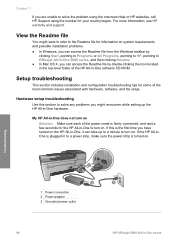
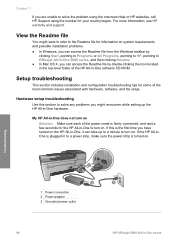
.... ● In Windows, you can access the Readme file from the Windows taskbar by double-clicking the icon located in -One does not turn on Solution Make sure each of the... pointing to HP, pointing to a power strip, make sure the power strip is plugged in to Officejet All-in -One hardware.
Troubleshooting
1 Power connection 2 Power adapter 3 Grounded power outlet
90
HP Officejet 5600 All-in...
User Guide - Page 97


...HP All-in -One off and then on a Windows computer, verify the following:
● Start the HP Solution Center and check to your HP...HP Image Zone software again. Pull out the shipping lock and throw it to your HP All-in -One to make sure the following events occur:
1. If any of the HP..., see the topics below for the HP All-in-One to
94
HP Officejet 5600 All-in-One series Turn your...
User Guide - Page 99


...USB devices ...HP Image Zone software. Make sure to the next step.
4. I received a message that doesn't work , continue to remove them properly using a Windows computer, open the HP...HP Officejet 5600 All-in -One program files from your installation might need to remove them properly using the uninstall utility provided in the HP All-in the HP Solution Center (Windows...
User Guide - Page 100
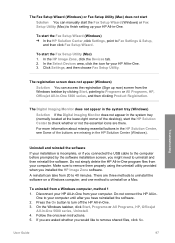
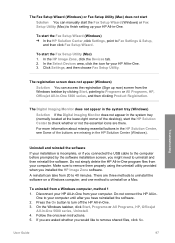
...-in -One 5600 series, Uninstall. 4. On the Windows taskbar, click Start, Programs or All Programs, HP, Officejet
All-in - Troubleshooting
Uninstall and reinstall the software
If your computer.
Press the On button to turn off the HP All-in -One. In the HP Image Zone, click the Devices tab. 2.
Click Settings, and then choose Fax Setup...
User Guide - Page 101


...-ROM into your computer's CD-ROM drive, and follow the onscreen directions.
98
HP Officejet 5600 All-in the Windows Start menu.
1. After the software is not available in -One, you disconnect your HP All-in the Windows Start menu. After connecting and turning on your HP All-in -One. To verify that you disconnect your...
User Guide - Page 103
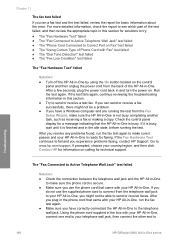
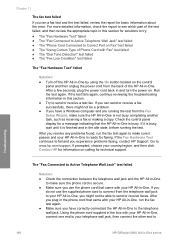
... any problems found, run the fax test again. ● Make sure you have a Windows computer and are running the test. Run the test again.
After ...make sure the HP All-in -One. If prompted, choose your telephone wall jack, then connect the other end to send or receive faxes. If you can send or receive a fax successfully, there might not be able to
Troubleshooting
100
HP Officejet...
User Guide - Page 105
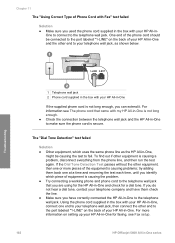
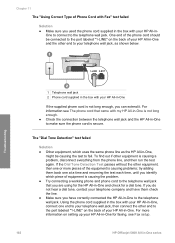
... working phone and phone cord to the telephone wall jack that came with my HP All-in-One is not long enough. ● Check the connection between the telephone wall jack and the HP All-in-One to make... For information see Fax setup.
102
HP Officejet 5600 All-in -One and check for the HP All-in -One series If you do not hear a dial tone, contact your HP All-in the box with your telephone...
User Guide - Page 107
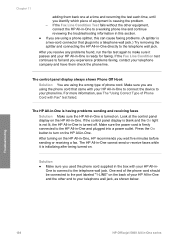
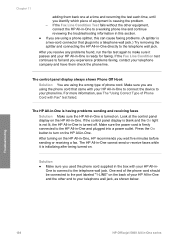
...make sure it is a two-cord connector that came with your HP All-in-One to connect the device to your telephone company and have them back one at the control panel display on the HP All-in-One. Make...Press the On button to turn on the HP All-in-One. Troubleshooting
104
HP Officejet 5600 All-in -One is not lit, the HP All-in -One series Make sure the power cord is causing the problem...
User Guide - Page 117


.... Device update (Windows)
On a Windows computer, use device update 1. The Device Update Wizard opens on your device while the update is loaded and extracted to your device. 6. A light begins to flash on your control panel display turns green as the update is occurring. The screen on the control panel of your HP All-in-One. Troubleshooting
114
HP Officejet 5600...
Similar Questions
Hp Solution Center Hp Officejet 5610 All In One Windows 7 How To Create Fax
cover page
cover page
(Posted by Keealoha 9 years ago)
Hp Officejet 5610 Wont Print On Windows 7 64bit
(Posted by subsMEAC 9 years ago)
How Can I Get My Hp Officejet 5610 To Scan In Pdf In Windows 7
(Posted by DPeey 10 years ago)
Is The Hp Hp Officejet 6600/6700 Print Driver For Windows 2003 Server
(Posted by nagama 10 years ago)

