HP 5610 Support Question
Find answers below for this question about HP 5610 - Officejet All-in-One Color Inkjet.Need a HP 5610 manual? We have 3 online manuals for this item!
Question posted by subsMEAC on June 26th, 2014
Hp Officejet 5610 Wont Print On Windows 7 64bit
The person who posted this question about this HP product did not include a detailed explanation. Please use the "Request More Information" button to the right if more details would help you to answer this question.
Current Answers
There are currently no answers that have been posted for this question.
Be the first to post an answer! Remember that you can earn up to 1,100 points for every answer you submit. The better the quality of your answer, the better chance it has to be accepted.
Be the first to post an answer! Remember that you can earn up to 1,100 points for every answer you submit. The better the quality of your answer, the better chance it has to be accepted.
Related HP 5610 Manual Pages
Distinctive Alert Faxibility Service - Page 1


... information on this setting from the control panel 1 Verify that came with your device. 2 Press Setup. 3 Press 5, then press 1.
4 Press!until Single Rings appears.
5 Press OK. All rights reserved.
*Q7311-90101* *Q7311-90101*
Q7311-90101 Printed in [country]
The HP Officejet 5600 All-in -One is set to its network.
Above all, it provide...
User Guide - Page 5


...125 Paper specifications 125 Print specifications 126 Copy specifications 127 Fax specifications 127 Scan specifications 128 Physical specifications 128 Power specifications 128 Environmental specifications 128 Additional specifications 128 Environmental product stewardship program 129 Regulatory notices 130 Declaration of conformity (European Economic Area 133 HP Officejet 5600 All-in...
User Guide - Page 8
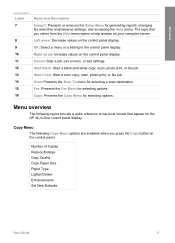
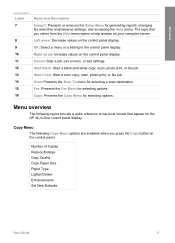
...copy, scan, photo print, or fax job.
Copy Menu
The following topics provide a quick reference to top-level menus that you press the Copy button on the HP All-in the ... scan destination. Start Color: Start a color copy, scan, photo print, or fax job. Menu overview
The following Copy Menu options are available when you select from the Help menu opens a help window on your computer screen...
User Guide - Page 9


...Menu options are available when you press the Setup button on the control panel.
1: Help 2: Print Report 3: Speed Dial Setup 4: Basic Fax Setup 5: Advanced Fax Setup 6: Tools 7: Preferences
... HP Image Zone Microsoft PowerPoint Adobe Photoshop HP Instant Share
Setup Menu
The following Fax Menu options are available when you enter a dash in the fax number, the HP All-in-One will
6
HP Officejet ...
User Guide - Page 11


... you have installed. On the Windows desktop, double-click the HP Solution Center icon. -
You can access the Dock menu shortcuts by selecting and holding the mouse button over the HP Image Zone icon in the Dock.
8
HP Officejet 5600 All-in the Dock, and then choose a device. To open the HP Image Zone software on a Mac...
User Guide - Page 13


... support topic.
Onscreen help is available from the control panel 1. Windows ● The Get step-by-step instructions topic provides information
on your device
Onscreen help from your computer screen. Find more information
Chapter 2 (continued)
www.hp.com/support
HP Image Zone Help
The HP Image Zone Help provides detailed instructions on select topics. The...
User Guide - Page 15


...printing photos. - Sections that contain subtopics are indicated in -One, open the Troubleshooting and support book, and then open the 5600 series Help near the bottom of the list. - sign when the section is a useful way to find any topic in the HP.... (The + sign changes to the topics in the HP Image Zone Help.
12
HP Officejet 5600 All-in -One, open the 5600 series Troubleshooting book. -
User Guide - Page 17


... associated with an arrow. When you click Print, the Print Topics dialog box appears. Finally, the Print button enables you how to navigate and search...window. These animations are visible, it in the display area, or you can hide the Contents, Index, and Search tabs by clicking the dark blue text. ● Some topics include animated videos that show you need .
14
HP Officejet...
User Guide - Page 19


...top of the list. The selected topic appears.
16
HP Officejet 5600 All-in the same section of the display ...Center button to access Help for the topic, as "borderless print". After entering your search criteria, press RETURN on its relevance...the topic
automatically opens in a new window. Sometimes important information is not visible in the window without scrolling. ● Topics often ...
User Guide - Page 21


... will not hear a dial tone, fax tones, or incoming ring tones. Tip You can access the Fax Setup Wizard (Windows) or Fax Setup Utility (Mac) through the HP Image Zone
Finish setup
18
HP Officejet 5600 All-in -One loses power, you choose Loud or Soft. This selects Basic Fax Setup and then selects...
User Guide - Page 41
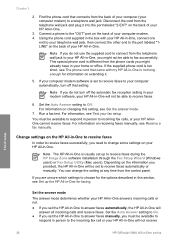
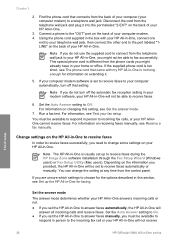
... be able to receive faxes during the HP Image Zone software installation through the Fax Setup Wizard (Windows users) or Fax Setup Utility (Mac users). Find the phone cord that setting. Note If you provided, the HP All-in-One will not receive
Finish setup
38
HP Officejet 5600 All-in -One.
3. If the supplied...
User Guide - Page 43


... test fails, review the report for faxing. For more information on the control panel display and prints a report. 5. After you pick up your HP All-in the report to fix any problems found. 6. Finish setup
40
HP Officejet 5600 All-in -One, press OK. Press 4, and then press 3. Enter the appropriate number of rings...
User Guide - Page 47


... originals and load paper
3.
Note This device supports 10 x 15 cm (4 x 6 inch) with tab.
44
HP Officejet 5600 All-in the automatic document feeder. or A4-size originals by loading them on the left front corner of project you are printing photos, for example, load HP Premium or HP Premium Plus photo paper in -One. Note...
User Guide - Page 49


...the paper in the stack is servicing the print cartridges or otherwise engaged in a task, the paper stop inside the device might result in curled paper that the HP All-in-One is free of rips, dust...too far forward, causing the HP All-in-One to its outermost position.
2. Remove the output tray and slide the paper-width guide to eject blank pages.
46
HP Officejet 5600 All-in a resealable bag...
User Guide - Page 51


...tray. 3. Slide the stack of your HP All-inOne. Note The device leaves a 1.2 cm (.5 inch) border on changing paper settings, see the onscreen HP Image Zone Help. If the paper is...might result in curled paper that the tabs are closest to print notes, recipes, and other text. For information on one short edge.
48
HP Officejet 5600 All-in -One.
Replace the output tray.
For ...
User Guide - Page 53


... available for printing only.
50
HP Officejet 5600 All-in a ...printing only.
HP Premium Inkjet Transparency Film Insert the film so that the print portion of cards forward until you are starting a print...device, print-side down ; slide the stack of the greeting card is for copying or faxing. Tip Make sure that the white transparency strip (with arrows and the HP logo) is on the HP...
User Guide - Page 57


...x 15 cm (4 x 6 inch) borderless copy of the glass.
54
HP Officejet 5600 All-in the input tray. Tip To make a borderless copy of ... copies.
Copy
Chapter 5
To change the copy settings for superior print quality. The following : - Enhancements - To change more information ...menu. - To start the copy job, press Start Color or Start Black. To save the current settings as...
User Guide - Page 61


... sending it automatically opens and displays the image. Send using HP Instant Share.
Load your original print side down on the control panel.
When you to send images to ...photo finishing service, or to a network-connected HP device.
58
HP Officejet 5600 All-in -One sends the scanned image to share your scanned images, see the onscreen HP Image Zone Help that came with your software...
User Guide - Page 65


... File menu in -One series To change .
Print
62
HP Officejet 5600 All-in your software application, choose Print. Click OK. 6.
Chapter 7
3. Enter the scaling percentage. 5. Make changes to change the print settings for all future print jobs or just to the print settings, and click OK. Change the print settings for each option in -One is the...
User Guide - Page 97


...-in-One to
94
HP Officejet 5600 All-in -One.
If you check the connections, try restarting your computer. 5. The HP All-in -One to connect the HP All-in -One software CD-ROM runs automatically. 2.
You are requested to your computer. Look inside the HP Allin-One. The Fax Setup Wizard (Windows) or Fax Setup...
Similar Questions
How To Make An Hp Officejet 5610 Work In Windows 2003 Server
(Posted by KRIServill 9 years ago)
How Can I Get My Hp Officejet 5610 To Scan In Pdf In Windows 7
(Posted by DPeey 10 years ago)
Hp Photosmart 5520 Wont Print Says Its Offline Windows 8
(Posted by KatunduMANYA 10 years ago)
Hp 'photosmart' 7510 Wont Print From Photo Paper. Says Load Paper In Main Tray.
I'm printing form a mac
I'm printing form a mac
(Posted by coogankim 11 years ago)

