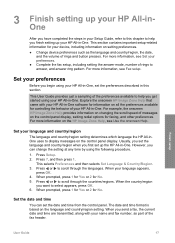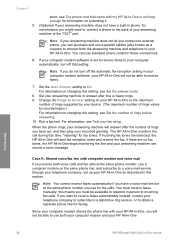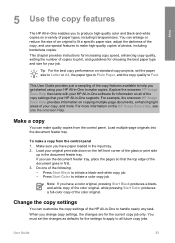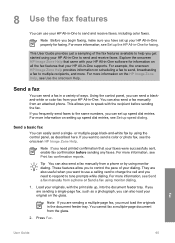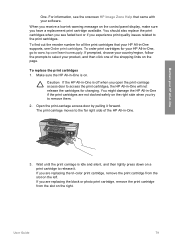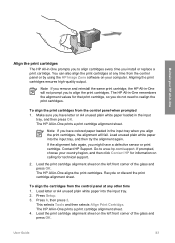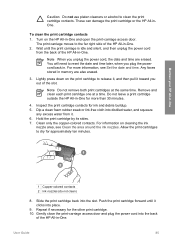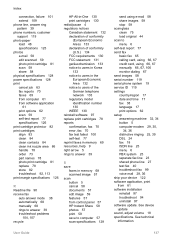HP 5610 Support Question
Find answers below for this question about HP 5610 - Officejet All-in-One Color Inkjet.Need a HP 5610 manual? We have 3 online manuals for this item!
Question posted by eharmujee on December 17th, 2013
Hp Office Jet 5610xi Won't Print After Replacing Cartridges
The person who posted this question about this HP product did not include a detailed explanation. Please use the "Request More Information" button to the right if more details would help you to answer this question.
Current Answers
Related HP 5610 Manual Pages
Similar Questions
Hp Office Jet 6600 Will Not Print In Black If Color Cartridge Is Empty
(Posted by ausco 10 years ago)
Need To Install My Hp Office Jet 5610 All In One, But Do Not Have The Disc
Had My Computer Worked On The Tech Unistalled My Printer, And Now I Do Not Have The Disc, What Can I...
Had My Computer Worked On The Tech Unistalled My Printer, And Now I Do Not Have The Disc, What Can I...
(Posted by kellyc 11 years ago)
Need Hp Driver Support For Office Jet 5610 To Run With Os 10.7.4, Help!
(Posted by richmelt49 11 years ago)
Can I Scan A Searchable Text By Hp 5600 Office Jet All In One??
I want to scan copied texts, but i need a copyable & Searchable file, i.e. Searchable PDF that c...
I want to scan copied texts, but i need a copyable & Searchable file, i.e. Searchable PDF that c...
(Posted by emanomar 12 years ago)