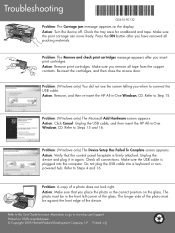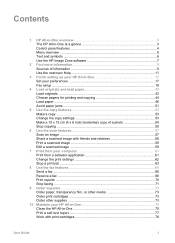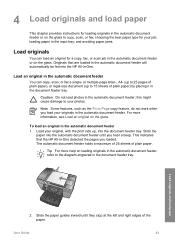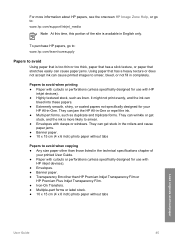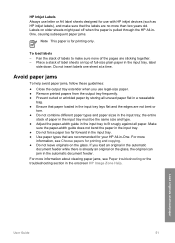HP 5610 Support Question
Find answers below for this question about HP 5610 - Officejet All-in-One Color Inkjet.Need a HP 5610 manual? We have 3 online manuals for this item!
Question posted by Cathan on September 2nd, 2014
Hp 5610 Wont Print After Paper Jam
The person who posted this question about this HP product did not include a detailed explanation. Please use the "Request More Information" button to the right if more details would help you to answer this question.
Current Answers
Related HP 5610 Manual Pages
Similar Questions
Hp 5610 Carriage Jam Problem
My HP 5610 will print a most of a page correctly but when it reachs the bottom of the page the carri...
My HP 5610 will print a most of a page correctly but when it reachs the bottom of the page the carri...
(Posted by bobroleke 6 years ago)
Hp Officejet 5610 Wont Print On Windows 7 64bit
(Posted by subsMEAC 9 years ago)
Changed My Cartridges And Now My Hp 5510 Wont Print In Black Only Colors...why?
(Posted by sandraguy18 11 years ago)
Hp 5610 Series Service Manual?
I recently disassembled my HP 5610 Series All-In-One printer to remove torn printer paper and now ne...
I recently disassembled my HP 5610 Series All-In-One printer to remove torn printer paper and now ne...
(Posted by JohnTevita 12 years ago)
Hp Laserjet 3015 Printer Paper-jam Again Again Its Saying
Hp laserjet 3015 Printer Paper-jam again again its saying
Hp laserjet 3015 Printer Paper-jam again again its saying
(Posted by tamizhancomputers 12 years ago)