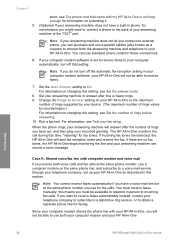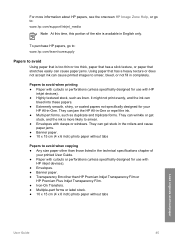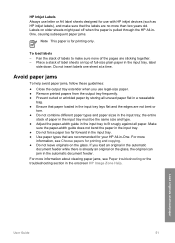HP 5610 Support Question
Find answers below for this question about HP 5610 - Officejet All-in-One Color Inkjet.Need a HP 5610 manual? We have 3 online manuals for this item!
Question posted by deetshelby on March 26th, 2014
How To Disassembly Hp 5610 All In One
The person who posted this question about this HP product did not include a detailed explanation. Please use the "Request More Information" button to the right if more details would help you to answer this question.
Current Answers
Related HP 5610 Manual Pages
Similar Questions
Hp 5610 Carriage Jam Problem
My HP 5610 will print a most of a page correctly but when it reachs the bottom of the page the carri...
My HP 5610 will print a most of a page correctly but when it reachs the bottom of the page the carri...
(Posted by bobroleke 6 years ago)
Please Help Me To Disassembly Hp Officejet 5610
(Posted by christodouloschrysiliou 7 years ago)
My Hp 4620 Officejet Printer Colored Black Is Not Printing
my HP 4620 Officejet printer colored black is not printing. Please Give me explanation ?
my HP 4620 Officejet printer colored black is not printing. Please Give me explanation ?
(Posted by Anonymous-157771 8 years ago)
How To Disassemble Hp Officejet 6500
(Posted by Hbzbeat 10 years ago)
Hp 5610 Series Service Manual?
I recently disassembled my HP 5610 Series All-In-One printer to remove torn printer paper and now ne...
I recently disassembled my HP 5610 Series All-In-One printer to remove torn printer paper and now ne...
(Posted by JohnTevita 12 years ago)