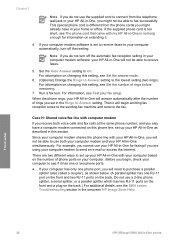HP 5610 Support Question
Find answers below for this question about HP 5610 - Officejet All-in-One Color Inkjet.Need a HP 5610 manual? We have 3 online manuals for this item!
Question posted by christodouloschrysiliou on November 18th, 2016
Please Help Me To Disassembly Hp Officejet 5610
Current Answers
Answer #1: Posted by BusterDoogen on November 18th, 2016 11:12 AM
- you need a small torx screwdriver (it also works with a normal one but you risk damaging the screws if you don't do it carefully).
- put the printer before you and lift up the scanner cover so you can see the glass plate. At the right of this plate there are 2 screws, one at the front and one at the back corner of the printer. Remove them.
- now lift the scanner feeder lid on the left of the glass plate. You can only lift it up until it is at 45º, but then on the inside of this cover a small lip becomes visible. This lip blocks the cover at its 45º degree position. If you pull it a bit towards you, you will be able to open the lid further until it stands at 90º. That is when 2 other screws become visible. Once again, one at the front and one at the back corner. Remove them. Take care not to remove any other screws on the scanner part.....
- once those 4 screws have been removed, you can lift the whole scanner part out of the printer and have access to the inner parts of it. Do it carefully because there are 2 ribbon cables that connect the scanner to the printer. Check how they are connected before removing them. The shorter one is a bit tricky to connect again but it works with a bit of patience.
Credit to Geert
I hope this is helpful to you!
Please respond to my effort to provide you with the best possible solution by using the "Acceptable Solution" and/or the "Helpful" buttons when the answer has proven to be helpful. Please feel free to submit further info for your question, if a solution was not provided. I appreciate the opportunity to serve you!