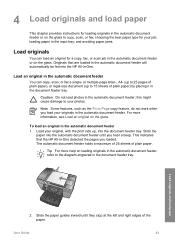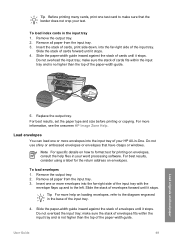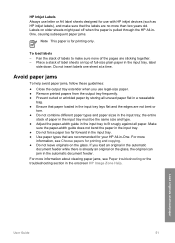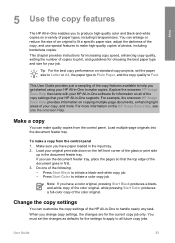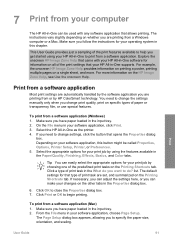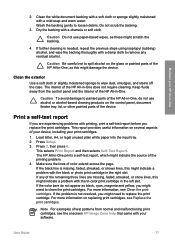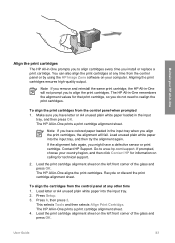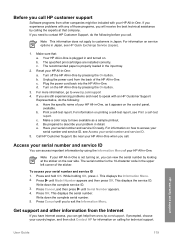HP 5610 Support Question
Find answers below for this question about HP 5610 - Officejet All-in-One Color Inkjet.Need a HP 5610 manual? We have 3 online manuals for this item!
Question posted by debodo3301 on March 9th, 2013
Can't Find The Paper Input Tray Or Out Put Tray!
Current Answers
Answer #1: Posted by tintinb on March 10th, 2013 5:42 AM
http://www.helpowl.com/manuals/HP/5610/33881
I also provided the supporting image below to show to you the exact location of these trays.
If you have more questions, please don't hesitate to ask here at HelpOwl. Experts here are always willing to answer your questions to the best of our knowledge and expertise.
Regards,
Tintin
Related HP 5610 Manual Pages
Similar Questions
The paper tray pulled right out and after putting it back it wont let the paper slide right into pos...
Where can I get replacement trays for The HP 5610 Officejet All- In- One- Printer?
Where can I purchase a replacement input tray? One of the circular tabs at the rear corners has brok...
I am looking to sell my HP 5610 - Officejet All-in-one Color Inkjet, what is a decent price to ask?