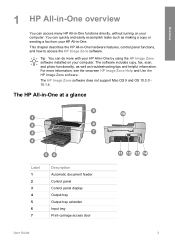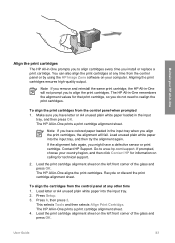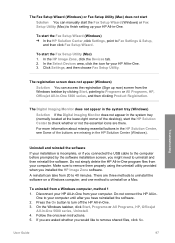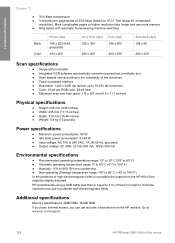HP 5610 Support Question
Find answers below for this question about HP 5610 - Officejet All-in-One Color Inkjet.Need a HP 5610 manual? We have 3 online manuals for this item!
Question posted by hrgeJo on May 27th, 2014
How To Install The Output Input Tray For Hp Officejet 5610
The person who posted this question about this HP product did not include a detailed explanation. Please use the "Request More Information" button to the right if more details would help you to answer this question.
Current Answers
Related HP 5610 Manual Pages
Similar Questions
How Can I Get My Hp Officejet 5610 To Scan In Pdf In Windows 7
(Posted by DPeey 10 years ago)
How To Open Input Tray Hp Officejet 5510
(Posted by nijccord 10 years ago)
Why Is My Hp Officejet 5610 Printing Very Slowly
(Posted by drrianc 10 years ago)
How To Reset Hp Officejet 5610 All In One
(Posted by Alabooy 10 years ago)
How To Install Without Disk For Hp Officejet 4500 All-in-one (cb867a#b1h)?
I have this printer Hp officejet 4500 All-in- one (CB867A) and i lost the disk to install it can som...
I have this printer Hp officejet 4500 All-in- one (CB867A) and i lost the disk to install it can som...
(Posted by kaylieedison 11 years ago)