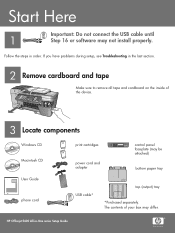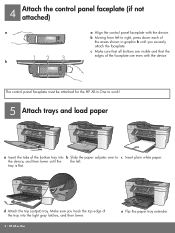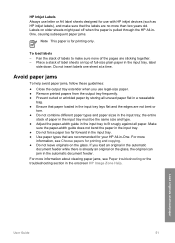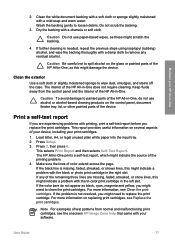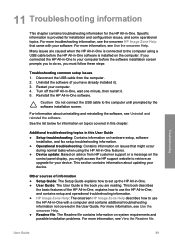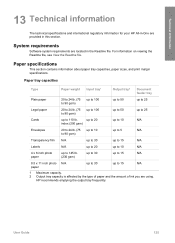HP 5610 Support Question
Find answers below for this question about HP 5610 - Officejet All-in-One Color Inkjet.Need a HP 5610 manual? We have 3 online manuals for this item!
Question posted by debodo3301 on March 10th, 2013
Paper Trays
Current Answers
Answer #1: Posted by brilliantV on March 10th, 2013 10:57 AM
http://www.sparepartswarehouse.com/KRXMS/YdbjZ/jPRVe/default.aspx?aspxerrorpath=/HP,OfficeJet,5610,Printer,Feeders-Paper-Trays-Assemblies.aspx
https://www.partshere.com/hppartslist/hpparts.asp?part=Q7311A
http://www.ebay.com/sch/sis.html;jsessionid=41D2265716E6A82C082FFCE404AD0A6D?_nkw=GENUINE%20HP%20OFFICEJET%205610%20INPUT%20TRAY%20JB63%2000261&_itemId=150335850285
Hope this helps!
You can visit my blog
http://thegreatlittleblog.blogspot.in/
It has everything must read articles, humour, info, amazing pics, how to.....
Give it a try coz its worth it!
Related HP 5610 Manual Pages
Similar Questions
back panel of the printer. Where could I find them?
My paper tray broke can I order another one. Thank you Candy Hinkle