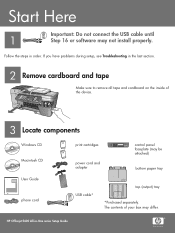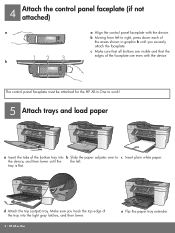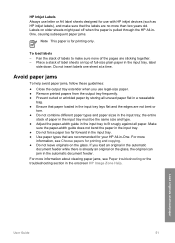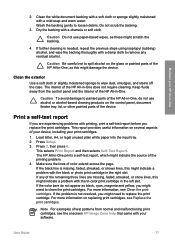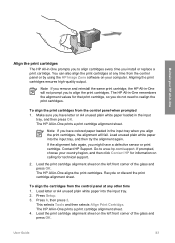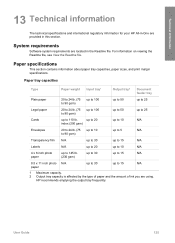HP 5610 Support Question
Find answers below for this question about HP 5610 - Officejet All-in-One Color Inkjet.Need a HP 5610 manual? We have 3 online manuals for this item!
Question posted by debodo3301 on March 10th, 2013
Where Can I Find Replacement Paper Trays
Current Answers
Answer #1: Posted by tintinb on March 11th, 2013 6:55 PM
If you have more questions, please don't hesitate to ask here at HelpOwl. Experts here are always willing to answer your questions to the best of our knowledge and expertise.
Regards,
Tintin
Related HP 5610 Manual Pages
Similar Questions
Where can I get replacement trays for The HP 5610 Officejet All- In- One- Printer?
back panel of the printer. Where could I find them?
My paper tray broke can I order another one. Thank you Candy Hinkle