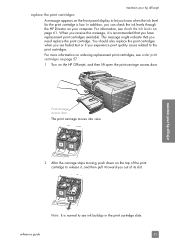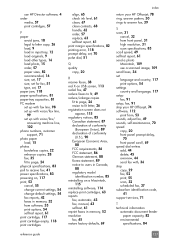HP 5510 Support Question
Find answers below for this question about HP 5510 - Officejet All-in-One Color Inkjet.Need a HP 5510 manual? We have 2 online manuals for this item!
Question posted by kdpeddiehome on December 8th, 2013
Ink Level?
Current Answers
Answer #1: Posted by SoCalWoman on December 8th, 2013 8:14 PM
The following HP Support page shows how:
Checking Ink Levels
You can also review this information on page 61 in the User's Manual
Much appreciation to those who acknowledge our members for their contribution toward finding a solution.
~It always seems impossible until it is done~
Nelson Mandela
Related HP 5510 Manual Pages
Similar Questions
how do i chance the header on my printer?
HP Officejet 4500 has excessive ink usage problem. Anything we are doing wrong?
I keep getting an Ink Cartridge Problem message saying the cyan appears to be missing or damaged. I ...