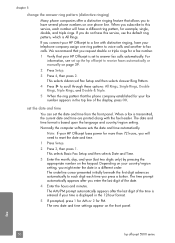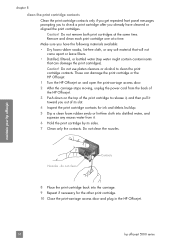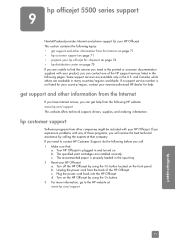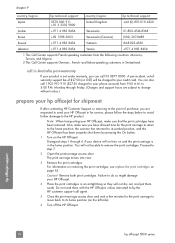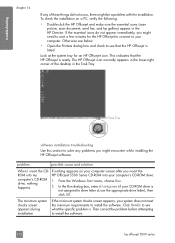HP 5510 Support Question
Find answers below for this question about HP 5510 - Officejet All-in-One Color Inkjet.Need a HP 5510 manual? We have 2 online manuals for this item!
Question posted by deedee85976 on November 28th, 2012
Our Power Went Out For Five Minutes And Now My Printer Won't Turn On.
The person who posted this question about this HP product did not include a detailed explanation. Please use the "Request More Information" button to the right if more details would help you to answer this question.
Current Answers
Answer #1: Posted by freginold on December 2nd, 2012 7:43 AM
Hi, the sudden power outage may have blown a fuse on the printer's power supply, or it may have blown the whole power supply, or even another circuit board. Try replacing the fuse on the power supply -- if that doesn't fix the problem, or if the printer turns on and blows the fuse again, you likely have a bad power supply board. There's a chance it could be another part of the printer that blew instead, but the power supply is a likely culprit.
Related HP 5510 Manual Pages
Similar Questions
Can I Buy Power Cord Adapter For Hp 5510 Printer At Best Buy?
(Posted by DanimalGedandsi 9 years ago)
The Carriage On My Hp5510 Printer Jammed. I Tried The Recommended Fix But Cartri
Tried the fix but no go. Now all it "says" is there was an improper shutdown. Clicked "OK" and it re...
Tried the fix but no go. Now all it "says" is there was an improper shutdown. Clicked "OK" and it re...
(Posted by bobdibbs 11 years ago)
Printer Won't Scan
Hi! I have tried scanning with my printer but I think ever since I upgraded to windows 7 my printer ...
Hi! I have tried scanning with my printer but I think ever since I upgraded to windows 7 my printer ...
(Posted by salmed 11 years ago)
My Printer Will Not Turn 'on'.
My printer will not turn "on". It worked fine the day before. I've checked all the connections and t...
My printer will not turn "on". It worked fine the day before. I've checked all the connections and t...
(Posted by sdecosmo 12 years ago)
Printer Doen Not Turn On.
After pushing power button the printer makes no sound. The power button stays on briefly with displa...
After pushing power button the printer makes no sound. The power button stays on briefly with displa...
(Posted by nitemare170 12 years ago)