HP 5510 Support Question
Find answers below for this question about HP 5510 - Officejet All-in-One Color Inkjet.Need a HP 5510 manual? We have 2 online manuals for this item!
Question posted by aagsa on June 23rd, 2014
How To Plug In Hp 5510 Power Adapter
The person who posted this question about this HP product did not include a detailed explanation. Please use the "Request More Information" button to the right if more details would help you to answer this question.
Current Answers
There are currently no answers that have been posted for this question.
Be the first to post an answer! Remember that you can earn up to 1,100 points for every answer you submit. The better the quality of your answer, the better chance it has to be accepted.
Be the first to post an answer! Remember that you can earn up to 1,100 points for every answer you submit. The better the quality of your answer, the better chance it has to be accepted.
Related HP 5510 Manual Pages
HP Officejet 5500 series All-in-One - (English) Reference Guide - Page 4


....
Passports - Selective service papers - Warning!
The HP Officejet 5500 Series includes printer driver technology licensed from fire ...2 Use only a grounded electrical
outlet when connecting the device to qualified service personnel.
10 Use in the technical ...the implied warranties of Hewlett-Packard Company. Refer servicing to a power source. Apple, the Apple logo, Mac, Mac logo, ...
HP Officejet 5500 series All-in-One - (English) Reference Guide - Page 6


... warranty 77 warranty service 77 warranty upgrades 77 returning your hp officejet for service 78 hewlett-packard limited global warranty statement 78
11 technical information 81 paper specifications 81 fax specifications 83 scan specifications 83 physical specifications 83 power specifications 83 environmental specifications 84 environmental product stewardship program 84 regulatory...
HP Officejet 5500 series All-in-One - (English) Reference Guide - Page 12


On: turn the HP Officejet on or off , a minimal amount of power is off . Unplug the power cord to completely disconnect the power supply to the first five fax numbers entered during speed dial setup. The five speed dial buttons correspond to the HP Officejet.
2
hp officejet 5500 series When the HP Officejet is still supplied to the device.
hp officejet overview
chapter 1
feature ...
HP Officejet 5500 series All-in-One - (English) Reference Guide - Page 13


... exit a menu, exit settings, or exit the speed dial menu. Start Black, Start Color: start a black or color copy, scan, or fax job.
Copy: select the copy function. Redial/Pause: redial ... messages, and error messages. Press the Copy button repeatedly to scroll through the Scan menu settings. hp officejet overview
hp officejet overview
feature 4 5
6
7 8 9 10 11 12
13 14 15 16
purpose
Setup: ...
HP Officejet 5500 series All-in-One - (English) Reference Guide - Page 14


... Report 2.
Look for boxes, like this one of the following: - Double-click the HP Director icon on page 6
open the hp director for your HP Officejet. Setup 1. Basic Fax Setup 4. Tools 6. Preferences
use the hp director software to see a list of installed HP devices.
4
hp officejet 5500 series
In the Windows taskbar, click Start, point to Programs or All...
HP Officejet 5500 series All-in-One - (English) Reference Guide - Page 16


...-in-One) icon to launch automatically each device appears in the Dock.
The HP Director menu displays.
hp officejet overview
chapter 1
feature 8
9
10 11 12 13
purpose
Make Copies: use this feature to display the Copy dialog box where you can select the copy quality, number of copies, color, size, and then start your Macintosh...
HP Officejet 5500 series All-in-One - (English) Reference Guide - Page 17


... Applications: use this feature to select other applications on
your computer.
7
HP on the Web: use this feature to select an HP website.
8
HP Help: use this feature to select a source for help with your
HP Officejet.
9
Settings: use this feature to launch the HP Photo and Imaging Director. Use one of the following methods to...
HP Officejet 5500 series All-in-One - (English) Reference Guide - Page 18


... edit images.
7
Settings: use this pull-down list to select the HP device you
want to use.
4
Make Copies: use this feature to make a copy in black and
white or color.
5
Send Fax: use this feature to device
settings.
8
hp officejet 5500 series Note: The HP Director graphic below .
1
2
34
5
6
7
feature purpose
1
Scan Picture: use this feature...
HP Officejet 5500 series All-in-One - (English) Reference Guide - Page 51
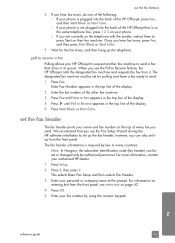
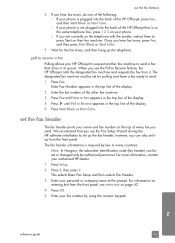
..., contact your personal or company name at the prompt.
poll to receive a fax
Polling allows your phone is not plugged into the back of the HP Officejet, press Fax, and then Start Black or Start Color. - We recommend that it .
For information on entering text from the front panel, see enter text on your...
HP Officejet 5500 series All-in-One - (English) Reference Guide - Page 67


...
print cartridges HP black inkjet print cartridge HP tri-color inkjet print cartridge
hp reorder number #56, 19 ml black print cartridge #57, 17 ml color print cartridge
Get more information about print cartridges from the HP website. order... print cartridges, recommended types of HP paper, and HP Officejet accessories online from the HP website: www.hp.com Choose your HP Officejet.
HP Officejet 5500 series All-in-One - (English) Reference Guide - Page 69


... glass from time to plug it and damage the HP Officejet. 3 Dry the glass with a nonabrasive glass cleaner. This section provides instructions for keeping your hp officejet
8
The HP Officejet requires little maintenance. If you will need to Page. 1 Turn off the HP Officejet, unplug the power cord, and raise the lid. maintain your hp officejet
maintain your HP Officejet in within 72...
HP Officejet 5500 series All-in-One - (English) Reference Guide - Page 70


...the HP Officejet. 1 Turn off the case. maintain your HP Officejet, you will need to reset the date and time. Note: When you unplug the power cord, you will need to painted parts of the device. ...backing gently to wipe dust, smudges, and stains off the HP Officejet, unplug the power cord, and raise the lid.
Note: To avoid damage to plug it back in within 72 hours, you will need to...
HP Officejet 5500 series All-in-One - (English) Reference Guide - Page 78
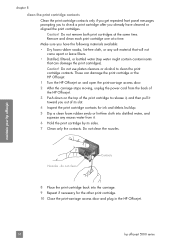
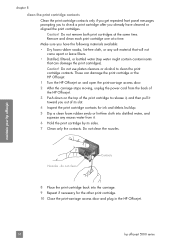
...for the other print cartridge. 10 Close the print-carriage access door and plug in the HP Officejet.
68
hp officejet 5500 series Nozzles - do not clean
Contacts
8 Place the print cartridge ...can damage the print cartridge or the HP Officejet.
1 Turn the HP Officejet on and open the print-carriage access door.
2 After the carriage stops moving, unplug the power cord from it.
6 Hold the print...
HP Officejet 5500 series All-in-One - (English) Reference Guide - Page 81
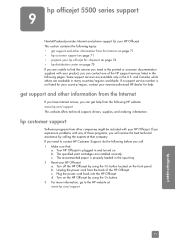
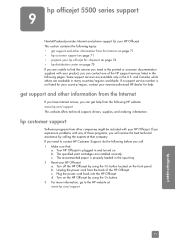
... section contains the following pages. If you can get help . b. The specified print cartridges are available only in many countries/regions worldwide. Plug the power cord back into the HP Officejet. hp officejet 5500 series support
9
Hewlett-Packard provides Internet and phone support for help from the back of those programs, you are available in the...
HP Officejet 5500 series All-in-One - (English) Reference Guide - Page 95
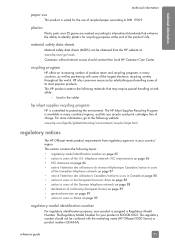
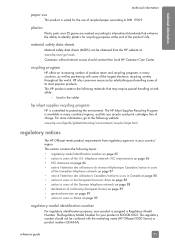
... page 89 • geräuschemission on page 89 • notice to the following website: www.hp.com/hpinfo/globalcitizenship/environment/recycle/inkjet.html
regulatory notices
The HP Officejet meets product requirements from the HP website at: www.hp.com/go to users in your country/ region.
This section contains the following materials that enhance the...
HP Officejet 5500 series All-in-One - (English) Reference Guide - Page 100


..., San Diego, CA 92127-1899, USA
Regulatory model number:
SDGOB-0302
Declares that the product:
Product name:
HP Officejet 5500 Series (Q3434A)
Model number(s):
5510 (Q3435A), 5510xi (Q3436A), 5510v (Q3437A), 5505 (Q3438A), 5508 (Q3439A), 5515 (Q3440A)
Power adapters:
0950-4466
Conforms to the following product specifications:
Safety:
IEC 60950:1991+A1+A2+A3+A4 /
EN...
HP Officejet 5500 series All-in-One - (English) Reference Guide - Page 123
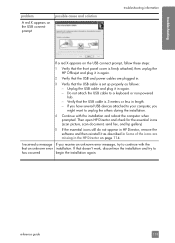
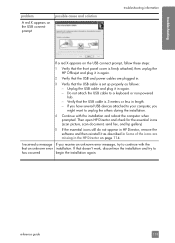
... USB connect prompt, follow these steps:
1 Verify that the front panel cover is firmly attached, then unplug the HP Officejet and plug it in again.
2 Verify that the USB and power cables are missing in the HP Director on page 114.
I received a message If you might want to
has occurred
begin the installation again. Do...
HP Officejet 5500 series All-in-One - (English) Reference Guide - Page 127


...country/region.
5 When prompted, press 1 for Yes or 2 for the HP Officejet to English, enter 11 using or . However, you can confirm the language and country...power on. Press Setup. My HP Officejet does not power on
If the HP Officejet does not power on, make sure the strip is turned on page 65. Also, if the HP Officejet is plugged in to a power strip, make sure each connection from the power...
HP Officejet 5500 series All-in-One - (English/Simplified Chinese) Setup Poster - Page 1


...
a
b
10 Turn on the device and set the language and country/region
11 Open the print-carriage access door
a Press the On button to turn on your HP Officejet. b Select your system, it ... touch the gold-colored contacts or retape the cartridges.
b
Hold the black print cartridge with the green checkmark. Tri-color
Black
c
Hold the color print cartridge with the large HP label and the ...
HP Officejet 5500 series All-in-One - (English/Simplified Chinese) Setup Poster - Page 2


... button. Insert the Macintosh HP Officejet CD. Do not touch the
gold-colored contacts or
retape the cartridges... power cords
c
a
b
10 Insert and align the print cartridges
7 Connect the USB cable
If you encounter problems during setup. Macintosh setup poster hp officejet...
b
Double-click the
HP All-In-One Installer
icon on the device. Do not connect the HP Officejet to a USB port ...
Similar Questions
Can The Hp F4240-deskjet All-intone Color Inkjet Use 61 Printer Cartridge
(Posted by lawrencemauppin 2 years ago)
Can I Buy Power Cord Adapter For Hp 5510 Printer At Best Buy?
(Posted by DanimalGedandsi 9 years ago)
Will The Hp Ac Power Adapter 0957-2290 Work In The Us?
(Posted by millarshanghai 10 years ago)
How Do I Print Mirror Images On My Hp 5510
How do I print a mirror image on my HP 5510
How do I print a mirror image on my HP 5510
(Posted by Anonymous-93037 11 years ago)
Calibrate Hp 5510 Printer
how do i calibrate the hp 5510 printer with my monitor
how do i calibrate the hp 5510 printer with my monitor
(Posted by jainswor99 11 years ago)

