HP 5510 Support Question
Find answers below for this question about HP 5510 - Officejet All-in-One Color Inkjet.Need a HP 5510 manual? We have 2 online manuals for this item!
Question posted by jainswor99 on November 26th, 2012
Calibrate Hp 5510 Printer
how do i calibrate the hp 5510 printer with my monitor
Current Answers
There are currently no answers that have been posted for this question.
Be the first to post an answer! Remember that you can earn up to 1,100 points for every answer you submit. The better the quality of your answer, the better chance it has to be accepted.
Be the first to post an answer! Remember that you can earn up to 1,100 points for every answer you submit. The better the quality of your answer, the better chance it has to be accepted.
Related HP 5510 Manual Pages
HP Officejet 5500 series All-in-One - (English) Reference Guide - Page 4


... in the setup poster.
2 Use only a grounded electrical
outlet when connecting the device to make expressed or implied warranty of any type of the following items. When ... currency, traveler's checks,
or money orders
• Certificates of Intel Corporation. The HP Officejet 5500 Series includes printer driver technology licensed from fire or electric shock.
It is grounded, check with a ...
HP Officejet 5500 series All-in-One - (English) Reference Guide - Page 13


..., or go forward when viewing settings on the front panel display. Start Black, Start Color: start a black or color copy, scan, or fax job. Scan: select the scan function. Copy: select the...panel display. Cancel: stop a job, exit a menu, exit settings, or exit the speed dial menu.
hp officejet overview
hp officejet overview
feature 4 5
6
7 8 9 10 11 12
13 14 15 16
purpose
Setup: access the ...
HP Officejet 5500 series All-in-One - (English) Reference Guide - Page 14


... Color Intensity Set New Defaults
Fax Enter Fax Number Resolution Lighter/Darker How to do more with your hp officejet
When you first installed the HP Officejet software on your computer during setup, the HP Director was automatically installed on your projects. Speed Dial Setup 3. Basic Fax Setup 4.
Setup 1.
Copy Number of installed HP devices.
4
hp officejet 5500 series
hp...
HP Officejet 5500 series All-in-One - (English) Reference Guide - Page 16


...
Use one for your HP Officejet. HP Gallery: use this feature to display the HP Photo & Imaging Gallery, where you can select the copy quality, number of that is launched automatically during the HP Photo and Imaging software installation, and causes the HP Director (All-in-One) icon to represent all devices of copies, color, size, and then...
HP Officejet 5500 series All-in-One - (English) Reference Guide - Page 17


... feature to change device settings.
open the fax dialog box so you can
enter the appropriate information and then send your fax.
5
HP Gallery: use this feature to display the HP Photo and Imaging
Gallery to view and edit images.
6
More Applications: use this feature to select other applications on
your
HP Officejet.
9
Settings: use...
HP Officejet 5500 series All-in-One - (English) Reference Guide - Page 18


... this feature to make a copy in the Applications:HewlettPackard:HP Photo and Imaging Software:HP Photo and Imaging Director folder. hp officejet overview
chapter 1
! The HP Director is selected. The HP Photo and Imaging Director (HP Director) displays only the buttons that is customized based upon the HP device that pertain to open the fax dialog box so you...
HP Officejet 5500 series All-in-One - (English) Reference Guide - Page 20


... paper.
3 Press Copy, Scan, or Fax on the HP Officejet.
10
hp officejet 5500 series
Note: If you want to change a Copy or... Fax setting, or change appears, if necessary, press to move to a specific value (such as a specific paper size) and then press OK to select the setting or destination.
4 Press Start Black or Start Color...
HP Officejet 5500 series All-in-One - (English) Reference Guide - Page 21


... option you want to perform.
load originals & paper
2 Press Copy, Scan, or Fax on the glass of your HP Officejet for further assistance on loading an original on the left front corner of the Reduce/Enlarge options, such as a specific ...specific value (such as Fit to select the setting or destination.
3 Press Start Black or Start Color on page 60.
Caution! Note: Many of the glass.
HP Officejet 5500 series All-in-One - (English) Reference Guide - Page 26


...with the arrow side facing up.
• HP Premium Inkjet Transparency Film: Insert the film so that the white transparency strip (with HP inkjet products (like Avery Inkjet Labels), and make sure none of the ...it stops.
• Always use with arrows and the HP logo) is on top of labels to our website at a time.
16
hp officejet 5500 series For best results, adjust the paper type each...
HP Officejet 5500 series All-in-One - (English) Reference Guide - Page 29


... size of an original to fit a specific paper size, adjust the copy's darkness and color intensity, and use the copy features
3
The HP Officejet enables you might find that came with your computer. However, you to produce high-quality color and black-and-white copies using a variety of photos, including 4 by 6 inch (10 by...
HP Officejet 5500 series All-in-One - (English) Reference Guide - Page 30


... document feeder, place the pages so that sometimes occurs in the Copy Quality menu.
copy
20
hp officejet 5500 series Copy Menu Number of Copies Reduce/Enlarge Copy Quality Copy Paper Size Paper Type Lighter/Darker Enhancements Color Intensity Set New Defaults
Copy Quality Normal Fast Best
3 Press until Copy Quality appears in...
HP Officejet 5500 series All-in-One - (English) Reference Guide - Page 31


... Start Black or Start Color.
The settings you should set your software. copy
1 Arrange your originals so they are only saved on top.
2 Load your original. reference guide
21 or multiple-page document in the software.
Place the pages in the automatic document feeder tray.
use the HP Officejet to copy a single-
If...
HP Officejet 5500 series All-in-One - (English) Reference Guide - Page 32
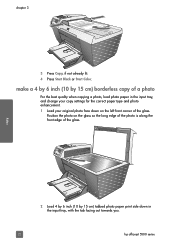
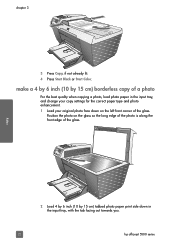
chapter 3
3 Press Copy, if not already lit. 4 Press Start Black or Start Color.
make a 4 by 6 inch (10 by 15 cm) tabbed photo paper print side down in the input tray, and change your ...For the best quality when copying a photo, load photo paper in the input tray, with the tab facing out towards you.
22
hp officejet 5500 series Position the photo on the left front corner of the glass.
HP Officejet 5500 series All-in-One - (English) Reference Guide - Page 33


...
1 Load your original face down on the left front corner of the display.
The HP Officejet makes a 4 by 6 inch (10 by 15 cm) borderless copy of Copies Reduce/Enlarge Copy Quality Copy Paper Size Paper Type Lighter/Darker Enhancements Color Intensity Set New Defaults
Copy Paper Size* Legal Letter A4 4 x 6 inch
*The paper...
HP Officejet 5500 series All-in-One - (English) Reference Guide - Page 34


... to set a large number of copies.
4 Press Start Black or Start Color. In this example, Fit to Page is used to enlarge a small photo to fill the printable area of the paper size loaded in the automatic document feeder, the HP Officejet makes multiple copies of copies changes by 15 cm) photo.
Tip...
HP Officejet 5500 series All-in-One - (English) Reference Guide - Page 36
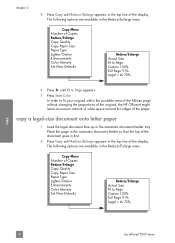
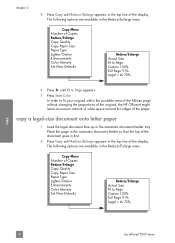
... edges of Copies Reduce/Enlarge Copy Quality Copy Paper Size Paper Type Lighter/Darker Enhancements Color Intensity Set New Defaults
Reduce/Enlarge Actual Size Fit to Page Custom 100% Full Page 91% Legal > Ltr 72%
copy
26
hp officejet 5500 series Copy Menu Number of the paper. The following options are available in...
HP Officejet 5500 series All-in-One - (English) Reference Guide - Page 63


...HP Officejet to create your software. print from a software application
Follow these steps to print from a software application on page 53 • set print options on your software application, this button might be called Properties, Options, Printer Setup, or Printer..., and Color tabs. 4 Click OK to change print quality, print on page 9. 2 From your print job by HP ColorSmart technology...
HP Officejet 5500 series All-in-One - (English) Reference Guide - Page 67


... HP black inkjet print cartridge HP tri-color inkjet print cartridge
hp reorder number #56, 19 ml black print cartridge #57, 17 ml color print cartridge
Get more information about print cartridges from the HP ...7
You can order print cartridges, recommended types of HP paper, and HP Officejet accessories online from the HP website: www.hp.com Choose your country/region, and then select Buy ...
HP Officejet 5500 series All-in-One - (English) Reference Guide - Page 76


Top of alignment page
maintain your HP Officejet, and then click Utilities. Choose Settings, and then choose Maintain Printer. c. Recycle or discard the alignment page. b. Click the Device Services tab. The HP Officejet prints an alignment page.
3 For Macintosh users, do more with your hp officejet on the left front corner of the glass with the top of the...
HP Officejet 5500 series All-in-One - (English) Reference Guide - Page 125
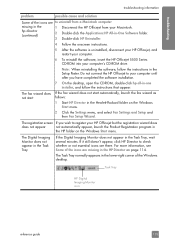
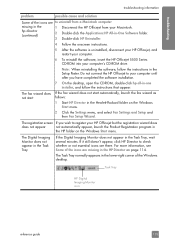
... on the Windows Start menu. Task Tray
HP Digital Imaging Monitor icon
reference guide
115
If it still doesn't appear, click HP Director to check whether or not essential icons are there. Do not connect the HP Officejet to your computer until after you wish to register your HP Officejet but the registration wizard does
does not...
Similar Questions
Can I Buy Power Cord Adapter For Hp 5510 Printer At Best Buy?
(Posted by DanimalGedandsi 9 years ago)
How Many Pages Can I Fax Using An Hp 5510 Printer
(Posted by barMga 9 years ago)
How To Change Settings On A Hp 5510 Printer To Make A Mirror Image
(Posted by doco 10 years ago)
Hp L7590 - Officejet Pro All-in-one Color Inkjet.
how do i chance the header on my printer?
how do i chance the header on my printer?
(Posted by annette98254 11 years ago)
Shut Down Hangs On 'hp Digital Print Monitor Terminating' In Windows Xp.
afer reinstalling l7590 on new computer network, can not shut down windows xp without first "switchi...
afer reinstalling l7590 on new computer network, can not shut down windows xp without first "switchi...
(Posted by stevenathanail 13 years ago)

