HP 5510 Support Question
Find answers below for this question about HP 5510 - Officejet All-in-One Color Inkjet.Need a HP 5510 manual? We have 2 online manuals for this item!
Question posted by Anonymous-93037 on January 7th, 2013
How Do I Print Mirror Images On My Hp 5510
How do I print a mirror image on my HP 5510
Current Answers
There are currently no answers that have been posted for this question.
Be the first to post an answer! Remember that you can earn up to 1,100 points for every answer you submit. The better the quality of your answer, the better chance it has to be accepted.
Be the first to post an answer! Remember that you can earn up to 1,100 points for every answer you submit. The better the quality of your answer, the better chance it has to be accepted.
Related HP 5510 Manual Pages
HP Officejet 5500 series All-in-One - (English) Reference Guide - Page 14


...Scan HP Photo & Imaging Gallery
Note: Contents of potential scan destinations on the desktop. - Tools 6.
Basic Fax Setup 4.
Preferences
use the hp director software to see a list of your computer. You can quickly and easily expand the functionality of installed HP devices.
4
hp officejet 5500 series Double-click the HP Director icon on your HP Officejet. Print Report 2. hp...
HP Officejet 5500 series All-in-One - (English) Reference Guide - Page 15


... so you want to use this feature to access the HP Photo & Imaging Help, which provides software help, a product tour, troubleshooting information for the selected device.
Help: use from the list of your HP Officejet, and HP Officejet product-specific help. The HP Director is customized based upon the HP device that is not equipped with a particular feature, then the...
HP Officejet 5500 series All-in-One - (English) Reference Guide - Page 16


... appears in the Dock to represent all devices of device (for your HP Officejet. hp officejet overview
chapter 1
feature 8
9
10 11 12 13
purpose
Make Copies: use this feature to display the HP Photo & Imaging Gallery, where you can view and edit images, print photos in multiple sizes, make and print a photo album, share images through e-mail or a website, or make a multimedia...
HP Officejet 5500 series All-in-One - (English) Reference Guide - Page 17


... HP Photo and Imaging Director (HP Director) is launched automatically during the HP Photo and Imaging software installation, and the HP Photo and Imaging Director appears as an alias on the Web: use this feature to select an HP website.
8
HP Help: use this feature to select a source for help with your
HP Officejet.
9
Settings: use this feature to change device settings...
HP Officejet 5500 series All-in-One - (English) Reference Guide - Page 26


...paper in the input tray
The following table provides guidelines for use with HP inkjet products (like Avery Inkjet Labels), and make sure that the labels are not over two years...facing up.
• HP Premium Inkjet Transparency Film: Insert the film so that has a heavy texture or does not accept ink can cause printed images to our website at a time.
16
hp officejet 5500 series load originals &...
HP Officejet 5500 series All-in-One - (English) Reference Guide - Page 29


... how to produce high-quality color and black-and-white copies using a variety of photos, including 4 by 6 inch (10 by 15 cm) borderless copies. For information on your software. Many copy features are available using the HP Photo & Imaging Director (HP Director) software on performing copy tasks from the HP Officejet front panel only. However, you...
HP Officejet 5500 series All-in-One - (English) Reference Guide - Page 32
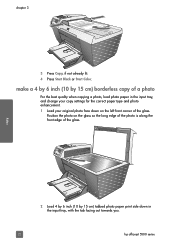
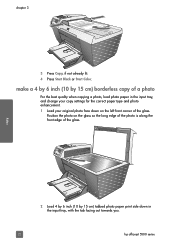
... load photo paper in the input tray, with the tab facing out towards you.
22
hp officejet 5500 series Position the photo on the left front corner of the glass. make a 4 by 6 inch... (10 by 15 cm) tabbed photo paper print side down in the input tray, and change your copy settings for the correct paper type... already lit. 4 Press Start Black or Start Color.
HP Officejet 5500 series All-in-One - (English) Reference Guide - Page 33


... 4 x 6 inch appears. 5 Press Start Black or Start Color. The following options are using these features in the HP Director, see the onscreen hp photo & imaging help that came with your original face down on using the automatic...in the top line of the same original
1 Load your HP Officejet.
reference guide
23 use the copy features
3 Press Copy until Copy Paper Size appears ...
HP Officejet 5500 series All-in-One - (English) Reference Guide - Page 34


... prevent unwanted cropping of the glass.
24
hp officejet 5500 series In this example, the HP Officejet makes six copies of copies.
4 Press Start Black or Start Color. You cannot use Fit to Page to reduce... the input tray.
Tip: Make sure that the glass is along the front edge of text or images around the margins, or reduce or enlarge an original to create a borderless 4 by 6 inch (10...
HP Officejet 5500 series All-in-One - (English) Reference Guide - Page 37


...color intensity to make the image more vivid. If you make the image more subtle. 1 Load your original to adjust the lightness and darkness of black text. Note: You can also press to lighten the copy. 4 Press Copy until Color... light colors that the top of the document goes in first. 2 Press Copy until Legal > Ltr 72% appears. 4 Press Start Black or Start Color. The HP Officejet reduces ...
HP Officejet 5500 series All-in-One - (English) Reference Guide - Page 39
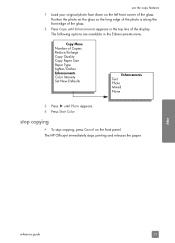
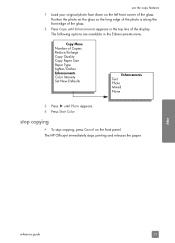
The HP Officejet immediately stops printing and releases the paper.
copy
reference guide
29 stop copying, press Cancel on the left front corner of the glass. To stop copying
! The following options are available in the top line of the glass.
2 Press Copy until Photo appears. 4 Press Start Color.
use the copy features
1 Load your...
HP Officejet 5500 series All-in-One - (English) Reference Guide - Page 42


..., send it via e-mail, save it to a file, or print it automatically opens and displays the image.
stop scanning, press Cancel on the front panel. To stop scanning
! You can improve the overall image quality by adjusting the brightness, sharpness, color tone, or saturation.
scan
32
hp officejet 5500 series For more information about using the...
HP Officejet 5500 series All-in-One - (English) Reference Guide - Page 43


...HP Photo & Imaging Director (HP Director) software that are not available through the front panel of fax options, such as resolution and contrast. Using the HP software, you can send and receive faxes, including color ...your HP Officejet, you can do more that comes with your hp officejet on page 42 • set the fax header on page 41 • enter text on page 42 • print reports...
HP Officejet 5500 series All-in-One - (English) Reference Guide - Page 63


..., see load originals and load paper on transparency film. To set print options on page 54 • stop a print job on page 55
The HP Officejet can perform special print jobs such as printing borderless images, posters, and printing on page 9. 2 From your software application's File menu, select Print. 3 Make sure that came with the appropriate paper.
For more...
HP Officejet 5500 series All-in-One - (English) Reference Guide - Page 64


... panels.
7 Click Print to select the HP Officejet in the Print Center (OS X) or in the Chooser (OS 9) before you begin printing. print
chapter 6
Note: The following steps are specific to print the job.
54
hp officejet 5500 series For OS 9, the Page Setup dialog box includes options to rotate or mirror the image, and to change the print settings for all...
HP Officejet 5500 series All-in-One - (English) Reference Guide - Page 67


... information to determine which print cartridge to : www.hp.com Choose your country/region, and then select Buy or Shopping. print cartridges HP black inkjet print cartridge HP tri-color inkjet print cartridge
hp reorder number #56, 19 ml black print cartridge #57, 17 ml color print cartridge
Get more information about print cartridges from the HP website. order print cartridges
The following...
HP Officejet 5500 series All-in-One - (English) Reference Guide - Page 75
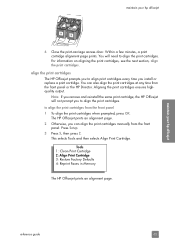
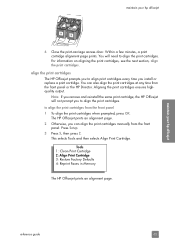
... page. 2 Otherwise, you remove and reinstall the same print cartridge, the HP Officejet will need to align the print cartridges. This selects Tools and then selects Align Print Cartridge. align the print cartridges The HP Officejet prompts you install or replace a print cartridge. Tools 1: Clean Print Cartridge 2: Align Print Cartridge 3: Restore Factory Defaults 4: Reprint Faxes in Memory...
HP Officejet 5500 series All-in-One - (English) Reference Guide - Page 76


... users, do the following : a. c.
Choose Settings, choose Print Settings, and then choose Printer Toolbox. chapter 8
4 Place the alignment page face down on the left side, as shown below. Click Align the Print Cartridges. The HP Officejet prints an alignment page.
3 For Macintosh users, do the following : a. From the list, select Calibrate. Click the Device Services tab.
HP Officejet 5500 series All-in-One - (English) Reference Guide - Page 127


..., make sure the strip is presented on . I received a message on the front panel display to align the print cartridges
The HP Officejet prompts you to English, enter 11 using the keypad, or you see align the print cartridges on . For more information, see the language you want to change these settings at any time...
HP Officejet 5500 series All-in-One - (English) Reference Guide - Page 136


...HP customer support, 71 HP Director
e-mail option access (Macintosh), 110
HP Instant Share access (Windows), 108
HP distribution center, 75 HP Instant Share
access in Windows, 108 overview, 107 simplified approach, 107 use a scanned image, 108 HP Officejet...copies
copy, 23
O officejet overview
hp officejet 5500 series see print
cartridges installation fails, ... send, 34 send a color fax, 35 send from ...
Similar Questions
How To Print A Mirror Image Hp Photosmart 5510 Series
(Posted by trhgarcbli 9 years ago)
How To Set Printer To Print Mirror Image Hp Photosmart C4680
(Posted by jencool 9 years ago)
How Do I Get My Hp 5510 To Print Mirror Image On Iron On Paper
(Posted by gteksfl 10 years ago)
How Do I Print Mirror Image (word Doc)?
I can't see any option with Word2007 for printing in Mirror Image neither can I find an option on th...
I can't see any option with Word2007 for printing in Mirror Image neither can I find an option on th...
(Posted by galliford 11 years ago)

