HP 5510 Support Question
Find answers below for this question about HP 5510 - Officejet All-in-One Color Inkjet.Need a HP 5510 manual? We have 2 online manuals for this item!
Question posted by galliford on November 6th, 2012
How Do I Print Mirror Image (word Doc)?
I can't see any option with Word2007 for printing in Mirror Image neither can I find an option on the printer itself. Help please? Printer = hp 5510e
Current Answers
There are currently no answers that have been posted for this question.
Be the first to post an answer! Remember that you can earn up to 1,100 points for every answer you submit. The better the quality of your answer, the better chance it has to be accepted.
Be the first to post an answer! Remember that you can earn up to 1,100 points for every answer you submit. The better the quality of your answer, the better chance it has to be accepted.
Related HP 5510 Manual Pages
HP Officejet 5500 series All-in-One - (English) Reference Guide - Page 9


... on using the software for your HP Officejet. For Macintosh users: Open the Apple Help Viewer, click hp photo and imaging troubleshooting, then click hp officejet 5500 series. in the HP Photo & Imaging Help, then follow the links to general troubleshooting as well as links to the HP Director, click Help, and then click hp photo and imaging help
To access troubleshooting information:
For...
HP Officejet 5500 series All-in-One - (English) Reference Guide - Page 11


...help, and enhanced copy, fax, and scan functionality.
Tasks such as many features and functions of the lid) Glass
1 Tip: You can be accomplished quickly and easily on your computer during the initial setup. This section contains the following topics:
• the hp officejet...the hp director software to do more with your HP Officejet by using the HP Photo & Imaging Director (HP ...
HP Officejet 5500 series All-in-One - (English) Reference Guide - Page 15


... your HP Officejet, such as print, scan, copy, or fax. Help: use this feature to view or change various settings for that is selected.
If your device is customized based upon the HP device that feature will not display in the HP Director on your computer. Settings: use this feature to access the HP Photo & Imaging Help, which provides software help .
Send...
HP Officejet 5500 series All-in-One - (English) Reference Guide - Page 16


... to shop for HP products.
open the hp director (all devices of that kind.
6
hp officejet 5500 series You access the device capabilities via the HP Director menu that explain each of the HP Director options.
HP Gallery: use this feature to display the HP Photo & Imaging Gallery, where you are using.
Tip: If you do not want the HP Director to launch...
HP Officejet 5500 series All-in-One - (English) Reference Guide - Page 17


... an alias on the Web: use this feature to select an HP website.
8
HP Help: use this feature to select a source for help with your
HP Officejet.
9
Settings: use this feature to launch the HP Photo and Imaging Director. Use one of the following methods to change device settings. open the fax dialog box so you can
enter the...
HP Officejet 5500 series All-in-One - (English) Reference Guide - Page 18


... the legend for a brief explanation of the features available through the HP Director for that pertain to device
settings.
8
hp officejet 5500 series The HP Director is not equipped with your computer. hp officejet overview
chapter 1
!
Double-click HP Photo and Imaging Director in black and
white or color.
5
Send Fax: use this feature to open the fax dialog box...
HP Officejet 5500 series All-in-One - (English) Reference Guide - Page 30


... Fast reduces the frequency of replacing your print cartridges, because it uses less ink.
...Color. The following options are using the automatic document feeder, place the pages so that the top of the document goes in first.
2 Make any changes to the options in solid areas.
copy
20
hp officejet 5500 series chapter 3
increase copy speed or quality
The HP Officejet provides three options...
HP Officejet 5500 series All-in-One - (English) Reference Guide - Page 41


... & imaging help that came with your system might stall. To use the scan features
4
Scanning is whichever one you selected the last time you used this menu.
3 Select the destination by pressing or , or by pressing the Scan button repeatedly.
4 Press Start Black or Start Color.
31
scan On a Macintosh, the HP Officejet software is...
HP Officejet 5500 series All-in-One - (English) Reference Guide - Page 42


You can also crop, straighten, rotate, or resize the image. For more information about using the HP Gallery, see the onscreen hp photo & imaging help that you can open it in another application, send it via e-mail, save it to a file, or print it. chapter 4
The HP Officejet scans the original and sends it to edit your software. The...
HP Officejet 5500 series All-in-One - (English) Reference Guide - Page 48


...Color within three seconds. -
For more information, see set to use legal-size paper, the device automatically reduces the fax so that it fits on the paper that might need to the same line as your HP Officejet... fax
Depending on how you set up your HP Officejet, you receive a legal-size fax and your HP Officejet is set to automatically print received faxes unless you might occur. If you ...
HP Officejet 5500 series All-in-One - (English) Reference Guide - Page 63


..., or Printer), and then select the appropriate options for all jobs, see set print options on page 54 • stop a print job on page 55
The HP Officejet can perform special print jobs such as printing borderless images, posters, and printing on page 9. 2 From your print job. If you need to the current print job. For more information, see the onscreen HP Photo & Imaging Help that...
HP Officejet 5500 series All-in-One - (English) Reference Guide - Page 64


... the selected printer is the HP Officejet. 2 Click Properties, Options, Printer Setup, or Printer (the option names are specific to OS X. The Page Setup dialog box appears.
2 In the Format for the current print job 1 From your project. For OS 9, the Page Setup dialog box includes options to rotate or mirror the image, and to select the HP Officejet in the Print Center (OS...
HP Officejet 5500 series All-in-One - (English) Reference Guide - Page 67


print cartridges HP black inkjet print cartridge HP tri-color inkjet print cartridge
hp reorder number #56, 19 ml black print cartridge #57, 17 ml color print cartridge
Get more information about print cartridges from the HP website. order supplies
order supplies
7
You can order print cartridges, recommended types of HP paper, and HP Officejet accessories online from the HP website: www.hp...
HP Officejet 5500 series All-in-One - (English) Reference Guide - Page 78
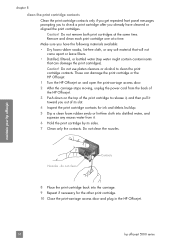
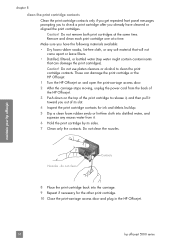
... come apart or leave fibers.
• Distilled, filtered, or bottled water (tap water might contain contaminants that can damage the print cartridge or the HP Officejet.
1 Turn the HP Officejet on and open the print-carriage access door.
2 After the carriage stops moving, unplug the power cord from it toward you already have the following materials...
HP Officejet 5500 series All-in-One - (English) Reference Guide - Page 81
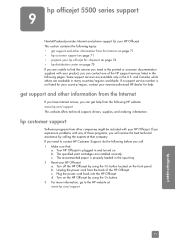
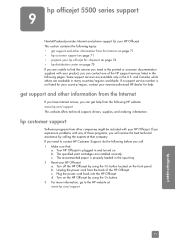
... answer you need in many countries/regions worldwide. The specified print cartridges are available in the printed or onscreen documentation supplied with your nearest authorized HP dealer for help from the back of the HP Officejet. Turn on the HP Officejet by calling the experts at : www.hp.com/support
71
hp officejet support Some support services are unable to contact...
HP Officejet 5500 series All-in-One - (English) Reference Guide - Page 82
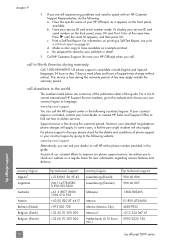
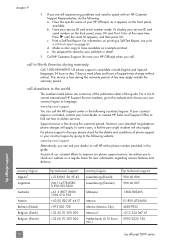
...) Morocco1 Netherlands (0.10 Euro/ min.)
01-800-472-6684 5258-9922 +212 224 047 47 0900 2020 165
hp officejet support
72
hp officejet 5500 series Print a Self-Test Report. Make a color copy to the following countries/regions. call HP at the same time. In some cases, a flat fee per single incident will apply. Have the specific...
HP Officejet 5500 series All-in-One - (English) Reference Guide - Page 107


... phone, see I have difficulties when sending faxes and when receiving faxes on page 120.
2 Remove the white plug from the telephone wall jack to your HP Officejet. This special 2-wire cord is incoming, you probably will answer first. If you do not need to change any settings if you want to distinguish...
HP Officejet 5500 series All-in-One - (English) Reference Guide - Page 111


... tones from a sending fax machine could be able to receive faxes with your HP Officejet.
3 Using the phone cord supplied in the box with your HP Officejet
fax setup
Answering machine
Telephone (optional)
Telephone wall jack
Back view of the HP Officejet IN
OUT
1 Remove the white plug from the port labeled "2-EXT" on the back of...
HP Officejet 5500 series All-in-One - (English) Reference Guide - Page 114
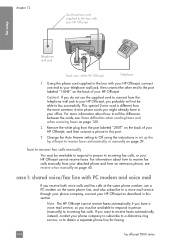
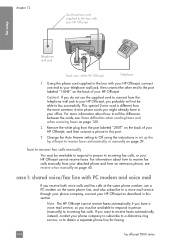
...not use a PC modem on the same phone line, and also subscribe to your HP Officejet, you might already have in your office. For more common 4-wire phone cords you ...available to respond in person (manually) to incoming fax calls, or your HP Officejet cannot receive faxes. Note: The HP Officejet cannot receive faxes automatically if you have difficulties when sending faxes and when ...
HP Officejet 5500 series All-in-One - (English) Reference Guide - Page 134
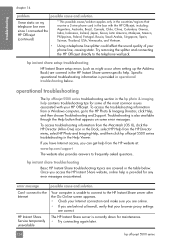
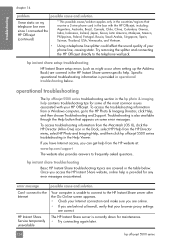
... troubleshooting topics are covered in the hp photo & imaging help . hp instant share setup troubleshooting
HP Instant Share setup errors (such as might occur when setting up the Address Book) are covered in the Help Viewer. To access the troubleshooting information from the HP Director menu, select HP Photo and Imaging Help, and then click hp officejet 5500 series troubleshooting in the...
Similar Questions
Hp Cm1312 Printer Won't Print Word Docs In Color
(Posted by Risamb 9 years ago)
How Do I Get My Hp 5510 To Print Mirror Image On Iron On Paper
(Posted by gteksfl 10 years ago)
How To Print In Black And White On Mac For Hp Officejet 8600
(Posted by copibel 10 years ago)
How Do I Print Mirror Images On My Hp 5510
How do I print a mirror image on my HP 5510
How do I print a mirror image on my HP 5510
(Posted by Anonymous-93037 11 years ago)
I Have Been Trying For The Past Hour To Install 3 Hp Color Cartridges In My 5510
I keep getting an Ink Cartridge Problem message saying the cyan appears to be missing or damaged. I ...
I keep getting an Ink Cartridge Problem message saying the cyan appears to be missing or damaged. I ...
(Posted by lmcalpin 11 years ago)

