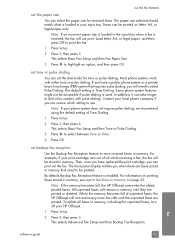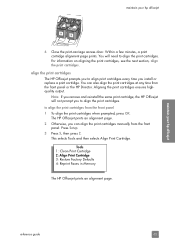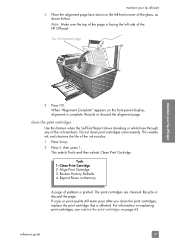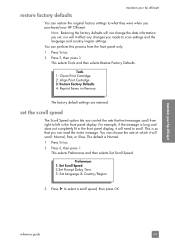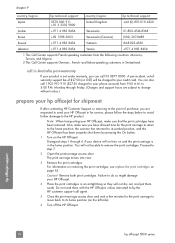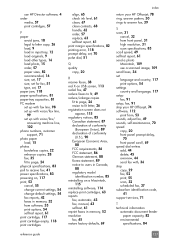HP 5510 Support Question
Find answers below for this question about HP 5510 - Officejet All-in-One Color Inkjet.Need a HP 5510 manual? We have 2 online manuals for this item!
Question posted by mawbw on September 4th, 2014
My Hp 5510 Won't Get Past Setup Cartridges
The person who posted this question about this HP product did not include a detailed explanation. Please use the "Request More Information" button to the right if more details would help you to answer this question.
Current Answers
Related HP 5510 Manual Pages
Similar Questions
How To Do Initial Setup Without The Setup Cartridges That Came With Printer?
I have a brand new, out of warranty Officejet 6700 without setup cartridges. Without them, this is a...
I have a brand new, out of warranty Officejet 6700 without setup cartridges. Without them, this is a...
(Posted by stevevierra24 9 years ago)
Where Can I Get 564 Setup Cartridges, Hp Will Not Send Them.
I got a good deal on a officejet 4620 (floor Model) but it didn't come with setup cartridges which i...
I got a good deal on a officejet 4620 (floor Model) but it didn't come with setup cartridges which i...
(Posted by rjurczyszyn 10 years ago)
How Do I Print Mirror Images On My Hp 5510
How do I print a mirror image on my HP 5510
How do I print a mirror image on my HP 5510
(Posted by Anonymous-93037 11 years ago)
Changed My Cartridges And Now My Hp 5510 Wont Print In Black Only Colors...why?
(Posted by sandraguy18 11 years ago)
Calibrate Hp 5510 Printer
how do i calibrate the hp 5510 printer with my monitor
how do i calibrate the hp 5510 printer with my monitor
(Posted by jainswor99 11 years ago)