HP 5510 Support Question
Find answers below for this question about HP 5510 - Officejet All-in-One Color Inkjet.Need a HP 5510 manual? We have 2 online manuals for this item!
Question posted by jwykmegga on July 14th, 2014
How Do I Calibrate My Hp 5510 Photosmart Printer With My Monitor
The person who posted this question about this HP product did not include a detailed explanation. Please use the "Request More Information" button to the right if more details would help you to answer this question.
Current Answers
There are currently no answers that have been posted for this question.
Be the first to post an answer! Remember that you can earn up to 1,100 points for every answer you submit. The better the quality of your answer, the better chance it has to be accepted.
Be the first to post an answer! Remember that you can earn up to 1,100 points for every answer you submit. The better the quality of your answer, the better chance it has to be accepted.
Related HP 5510 Manual Pages
HP Officejet 5500 series All-in-One - (English) Reference Guide - Page 4


No part of moisture. The HP Officejet 5500 Series includes printer driver technology licensed from fire or electric shock. Apple, the Apple logo, Mac, ... of the following items. When in the setup poster.
2 Use only a grounded electrical
outlet when connecting the device to qualified service personnel.
10 Use in the technical information chapter of this product
near water or when you do...
HP Officejet 5500 series All-in-One - (English) Reference Guide - Page 13


...the current menu setting on the front panel display.
Do not force it! Copy: select the copy function. hp officejet overview
hp officejet overview
feature 4 5
6
7 8 9 10 11 12
13 14 15 16
purpose
Setup: access the...menu settings.
Also, use to a speed dial fax number. Start Black, Start Color: start a black or color copy, scan, or fax job. Left Arrow: decrease values, or go forward ...
HP Officejet 5500 series All-in-One - (English) Reference Guide - Page 14


... Device box, click to see a list of potential scan destinations on your computer. Copy Number of Copies Reduce/Enlarge Copy Quality Copy Paper Size Paper Type Lighter/Darker Enhancements Color Intensity Set New Defaults
Fax Enter Fax Number Resolution Lighter/Darker How to do more with your hp officejet
When you first installed the HP Officejet...
HP Officejet 5500 series All-in-One - (English) Reference Guide - Page 16


... hp director (all devices of the HP Director options.
open the hp director for Macintosh users
Use one of copies, color, size, and then start your device. For example, if you can view and edit images, print photos in multiple sizes, make and print a photo album, share images through e-mail or a website, or make a multimedia CD. hp officejet...
HP Officejet 5500 series All-in-One - (English) Reference Guide - Page 17


... the following methods to change device settings. hp officejet overview
hp officejet overview
1 2 3 4
5 6
7 8 9
feature purpose
1
Scan Picture: use this feature to scan an image and display it in
the HP Photo and Imaging Gallery.
... feature to make a copy in black and white
or color.
4
Send Fax: use this feature to launch the HP Photo and Imaging Director. open the fax dialog box so...
HP Officejet 5500 series All-in-One - (English) Reference Guide - Page 18


...-click HP Photo and Imaging Director in black and
white or color.
5
Send Fax: use this pull-down list to select the HP device you
want...device
settings.
8
hp officejet 5500 series Some HP devices might appear differently on the desktop.
! hp officejet overview
chapter 1
! For more information, see the onscreen hp photo and imaging help that is not equipped with your device...
HP Officejet 5500 series All-in-One - (English) Reference Guide - Page 20


...such as a specific paper size) and then press OK to select the setting or destination.
4 Press Start Black or Start Color on the front panel to the left. Top of page
2 Slide the right and left paper guides inward until they stop...Note: Remove all originals from the automatic document feeder before lifting the lid on the HP Officejet.
10
hp officejet 5500 series Note: If you want to perform.
HP Officejet 5500 series All-in-One - (English) Reference Guide - Page 21


...clean the glass on page 59, and clean the lid backing on the left front corner of your HP Officejet for further assistance on loading an original on the glass.
reference guide
11
load originals & paper
2...size) and then press OK to select the setting or destination.
3 Press Start Black or Start Color on the front panel to load paper on the glass of the glass.
load originals and load...
HP Officejet 5500 series All-in-One - (English) Reference Guide - Page 29


...
overview
You can enlarge or reduce the size of an original to fit a specific paper size, adjust the copy's darkness and color intensity, and use the copy features
3
The HP Officejet enables you might find that the software offers easier access to special copy features. You can make highquality copies of paper types...
HP Officejet 5500 series All-in-One - (English) Reference Guide - Page 30


...HP Officejet provides three options that affect copy speed and quality.
• Normal delivers high-quality output and is of comparable quality to the Normal setting, but the graphics might be of Copies Reduce/Enlarge Copy Quality Copy Paper Size Paper Type Lighter/Darker Enhancements Color...Menu Number of lower quality. copy
20
hp officejet 5500 series The text is the recommended setting...
HP Officejet 5500 series All-in-One - (English) Reference Guide - Page 31


... used to control the settings on top.
2 Load your software. use the copy features
3 Press Copy until Yes appears. 5 Press Start Black or Start Color. The HP Officejet uses the new default settings to copy a single- reference guide
21
or multiple-page document in the software.
Copy Menu Number of Copies Reduce/Enlarge...
HP Officejet 5500 series All-in-One - (English) Reference Guide - Page 32
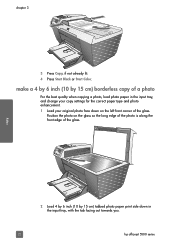
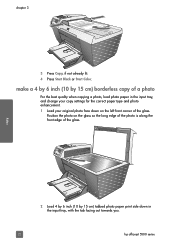
...of a photo
For the best quality when copying a photo, load photo paper in the input tray, with the tab facing out towards you.
22
hp officejet 5500 series
Position the photo on the left front corner of the glass. make a 4 by 6 inch (10 by 15 cm) tabbed photo ... photo is along the front edge of the glass. chapter 3
3 Press Copy, if not already lit. 4 Press Start Black or Start Color.
HP Officejet 5500 series All-in-One - (English) Reference Guide - Page 33


If you can easily make multiple copies of the display. use the copy features
3 Press Copy until 4 x 6 inch appears. 5 Press Start Black or Start Color. The HP Officejet makes a 4 by 6 inch (10 by using the automatic document feeder, place the pages so that the top of the document goes in first.
2 Press Copy ...
HP Officejet 5500 series All-in-One - (English) Reference Guide - Page 34


... small photo to fill the printable area of the paper size loaded in the automatic document feeder, the HP Officejet makes multiple copies of a single page before copying the next page. chapter 3
3 Press or use ...by increments of 5 to make it easier to set a large number of copies.
4 Press Start Black or Start Color. copy
copy a 4 by 6 inch (10 by 15 cm) photo. You cannot use Fit to Page to...
HP Officejet 5500 series All-in-One - (English) Reference Guide - Page 44


... memory on page 37 • send a fax using monitor or manual dialing on page 37 • send a manual fax from your HP Officejet prints a report only if there is a problem with sending...If you can send a black-and-white or color fax from a telephone on page 38
enable fax confirmation By default, your HP Officejet.
fax
34
hp officejet 5500 series Print Report 1: Last Transaction 2: Fax...
HP Officejet 5500 series All-in-One - (English) Reference Guide - Page 63


...see set print options on page 54 • stop a print job on page 55
The HP Officejet can perform special print jobs such as printing borderless images, posters, and printing on transparency ...Properties, Options, Printer Setup, or Printer), and then select the appropriate options for your print job by using the features available in the Paper/Quality, Finishing, Effects, Basics, and Color tabs. 4...
HP Officejet 5500 series All-in-One - (English) Reference Guide - Page 67


... on page 57 • order print cartridges on page 57
order media
To order media such as HP Premium Paper, HP Premium Inkjet Transparency Film, HP Iron-On Paper, or HP Greeting Cards, go to order. print cartridges HP black inkjet print cartridge HP tri-color inkjet print cartridge
hp reorder number #56, 19 ml black print cartridge #57, 17 ml...
HP Officejet 5500 series All-in-One - (English) Reference Guide - Page 76


... top of the page facing the left side of the HP Officejet. Choose Settings, and then choose Maintain Printer.
For information on accessing the HP Director see, use the hp director software to align the print cartridges from the hp director
1 Access the HP Director. d. Click the Device Services tab. Click Align.
c. Top of alignment page
maintain your...
HP Officejet 5500 series All-in-One - (English) Reference Guide - Page 98
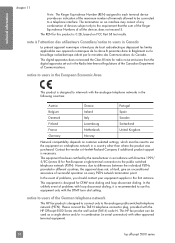
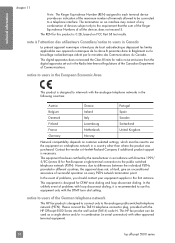
... This digital apparatus does not exceed the Class B limits for this equipment only with the HP Officejet 5500 Series into the wall socket (TAE 6) code N.
In the unlikely event of Communications...terminals allowed to be used as a single device and/or in combination (in a country other approved terminal equipment.
88
hp officejet 5500 series
However, due to differences between the...
HP Officejet 5500 series All-in-One - (English) Reference Guide - Page 136


See PC modem monitor dialing, 37
N Normal copy setting, 20 number of copies
copy, 23
O officejet overview
hp officejet 5500 series see print
cartridges installation fails, 113 installation incomplete, 114 ...49 reports, 42 reprint, 52 resolution, 45 rings to answer, 39 schedule, 36 send, 34 send a color fax, 35 send from memory, 37 send manually, 37, 38 set up distinctive ring line, 96 set up...
Similar Questions
Can I Buy Power Cord Adapter For Hp 5510 Printer At Best Buy?
(Posted by DanimalGedandsi 9 years ago)
How To Clear A Paper Jam On A Hp 5520 Photosmart Printer
(Posted by HHAMmotch 10 years ago)
How Do I Print Mirror Images On My Hp 5510
How do I print a mirror image on my HP 5510
How do I print a mirror image on my HP 5510
(Posted by Anonymous-93037 11 years ago)
Calibrate Hp 5510 Printer
how do i calibrate the hp 5510 printer with my monitor
how do i calibrate the hp 5510 printer with my monitor
(Posted by jainswor99 11 years ago)
Hp C6200 Photosmart Printer
Hi, I have a HP Photosmart printer. Can a laptop using windows 2007 be connected to it? If so,where ...
Hi, I have a HP Photosmart printer. Can a laptop using windows 2007 be connected to it? If so,where ...
(Posted by teresachan1 11 years ago)

