HP 5150 Support Question
Find answers below for this question about HP 5150 - Deskjet Color Inkjet Printer.Need a HP 5150 manual? We have 1 online manual for this item!
Question posted by peama on April 19th, 2014
Hp Deskjet 5150 Won't Print After Paper Jam
The person who posted this question about this HP product did not include a detailed explanation. Please use the "Request More Information" button to the right if more details would help you to answer this question.
Current Answers
There are currently no answers that have been posted for this question.
Be the first to post an answer! Remember that you can earn up to 1,100 points for every answer you submit. The better the quality of your answer, the better chance it has to be accepted.
Be the first to post an answer! Remember that you can earn up to 1,100 points for every answer you submit. The better the quality of your answer, the better chance it has to be accepted.
Related HP 5150 Manual Pages
HP Deskjet 5100 Series printer - (English) User Guide - Page 4


...that an action is not recommended. Click What's This? to as the HP printer or printer. terms
The HP Deskjet printer may be referred to view information about options on each tab screen, point... not touch the print cartridge ink nozzles or copper contacts. dialog box. For example: Click File > Print. terms and conventions
The following terms and conventions are used print cartridges out of the...
HP Deskjet 5100 Series printer - (English) User Guide - Page 7


... HP Deskjet printer that is equipped with a photo print cartridge. q Print Cancel Button: Cancel print jobs at the touch of paper.
The printer turns on a single sheet of a button. q Ink-backup mode: Ink-backup mode lets you print a file.
q Digital photo printing: Enhanced digital photo printing capabilities. HP Deskjet 5150 series printer HP Deskjet 5160 series printer
All printer...
HP Deskjet 5100 Series printer - (English) User Guide - Page 14


...q black print cartridge q tri-color print cartridge q photo print cartridge
1. All print cartridges are not available in all print cartridges may be used with your printer. print cartridge selection
printer model
print cartridge
selection number
product number
HP Deskjet
black
56
c6656
5100 Series (except HP
tri-color
57
c6657
Deskjet 5168)
photo
58
c6658
HP Deskjet 5168...
HP Deskjet 5100 Series printer - (English) User Guide - Page 57


...to print Exif Print-enhanced photographs:
1. The HP Deskjet printer software then uses this information to print in six-ink color print mode:
1. six-ink color printing
Use six-ink color printing to print using Exif Print-enabled photo software. 2. Open the Printer Properties dialog box. 2. Select any other desired print settings, then click OK.
Select the appropriate photo paper type...
HP Deskjet 5100 Series printer - (English) User Guide - Page 59


... your computer's default printer. 2. r Capture screen: Prints the screen image. r To print only the active window: Press the Alt key and the Print Screen key simultaneously. printing a screen image
Use the HP Print Screen Utility to print the image displayed on the keyboard. r Orientation: Toggles between landscape and portrait mode. 3. Load either Letter or A4 paper in the In...
HP Deskjet 5100 Series printer - (English) User Guide - Page 61
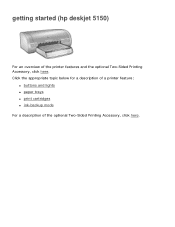
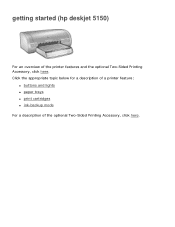
getting started (hp deskjet 5150)
For an overview of the optional Two-Sided Printing Accessory, click here. Click the appropriate topic below for a description of a printer feature:
q buttons and lights q paper trays q print cartridges q ink-backup mode For a description of the printer features and the optional Two-Sided Printing Accessory, click here.
HP Deskjet 5100 Series printer - (English) User Guide - Page 64


... button. Caution!
Always use the Power button to turn on and off , cancel a print job, and restart a job. resume button 4. The Power light flashes when the printer is required such as loading paper or clearing a paper jam. buttons and lights
Use the printer buttons to turn resume button and light
The Resume light flashes when an...
HP Deskjet 5100 Series printer - (English) User Guide - Page 66
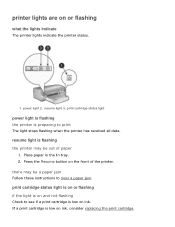
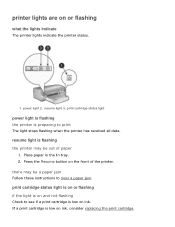
... on the front of paper
1. there may be a paper jam Follow these instructions to print
The light stops flashing when the printer has received all data. resume light 3. print cartridge status light
power light is flashing the printer is low on ink. resume light is low on ink, consider replacing the print cartridge. Place paper in the In tray...
HP Deskjet 5100 Series printer - (English) User Guide - Page 68
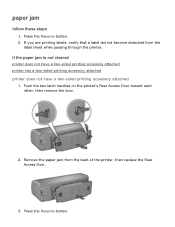
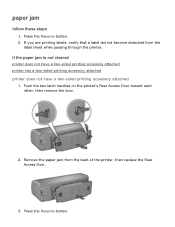
... the
label sheet while passing through the printer. Press the Resume button. 2.
if the paper jam is not cleared
printer does not have a two-sided printing accessory attached printer has a two-sided printing accessory attached printer does not have a two-sided printing accessory attached
1. If you are printing labels, verify that a label did not become detached from the back of...
HP Deskjet 5100 Series printer - (English) User Guide - Page 69
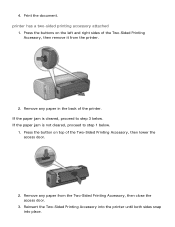
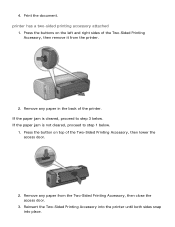
... sides snap into place. Remove any paper in the back of the printer. Press the buttons on top of the Two-Sided Printing Accessory, then remove it from the Two-Sided Printing Accessory, then close the access door.
3. Remove any paper from the printer.
2. printer has a two-sided printing accessory attached
1. If the paper jam is not cleared, proceed to...
HP Deskjet 5100 Series printer - (English) User Guide - Page 89


getting started (hp deskjet 5160)
For an overview of the optional Two-Sided Printing Accessory, click here. Click the appropriate topic below for a description of a printer feature:
q buttons and lights q paper trays q print cartridges q ink-backup mode For a description of the printer features and the optional Two-Sided Printing Accessory, click here.
HP Deskjet 5100 Series printer - (English) User Guide - Page 92
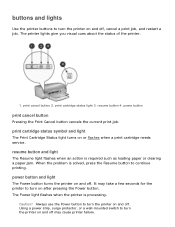
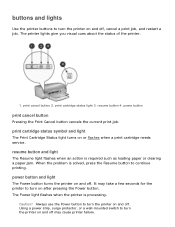
... button to continue printing. Caution!
Always use the Power button to turn the printer on and off , cancel a print job, and restart a job. resume button 4. print cancel button 2. resume button and light
The Resume light flashes when an action is required such as loading paper or clearing a paper jam. buttons and lights
Use the printer buttons to turn...
HP Deskjet 5100 Series printer - (English) User Guide - Page 94
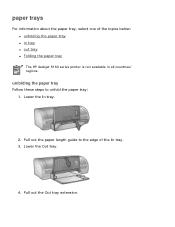
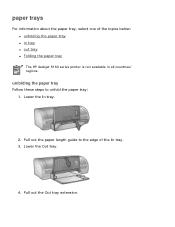
... Out tray extension.
unfolding the paper tray
Follow these steps to the edge of the topics below: q unfolding the paper tray q in tray q out tray q Folding the paper tray The HP deskjet 5160 series printer is not available in all countries/ regions. Lower the In tray.
2. paper trays
For information about the paper tray, select one of the...
HP Deskjet 5100 Series printer - (English) User Guide - Page 101


printing (hp deskjet 5150)
Click the appropriate topic below to view an explanation of the printer software: q print settings q advanced features q device status box
Click the appropriate topic below to view instructions on printing functions: q printing a document q changing default settings q printing digital photographs q digital photography technologies q two-sided printing q print task quick ...
HP Deskjet 5100 Series printer - (English) User Guide - Page 123


printing Slide the paper width guide firmly against the paper. Place the banner paper in the In
tray.
unattached edge
4.
Slide the paper width guide all paper from the banner paper before loading it in the In tray so that the unattached edge is on top of the paper stack pointing toward the printer.
1. banners
guidelines
q Use HP banner paper for great...
HP Deskjet 5100 Series printer - (English) User Guide - Page 132
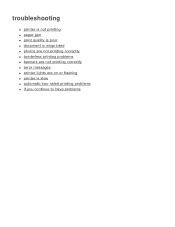
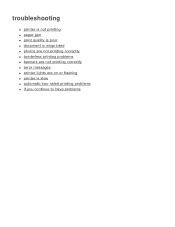
troubleshooting
q printer is not printing q paper jam q print quality is poor q document is misprinted q photos are not printing correctly q borderless printing problems q banners are not printing correctly q error messages q printer lights are on or flashing q printer is slow q automatic two-sided printing problems q if you continue to have problems
HP Deskjet 5100 Series printer - (English) User Guide - Page 134


if the printer still does not print
Select the topic below that best describes the problem: q paper jam q out of paper message
HP Deskjet 5100 Series printer - (English) User Guide - Page 145


... the following : q The Two-Sided Printing Accessory (duplexer) is attached to printer)
paper jam occurs inside the two-sided printing accessory
See paper jam for instructions. See storing and handling photo paper for two-sided printing cannot be flat before printing. binding margin is in the printer software. q The photo paper is not curled, if you can print the document using . q The...
HP Deskjet 5100 Series printer - (English) User Guide - Page 150
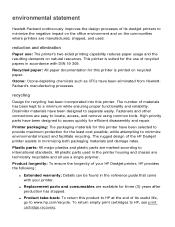
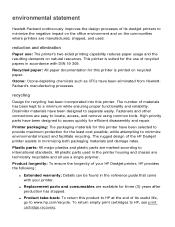
... incorporated into this product to HP at the end of its deskjet printers to minimize the negative impact on the office environment and on the communities where printers are manufactured, shipped, and used in the printer housing and chassis are technically recyclable and all use : The printer's two-sided printing capability reduces paper usage and the resulting demands...
HP Deskjet 5100 Series printer - (English) User Guide - Page 152


printing (hp deskjet 5160)
Click the appropriate topic below to view an explanation of the printer software: q print settings q advanced features q device status box
Click the appropriate topic below to view instructions on printing functions: q printing a document q changing default settings q printing digital photographs q digital photography technologies q two-sided printing q print task quick ...
Similar Questions
Hp Deskjet 5150 Won't Print Windows 7
(Posted by Cableclo 9 years ago)
Hp Photosmart 7660 Does Not Print One Of The Colors
(Posted by lehvaal 9 years ago)
Hp Deskjet 5150 Won't Print
(Posted by mrocahseege 10 years ago)
Hp Deskjet 5150 Won't Print Color
(Posted by Rmpica 10 years ago)
My Printer Hp Deskjet 695c Does Not Print Immediately Unless I Restart The Compu
My printer HP Deskjet 695c does not print immediately unless I restart the compute on Ubuntu 11.10. ...
My printer HP Deskjet 695c does not print immediately unless I restart the compute on Ubuntu 11.10. ...
(Posted by jessrich2004 11 years ago)

