HP 5150 Support Question
Find answers below for this question about HP 5150 - Deskjet Color Inkjet Printer.Need a HP 5150 manual? We have 1 online manual for this item!
Question posted by Cableclo on July 20th, 2014
Hp Deskjet 5150 Won't Print Windows 7
The person who posted this question about this HP product did not include a detailed explanation. Please use the "Request More Information" button to the right if more details would help you to answer this question.
Current Answers
There are currently no answers that have been posted for this question.
Be the first to post an answer! Remember that you can earn up to 1,100 points for every answer you submit. The better the quality of your answer, the better chance it has to be accepted.
Be the first to post an answer! Remember that you can earn up to 1,100 points for every answer you submit. The better the quality of your answer, the better chance it has to be accepted.
Related HP 5150 Manual Pages
HP Deskjet 5100 Series printer - (English) User Guide - Page 4


... not recommended.
help feature. terms and conventions
The following terms and conventions are used print cartridges out of the reach of software steps. cautions and warnings
A Caution indicates possible damage to the HP Deskjet printer or to as the HP printer or printer. Keep both new and used in clogs, ink failure, and bad electrical connections.
For...
HP Deskjet 5100 Series printer - (English) User Guide - Page 7


...-efficient mode after it has been idle for 30 minutes.
q Ink-backup mode: Ink-backup mode lets you print a file. q Print multiple pages on a single sheet of ink. You have purchased an HP Deskjet printer that is equipped with a photo print cartridge. HP Deskjet 5150 series printer HP Deskjet 5160 series printer
All printer models are not available in all countries/regions.
HP Deskjet 5100 Series printer - (English) User Guide - Page 11


... in ink-backup mode slows the printer and affects the quality of printouts.
when only this print cartridge is recommended that you do not use the photo print cartridge for ink-backup mode. black print cartridge
Colors are printed as grayscale.
For instructions on removing a print cartridge, click here. photo print cartridge
Colors are printed as grayscale, black is grayed...
HP Deskjet 5100 Series printer - (English) User Guide - Page 14


... may be used with your printer. q black print cartridge q tri-color print cartridge q photo print cartridge
1. tri-color print cartridge 3. print cartridge selection
printer model
print cartridge
selection number
product number
HP Deskjet
black
56
c6656
5100 Series (except HP
tri-color
57
c6657
Deskjet 5168)
photo
58
c6658
HP Deskjet 5168
Please refer to the graphic...
HP Deskjet 5100 Series printer - (English) User Guide - Page 16
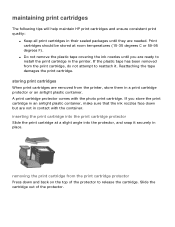
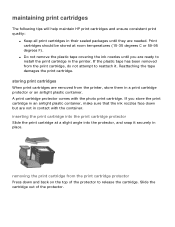
... the ink nozzles face down and back on the top of the protector. removing the print cartridge from the print cartridge protector Press down but are not in the printer. inserting the print cartridge into the print cartridge protector Slide the print cartridge at room temperatures (15-35 degrees C or 59-95 degrees F). Reattaching the tape...
HP Deskjet 5100 Series printer - (English) User Guide - Page 34
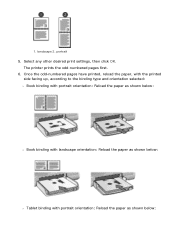
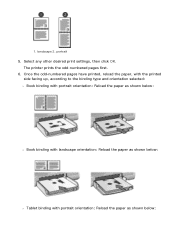
landscape 2. The printer prints the odd-numbered pages first.
6. Once the odd-numbered pages have printed, reload the paper, with the printed side facing up, according to the binding type and orientation selected: r Book binding with portrait ... Tablet binding with portrait orientation: Reload the paper as shown below: Select any other desired print settings, then click OK. 1. portrait
5.
HP Deskjet 5100 Series printer - (English) User Guide - Page 41
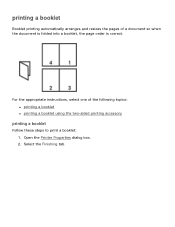
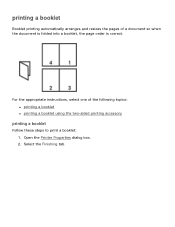
... the Printer Properties dialog box. 2. For the appropriate instructions, select one of a document so when the document is folded into a booklet, the page order is correct. Select the Finishing tab. printing a booklet
Booklet printing automatically arranges and resizes the pages of the following topics: q printing a booklet q printing a booklet using the two-sided printing accessory
printing...
HP Deskjet 5100 Series printer - (English) User Guide - Page 57


... photo software q HP Deskjet printer software that simplifies digital photography and enhances printed photographs. Select any other desired print settings, then click OK. six-ink color printing
Use six-ink color printing to enhance the quality of flash, and color saturation, and stores it is an international digital imaging standard that supports Exif Print q Windows 98, 2000...
HP Deskjet 5100 Series printer - (English) User Guide - Page 59


... the utility to start when Windows is your computer's monitor. configuring the hp print screen utility
Follow these steps to print a screen image: 1. r Capture screen: Prints the screen image. Verify that the HP printer is started. Load either Letter or A4 paper in the In tray. 3. printing a screen image
Use the HP Print Screen Utility to print the image displayed on...
HP Deskjet 5100 Series printer - (English) User Guide - Page 61
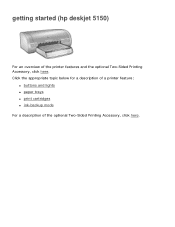
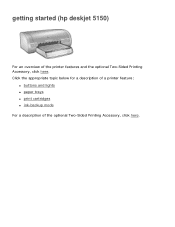
getting started (hp deskjet 5150)
For an overview of the optional Two-Sided Printing Accessory, click here. Click the appropriate topic below for a description of a printer feature:
q buttons and lights q paper trays q print cartridges q ink-backup mode For a description of the printer features and the optional Two-Sided Printing Accessory, click here.
HP Deskjet 5100 Series printer - (English) User Guide - Page 67


... press the Power button to restart the printer. If you removed, then remove the tri-color print cartridge. Do one of the following: r If the light is on the printer. After cleaning the print cartridge, reinsert it into the printer.
Disconnect the printer's power cord from the electrical outlet. 4. If the print cartridge status light continues to step...
HP Deskjet 5100 Series printer - (English) User Guide - Page 89


Click the appropriate topic below for a description of a printer feature:
q buttons and lights q paper trays q print cartridges q ink-backup mode For a description of the printer features and the optional Two-Sided Printing Accessory, click here. getting started (hp deskjet 5160)
For an overview of the optional Two-Sided Printing Accessory, click here.
HP Deskjet 5100 Series printer - (English) User Guide - Page 94
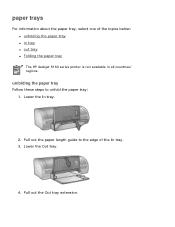
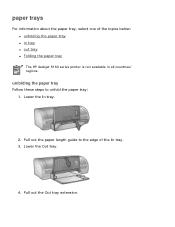
... tray
Follow these steps to the edge of the topics below: q unfolding the paper tray q in tray q out tray q Folding the paper tray The HP deskjet 5160 series printer is not available in all countries/ regions. Pull out the Out tray extension. paper trays
For information about the paper tray, select one of...
HP Deskjet 5100 Series printer - (English) User Guide - Page 101


printing (hp deskjet 5150)
Click the appropriate topic below to view an explanation of the printer software: q print settings q advanced features q device status box
Click the appropriate topic below to view instructions on printing functions: q printing a document q changing default settings q printing digital photographs q digital photography technologies q two-sided printing q print task quick ...
HP Deskjet 5100 Series printer - (English) User Guide - Page 127


maintenance
q replacing print cartridges q calibrating print cartridges q calibrating color q automatically cleaning print cartridges q manually cleaning the print cartridges q auto-on and auto-off feature q maintaining print cartridges q storing and handling photo paper q maintaining the printer body q removing ink from skin and clothing q printer tools
HP Deskjet 5100 Series printer - (English) User Guide - Page 128
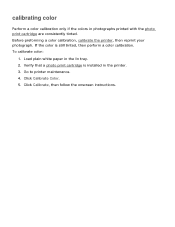
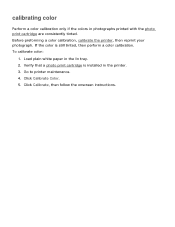
... maintenance. 4. Load plain white paper in the printer. 3. Verify that a photo print cartridge is still tinted, then perform a color calibration. Click Calibrate Color. 5. calibrating color
Perform a color calibration only if the colors in photographs printed with the photo print cartridge are consistently tinted. If the color is installed in the In tray. 2. Before preforming...
HP Deskjet 5100 Series printer - (English) User Guide - Page 129
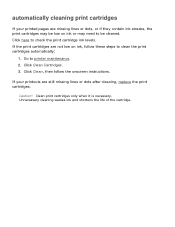
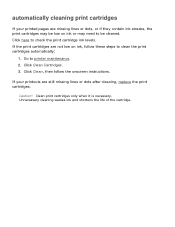
... lines or dots, or if they contain ink streaks, the print cartridges may need to be cleaned. Go to check the print cartridge ink levels. Click here to printer maintenance. 2.
Click Clean, then follow these steps to clean the print cartridges automatically:
1. If the print cartridges are not low on ink or may be low...
HP Deskjet 5100 Series printer - (English) User Guide - Page 132
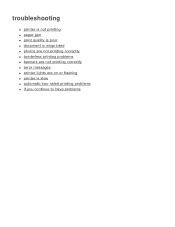
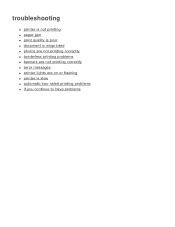
troubleshooting
q printer is not printing q paper jam q print quality is poor q document is misprinted q photos are not printing correctly q borderless printing problems q banners are not printing correctly q error messages q printer lights are on or flashing q printer is slow q automatic two-sided printing problems q if you continue to have problems
HP Deskjet 5100 Series printer - (English) User Guide - Page 150
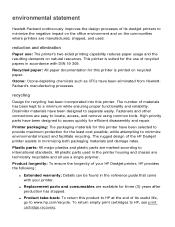
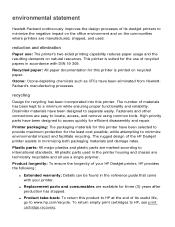
... housing and chassis are manufactured, shipped, and used in accordance with your HP Deskjet printer, HP provides the following:
q Extended warranty: Details can be found in minimizing both packaging materials and damage rates. This printer is printed on natural resources.
The number of its deskjet printers to minimize the negative impact on the office environment and on the...
HP Deskjet 5100 Series printer - (English) User Guide - Page 152


printing (hp deskjet 5160)
Click the appropriate topic below to view an explanation of the printer software: q print settings q advanced features q device status box
Click the appropriate topic below to view instructions on printing functions: q printing a document q changing default settings q printing digital photographs q digital photography technologies q two-sided printing q print task quick ...
Similar Questions
Hp Photosmart 7660 Does Not Print One Of The Colors
(Posted by lehvaal 9 years ago)
Hp Deskjet 5150 Won't Print Ink
(Posted by 2804halima 9 years ago)
Hp Deskjet 5150 Won't Print
(Posted by mrocahseege 10 years ago)
Hp Deskjet 5150 Won't Print Color
(Posted by Rmpica 10 years ago)
My Printer Hp Deskjet 695c Does Not Print Immediately Unless I Restart The Compu
My printer HP Deskjet 695c does not print immediately unless I restart the compute on Ubuntu 11.10. ...
My printer HP Deskjet 695c does not print immediately unless I restart the compute on Ubuntu 11.10. ...
(Posted by jessrich2004 11 years ago)

