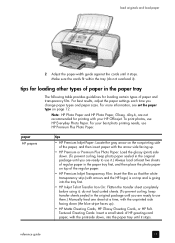HP 4110 Support Question
Find answers below for this question about HP 4110 - Officejet Color Inkjet.Need a HP 4110 manual? We have 2 online manuals for this item!
Question posted by slaten49 on August 17th, 2011
Carriage Pieces Fell Out
The carriage was stuck. I looked up how to fix it on line. It said to shut off, manually move the cartridges from the left, which I did and then two pieces came off. a spring and a plastic part that's about 1/2 in. by 3/4 in. Where/how do I get them back in and fix this? Thanks, Sherry Laten
Current Answers
Related HP 4110 Manual Pages
Similar Questions
How To Face Double Sided Document With Hp Officejet 4500 Inkjet Multifunction
(Posted by PhyToni 10 years ago)
Hp L7590 - Officejet Pro All-in-one Color Inkjet.
how do i chance the header on my printer?
how do i chance the header on my printer?
(Posted by annette98254 11 years ago)
How To Install A Hp Officejet All In One J4580 Fax Line From Adsl???
How to install a hp officejet all in one j4580 fax line from adsl??? How to connect the wires??
How to install a hp officejet all in one j4580 fax line from adsl??? How to connect the wires??
(Posted by sueannproperties 12 years ago)
We Have Lost The Disk To Our Officejet 4110. How Can We Get Another One?
(Posted by sandydalebarg 12 years ago)