HP 4110 Support Question
Find answers below for this question about HP 4110 - Officejet Color Inkjet.Need a HP 4110 manual? We have 2 online manuals for this item!
Question posted by ttwWa on June 3rd, 2014
Hp Officejet 4110 Paper Won't Feed
The person who posted this question about this HP product did not include a detailed explanation. Please use the "Request More Information" button to the right if more details would help you to answer this question.
Current Answers
There are currently no answers that have been posted for this question.
Be the first to post an answer! Remember that you can earn up to 1,100 points for every answer you submit. The better the quality of your answer, the better chance it has to be accepted.
Be the first to post an answer! Remember that you can earn up to 1,100 points for every answer you submit. The better the quality of your answer, the better chance it has to be accepted.
Related HP 4110 Manual Pages
HP Officejet 4100 series all-in-one - (English) Reference Guide - Page 2


... in this document is grounded, check with a legal representative first.
• Governmental paper or documents: - Patent 4,558,302. Publication number: Q1608-90163
First edition: June...Warning! The HP Officejet 4100 Series includes printer driver technology licensed from fire or electric shock.
Note: Regulatory information can step on Governmental agencies
• Paper currency, traveler...
HP Officejet 4100 series all-in-one - (English) Reference Guide - Page 3


...hp officejet with a computer 4
3 load originals and load paper 7 load originals 7 load paper 7 load envelopes 9 load 4 x 6 inch photo paper 10 load postcards 10 tips for loading other types of paper in the paper tray 11 set the paper type 12 set the paper... job menu 29 setup menu for fax commands 29
7 maintain your hp officejet 31 clean the glass 31 clean the white strip 32 clean the ...
HP Officejet 4100 series all-in-one - (English) Reference Guide - Page 8


... the buttons that are appropriate for the selected device.
1
2
3
4
5
6
7
8
9
10
the hp photo & imaging director
4
hp officejet 4100 series for windows users 1 Do one of paper.
Double-click the hp director icon on your hp officejet with a computer
If you can access all the features of the HP Officejet using the HP Director. chapter 2
button purpose
10
Speed Dial: access...
HP Officejet 4100 series all-in-one - (English) Reference Guide - Page 12


..., and curled or bent edges. - If you are working with photo paper.
4 Insert paper into the paper tray print-side down until it stops. Check that the paper stack lies flat in the stack is free of the paper-width guide.
6 Extend the output-tray.
8
hp officejet 4100 series chapter 3
3 Tap the stack on a flat surface to...
HP Officejet 4100 series all-in-one - (English) Reference Guide - Page 13


...HP Officejet. If you are loading multiple envelopes, make sure the envelopes fit within the tray (do not overload it stops. You can load the paper tray with one or multiple envelopes.
1 Remove all paper from the paper...how to format text for printing on envelopes. reference guide
9 load originals and load paper
load envelopes
Use the print feature of your software to print to envelopes with the ...
HP Officejet 4100 series all-in-one - (English) Reference Guide - Page 14


...
Following is the procedure for loading postcards. 1 Remove all paper from the paper tray, and then slide a stack of cards into the tray until they stop.
chapter 3
load 4 x 6 inch photo paper
Following is the procedure for loading 4-by-6 inch photo paper into your HP Officejet. 1 Remove all paper from the paper tray, and then slide a stack of photo...
HP Officejet 4100 series all-in-one - (English) Reference Guide - Page 15
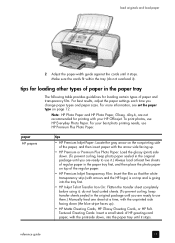
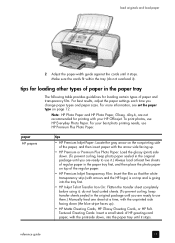
... the nonprinting side of paper and transparency film. For your HP Officejet. do not overload it stops. reference guide
11
To print photos, use them.) Manually feed one sheet at least five sheets of regular paper in the paper tray first, and then place the photo paper on top of the regular paper.
• HP Premium Inkjet Transparency Film: Insert...
HP Officejet 4100 series all-in-one - (English) Reference Guide - Page 16


... appears.
3 Press Enter to choose the displayed paper type.
If the photo paper you are using. HP recommends paper type settings according to ensure the best print quality. To avoid jams, remove papers from a computer, set the paper size
The HP Officejet can use a different type of paper, such as photo paper, transparency film, Iron-On T-shirt transfers, or brochures...
HP Officejet 4100 series all-in-one - (English) Reference Guide - Page 17


All copy settings that the color print cartridge is installed in change settings for all paper types.
Note: Make sure that you select on the front panel are available using the HP Officejet software on your original.
3 Press the Copy button.
4 Use the keypad or press the
or
to enter the number of copies.
5 Press...
HP Officejet 4100 series all-in-one - (English) Reference Guide - Page 19


...paper type and photo enhancement.
1 Load the photo in the automatic document feeder (ADF).
For more information, see load originals.
2 If you use most often by setting them as other Copy settings on your HP Officejet...Page button. perform special copy jobs
In addition to set the options as Number of color surround some text on the front panel, such as a default. to medium-gray ...
HP Officejet 4100 series all-in-one - (English) Reference Guide - Page 20


...
to move to the setting you have pressed the Photo Fit to Page button.
3 Press
until the appropriate paper type appears, and then press Enter
to select it.
4 Press Start Black or Start Color.
hp officejet 4100 series copy options
The following diagram shows the options that are available when you want
within one...
HP Officejet 4100 series all-in-one - (English) Reference Guide - Page 23


... originals on the front-panel display after each transaction. Note: For information on some HP Officejets. send a fax
You can : • Send and receive paper faxes. • Send computer faxes (reference the HP Photo & Imaging Help). • Send and receive color faxes. Note: By default, your faxes are available only on sending a fax using the...
HP Officejet 4100 series all-in-one - (English) Reference Guide - Page 25


...that you remove any originals from your HP Officejet so that is on the same telephone line as your HP Officejet. 2 If you hear fax tones, press Start Black or Start Color or, if you are receiving from an...the same line as your HP Officejet, but not connected directly to it fits on the paper that is currently in memory or one that is loaded.
receive a fax
Your HP Officejet is set to set ...
HP Officejet 4100 series all-in-one - (English) Reference Guide - Page 29


... feature off (the default setting is too large for the default paper size. adjust the volume
Your HP Officejet provides three levels for reduced charges.
This selects the Advanced Fax... volume. to accept the setting you selected. set automatic reduction
This setting determines what your HP Officejet does if it fits on good phone lines.
The speaker volume is ON 1=Edit 2=Cancel...
HP Officejet 4100 series all-in-one - (English) Reference Guide - Page 36


... about your HP Officejet. This selects Print Report, and then selects Self-Test Report. 3 Press Start Black or Start Color. print a... self-test report If you are experiencing problems with a chamois or soft cloth. chapter 7
clean the white strip
Minor debris can accumulate on the white strip located underneath the scanner's lid. 1 Turn off the case.
Caution! Do not use paper...
HP Officejet 4100 series all-in-one - (English) Reference Guide - Page 41


...reference guide
37
Press
and
to move to select the displayed setting. maintain your hp officejet
setup menu options
The following options are available from the Setup button.
1:Print...2:Delete Speed Dial
3:Print Speed Dial List
1:Date and Time
2:Fax Header
3:Rings to Answer
4: Paper Size
5:Tone or Pulse Dialing
6:Ring and Beep Volume
7:Fax Forwarding Black Only
1:Automatic Reports Setup...
HP Officejet 4100 series all-in-one - (English) Reference Guide - Page 47


...in the HP Photo & Imaging Help. physical specifications
height
width
with paper trays and ADF closed
7.18 in. (18.24 cm)
16.76 in. (42.58 cm)
with ADF and paper tray ...HP Photo & Imaging Help, in the hp officejet 4100 series section. The abbreviation IC before the registration number signifies that registration was performed based on an interface may consist of any combination of devices...
HP Officejet 4100 series all-in-one - (English) Reference Guide - Page 49


... your HP Officejet. The recommended paper is not listed for your country/region, contact your nearest authorized HP dealer for information on the front panel, do the following HP website: www.hp.com/... are still experiencing problems and need to contact HP Customer Support, do the following pages. b. Turn on the unit's front panel. Make a color copy. - however, your unit when you ...
HP Officejet 4100 series all-in-one - (English) Reference Guide - Page 60
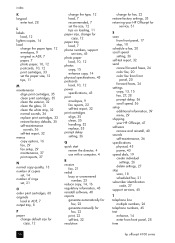
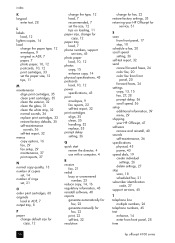
...7 recommended, 7 set the size, 12 tips on loading, 11 paper size, change for
copy, 12 paper tray
load, 7 phone numbers, support
services, 45 photo paper
load, 10, 12 photos
copy, 15 enhance copy, 14 physical... your HP Officejet for
service, 51
S scan
from front panel, 17 stop, 18 schedule a fax, 20 scroll speed setting, 36 self-test report, 32 send cancel forward faxes, 24 color fax, 20 color fax ...
HP Officejet 4100 series all-in-one - (English) Reference Guide - Page 63


... West Bernardo Drive, San Diego, CA 92127-1899, USA declares that the product
Product Name:
hp officejet 4100 series (Q1608A)
Model Number(s):
officejet 4110 (Q1609A), officejet 4110xi (Q1610A), officejet 4110v (Q1611A), officejet 4105 (Q1612A), officejet 4105z (Q1613A), officejet 4115 (Q1614A)
Product Options:
All
conforms to the following Product Specifications:
Safety:
EN60950:1992 +A1...
Similar Questions
Hp Deskjet 3050 Paper Won't Feed Them Paper Jam Error
(Posted by 98binDILSHA 10 years ago)
Hp Deskjet 3050 Paper Won't Feed
(Posted by Sabrug 10 years ago)
My Hp Deskjet 1050 Paper Will Not Feed Through
(Posted by uddHo 10 years ago)
We Have Lost The Disk To Our Officejet 4110. How Can We Get Another One?
(Posted by sandydalebarg 12 years ago)
My Office Jet 4110 Cannot Recieve Fax Suddenly. It Show Only 'ringing'.
my office jet 4110 cannot recieve fax suddenly. It show only "ringing" and keep on ringing. It doesn...
my office jet 4110 cannot recieve fax suddenly. It show only "ringing" and keep on ringing. It doesn...
(Posted by francochau 12 years ago)

