HP 4110 Support Question
Find answers below for this question about HP 4110 - Officejet Color Inkjet.Need a HP 4110 manual? We have 2 online manuals for this item!
Question posted by francochau on August 24th, 2011
My Office Jet 4110 Cannot Recieve Fax Suddenly. It Show Only 'ringing'.
my office jet 4110 cannot recieve fax suddenly. It show only "ringing" and keep on ringing. It doesn't show "connecting" or "recieving" anymore. How shall I set it to auto recieve again?? Kindly help..Thanks...
Regards, Franco
Current Answers
There are currently no answers that have been posted for this question.
Be the first to post an answer! Remember that you can earn up to 1,100 points for every answer you submit. The better the quality of your answer, the better chance it has to be accepted.
Be the first to post an answer! Remember that you can earn up to 1,100 points for every answer you submit. The better the quality of your answer, the better chance it has to be accepted.
Related HP 4110 Manual Pages
HP Officejet 4100 series all-in-one - (English) Reference Guide - Page 3


... 17 stop scanning 18
6 use the fax features 19 send a fax 19 receive a fax 21 print reports 22 control resolution and contrast 22 change other fax settings 23 set up speed dialing 26 set basic fax settings using the front panel 27 fax job menu 29 setup menu for fax commands 29
7 maintain your hp officejet 31 clean the glass 31 clean...
HP Officejet 4100 series all-in-one - (English) Reference Guide - Page 7


... to start a color copy, scan, or fax job.
7
Start Black: start a black and white copy, scan, or fax job.
8
Keypad: enter fax numbers, names, values, or text.
9
Redial/Pause: start
2
You can change a wide variety of settings using either the front panel or the HP Officejet software.
Even if you do not connect your HP Officejet to a computer...
HP Officejet 4100 series all-in-one - (English) Reference Guide - Page 8


...fax settings, and maintenance.
12
Fax: select the fax function.
13
Scan: select the scan function.
14
Copy: select the copy function.
15
Photo Fit to Page: enlarge a photo to fit a full-size sheet of the HP Officejet... users 1 Do one of installed HP devices. 3 Select hp officejet 4100 series. Double-click the hp director icon on your hp officejet with a computer
If you can access ...
HP Officejet 4100 series all-in-one - (English) Reference Guide - Page 10


... want to
use from the list of installed HP products.
2
Settings: Use this feature to view or change various settings for
your HP device, such as print, scan, or copy.
3
Scan Picture: Scans... quality, the number of copies, the color, the
size, and can start a copy.
6
Send Fax: Use this feature to send a fax.
7
Maintain Printer: Accesses the HP Inkjet Utility where you can
clean and align ...
HP Officejet 4100 series all-in-one - (English) Reference Guide - Page 20


... it.
4 Press Start Black or Start Color. copy options
The following diagram shows the...Original
Fit to select the displayed setting. Note: Do not press the Fax, Copy, or Scan buttons on... page 7.
2 Press the Photo Fit to Page button. Press Enter to Page
1 Load the original in the ADF. You can enlarge a small photo to fit Letter or A4 size paper.
hp officejet...
HP Officejet 4100 series all-in-one - (English) Reference Guide - Page 21


...or text is in how to use the scan features, your HP Officejet and computer must also be connected and turned on. For more information, see scan pictures and documents...or office, or create an electronic scrapbook.
• Scan text from the HP Officejet software on your computer prior to list.
4 Press Start Black or Start Color. Any applications on your computer that the HP Officejet ...
HP Officejet 4100 series all-in-one - (English) Reference Guide - Page 23


... sent appears briefly on some HP Officejets. If you can send a fax in a variety of configurations. send a fax
You can : • Send and receive paper faxes. • Send computer faxes (reference the HP Photo & Imaging Help). • Send and receive color faxes. See set the date and time.
change settings and use the fax features
6
Using your originals in the...
HP Officejet 4100 series all-in-one - (English) Reference Guide - Page 24


... wish to change , press Enter to accept the setting.
7 Press Start Black or Start Color. send a color fax
You can schedule a black and white fax to be sent later during the same day (for color faxing. We recommend that you use the front panel, you are not as a connection can select a single recipient. For more information, see load...
HP Officejet 4100 series all-in-one - (English) Reference Guide - Page 25


... press Enter.
Verify that Rings to cancel the scheduled fax. set the number of a telephone that is set to No Answer. 1 When your HP Officejet rings, pick up the telephone.
If you have an answering machine connected to the same line as your HP Officejet. 2 If you hear fax tones, press Start Black or Start Color or, if you are...
HP Officejet 4100 series all-in-one - (English) Reference Guide - Page 26


... press 5. Self-Test Report, which prints a list of the last 30 fax transactions.
-
Every Fax, which prints details of faxed documents.
22
hp officejet 4100 series From the computer, you print reports manually. Last Transaction, which confirms every time a fax is the automatic reports setting
described in diagnosing print
and alignment problems. For more information, see...
HP Officejet 4100 series all-in-one - (English) Reference Guide - Page 27


... a button.
7 Press Enter to redial a busy and an unanswered number automatically. This selects the Advanced Fax Setup menu.
3 Choose one of values appears as you initiated a fax from the front panel
1 Load your HP Officejet to accept the setting you reach the Lighter/Darker menu.
The circle moves left on the display.
6 Press
to...
HP Officejet 4100 series all-in-one - (English) Reference Guide - Page 28


... times you may wish to forward faxes from the front panel
1 Press Setup.
2 Press 3, then press 7. Fax Forwarding On appears on the display.
Follow the steps below to cancel fax forwarding from the front panel • Press Cancel
OR
24
hp officejet 4100 series
edit or cancel fax forwarding
Once fax forwarding is ON 1=Edit 2=Cancel...
HP Officejet 4100 series all-in-one - (English) Reference Guide - Page 29


... dial and fax tones. adjust the volume
Your HP Officejet provides three levels for reduced charges.
On poor phone lines, ECM increases sending time and phone charges, but sends the data much more reliably. to select one page.
The ring volume is too large for the default paper size. The default setting is the...
HP Officejet 4100 series all-in-one - (English) Reference Guide - Page 30


... software to scroll through these options: All Rings, Single Rings, Double
Rings, Triple Rings, and Double & Triple.
4 When the ring pattern that entry, then press Enter. or two-digit entry. We recommend that you connect your HP Officejet to fax calls (double or triple rings are not supported. For more information, see set up speed dialing in length.
The first...
HP Officejet 4100 series all-in-one - (English) Reference Guide - Page 33


...
to move to the option you want . Press Enter to select the displayed setting.
1:Automatic Reports Setup
2:Answer Ring Pattern
3:Busy Redial
4:No Answer Redial
5:Automatic Reduction
6:Backup Fax Reception
7:Error Correction Mode
reference guide
29
use the fax features
fax job menu
The following fax settings are available in the Setup menu.
2:Speed Dial Setup
3:Basic...
HP Officejet 4100 series all-in-one - (English) Reference Guide - Page 41


... Only
1:Automatic Reports Setup
2:Answer Ring Pattern
3:Busy Redial
4:No Answer Redail
5:Automatic Reduction
6:Backup Fax Reception
7:Error Correction Mode
1:Clean Print Cartridges
2:Align Print Cartridges
3:Restore Factory Defaults
4:Reprint Faxes in Memory
5:Set Language & Country/Region
6:Set Scroll Speed
7:Set Prompt Delay Time
Use Setup to the setting you want.
Press Enter to select...
HP Officejet 4100 series all-in-one - (English) Reference Guide - Page 45


... the HP Officejet, you are connecting an answering machine, see set the number of rings before answering on page 21 for information on setting the number of the
HP Officejet. to connect your hp officejet to a phone, modem, or answering machine
The HP Officejet can share a phone line with an answering machine, the HP Officejet will answer fax calls and direct...
HP Officejet 4100 series all-in-one - (English) Reference Guide - Page 59


..., 24 cancel scheduled, 21 change Answer Ring
Pattern, 26 change contrast, 23 change resolution, 22 change settings, 19 control appearance, 22 create individual speed-dial
settings, 26 delete speed-dial
settings, 27 distinctive ringing, 26 Error Correction Mode
(ECM), 25 forward faxes, 24 header, 27 in color, 20 in color from front panel, 20 manual reports, 22
menu...
HP Officejet 4100 series all-in-one - (English) Reference Guide - Page 60
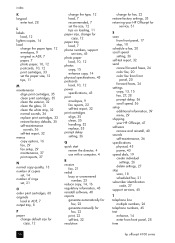
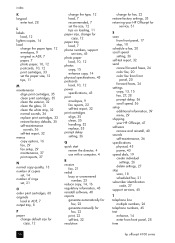
...-test, 32 resolution
change for fax, 22 restore factory settings, 35 returning your HP Officejet for
service, 51
S scan
from front panel, 17 stop, 18 schedule a fax, 20 scroll speed setting, 36 self-test report, 32 send cancel forward faxes, 24 color fax, 20 color fax from front
panel, 20 forward faxes, 24 settings copy, 13, 15 fax, 27, 28 prompt delay, 36...
HP Officejet 4100 series all-in-one - (English) Reference Guide - Page 63


... that the product
Product Name:
hp officejet 4100 series (Q1608A)
Model Number(s):
officejet 4110 (Q1609A), officejet 4110xi (Q1610A), officejet 4110v (Q1611A), officejet 4105 (Q1612A), officejet 4105z (Q1613A), officejet 4115 (Q1614A)
Product Options:
All...Hewlett-Packard Sales and Service Office or Hewlett-Packard GmbH. Department HQ-TRE, Herrenberger Strasse 140, D-71034 Böblingen, ...
Similar Questions
How To Change Language From Chines To English Kindly Help Me I Want Setup But Ch
(Posted by swapnaravin2010 10 years ago)
Hp Officejet 8600 Wont Fax Says No Active Phone Line Connected But It Is
(Posted by yvedben 10 years ago)
How To Set Auto Answer Fax In Officejet J3600
(Posted by chilJeffyS 10 years ago)
We Have Lost The Disk To Our Officejet 4110. How Can We Get Another One?
(Posted by sandydalebarg 12 years ago)

