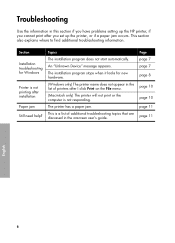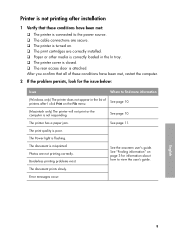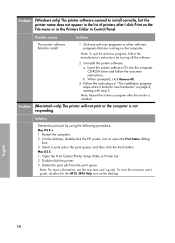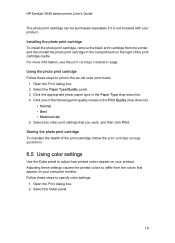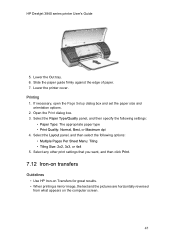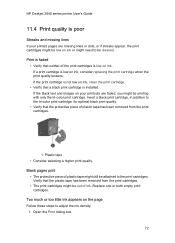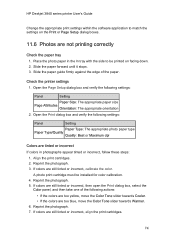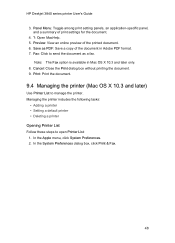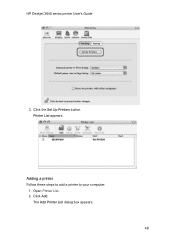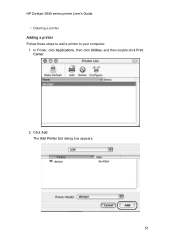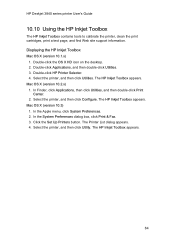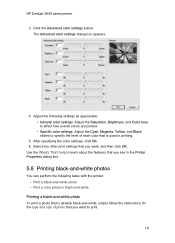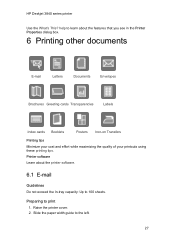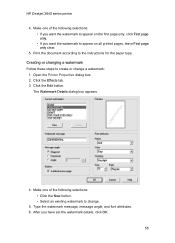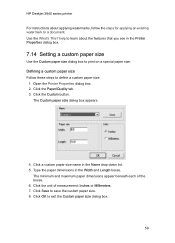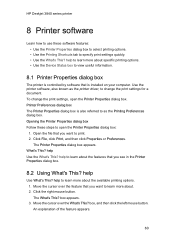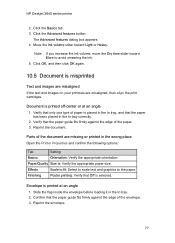HP 3845 Support Question
Find answers below for this question about HP 3845 - Deskjet Color Inkjet Printer.Need a HP 3845 manual? We have 6 online manuals for this item!
Question posted by info97926 on September 20th, 2012
Dialog Box Appears Before Printing.
Current Answers
Answer #1: Posted by bananapuddin on September 20th, 2012 7:48 PM
this box suppose to ask you to make a selection, of how many copies or pages you want to print. it also should show you a list of the printers that or connected your pc. and it will also notify you, when you print, if your ink level is low.
if you have 1 printer, then it should show the name and model of the printer.
that is the printer, you will be printing from, and this printer should have a check mark by it as your "default printer".
once you have made your selection, from this dialogue box, their should be a small box at the bottom, saying: print, cancel. therefore if you want to go ahead and print, you click on print.
Related HP 3845 Manual Pages
Similar Questions
I have a deskjet 3845 and it will only print a section of photo's on the hp advanced photo paper bef...