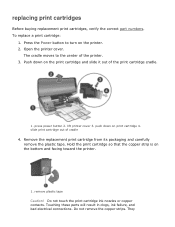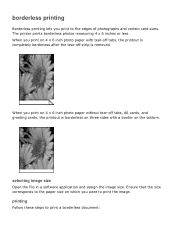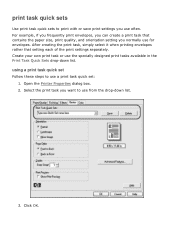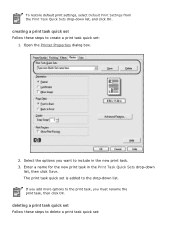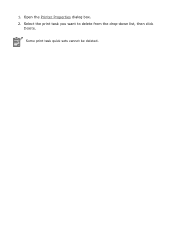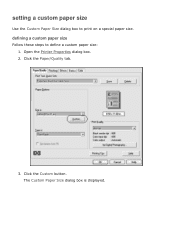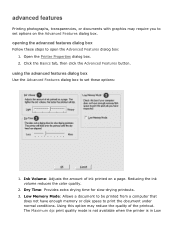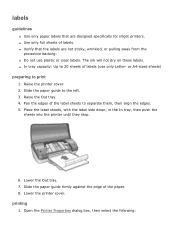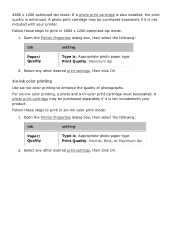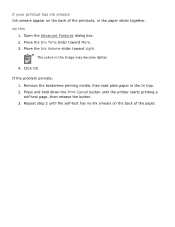HP 3650 Support Question
Find answers below for this question about HP 3650 - Deskjet Color Inkjet Printer.Need a HP 3650 manual? We have 1 online manual for this item!
Question posted by irenedon on February 8th, 2015
Door Shows Open, Why.
How do I clear "door open" when all micro switches are working properly?
Current Answers
Answer #1: Posted by hzplj9 on February 8th, 2015 1:48 PM
Check out the 'Solve a problem' section at the attched link. There are various rasons for your problem.
Related HP 3650 Manual Pages
Similar Questions
Door Open
the computer shows that the door of the printer is open and not printing
the computer shows that the door of the printer is open and not printing
(Posted by arakanekanian2 3 years ago)
How Do I Go To Printer Maintenance On Hp Deskjet 3650?
(Posted by markgshe 9 years ago)
How To Remove Ink Cartridge For Hp Deskjet 3650 Printer Manual
(Posted by hamrala 10 years ago)
My Hp Deskjet 5650 Color Inkjet Printer Won't Print Black
(Posted by jedMart 10 years ago)
Hp Deskjet Color Inkjet Printer Driver
(Posted by kkljeyamurugan1995 11 years ago)