HP 3055 Support Question
Find answers below for this question about HP 3055 - LaserJet All-in-One B/W Laser.Need a HP 3055 manual? We have 7 online manuals for this item!
Question posted by sam99790 on October 22nd, 2012
How Do I Print Double Sided On An Hp Laserjet 3055?
The person who posted this question about this HP product did not include a detailed explanation. Please use the "Request More Information" button to the right if more details would help you to answer this question.
Current Answers
There are currently no answers that have been posted for this question.
Be the first to post an answer! Remember that you can earn up to 1,100 points for every answer you submit. The better the quality of your answer, the better chance it has to be accepted.
Be the first to post an answer! Remember that you can earn up to 1,100 points for every answer you submit. The better the quality of your answer, the better chance it has to be accepted.
Related HP 3055 Manual Pages
HP LaserJet 3050/3052/3055/3390/3392 All-in-One - Software Technical Reference - Page 7
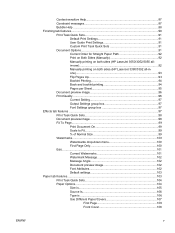
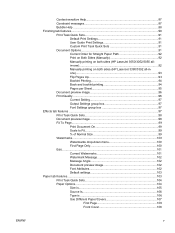
... Sets 91 Document Options 91 Correct Order for Straight Paper Path 92 Print on Both Sides (Manually 92 Manually printing on both sides (HP LaserJet 3050/3052/3055 allin-one 92 Manually printing on both sides (HP LaserJet 3390/3392 all-inone)...93 Flip Pages Up 93 Booklet Printing 94 Book and booklet printing 94 Pages per Sheet 95 Document preview image 96...
HP LaserJet 3050/3052/3055/3390/3392 All-in-One - Software Technical Reference - Page 10
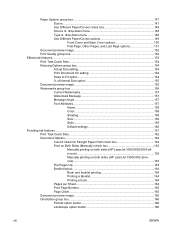
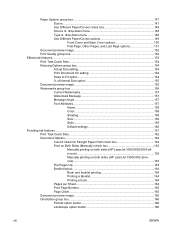
... Paper Path check box 162 Print on Both Sides (Manually) check box 162 Manually printing on both sides (HP LaserJet 3050/3052/3055 allin-one 162 Manually printing on both sides (HP LaserJet 3390/3392 all-inone 163 Flip Pages Up...163 Booklet layout...164 Book and booklet printing 164 Printing a Booklet 164 Printing a book 164 Pages per Sheet 164 Print Page Borders 165 Page...
HP LaserJet 3050/3052/3055/3390/3392 All-in-One - Software Technical Reference - Page 39
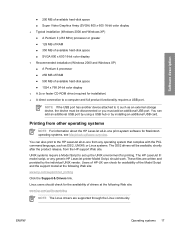
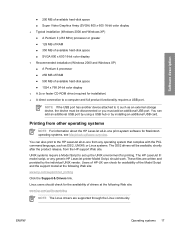
... must be available, shortly after the product release, from any generic HP LaserJet printer Model Script, should check for printing. The HP LaserJet III model script, or any operating system that complies with the PCL command language, such as an external storage device, the device must add an additional USB port.
You can add an additional USB...
HP LaserJet 3050/3052/3055/3390/3392 All-in-One - Software Technical Reference - Page 113
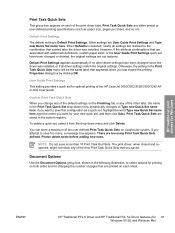
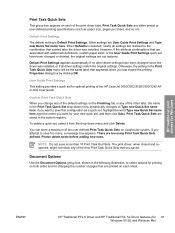
... this configuration as paper size, pages per sheet, and so on each of the HP LaserJet 3050/3052/3055/3390/3392 Allin-One User Guide. Otherwise, the setting in the Print Task Quick Set drop-down menu and click Delete. Custom Print Task Quick Sets
When you saved. To delete a quick set have been changed...
HP LaserJet 3050/3052/3055/3390/3392 All-in-One - Software Technical Reference - Page 114
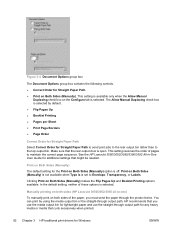
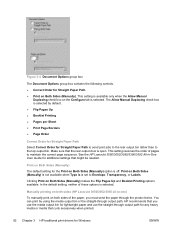
... Manual
Duplexing check box on both sides (HP LaserJet 3050/3052/3055 all-in -One User Guide for additional settings that might be needed. Figure 3-4 Document Options group box
The Document Options group box contains the following controls. ● Correct Order for Straight Paper Path. ● Print on Both Sides (Manually) makes the Flip Pages Up...
HP LaserJet 3050/3052/3055/3390/3392 All-in-One - Software Technical Reference - Page 115
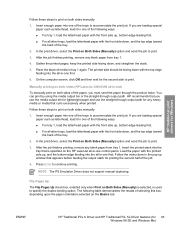
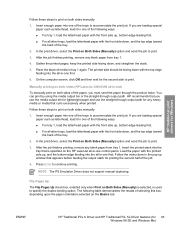
... the pop-up , bottom-edge leading first. ● For all other trays, load the letterhead paper with the printed side up, and the bottom-edge feeding into the all -in-one)
To manually print on both sides (HP LaserJet 3390/3392 all -in one of the following ways: ● For tray 1, load the letterhead paper with...
HP LaserJet 3050/3052/3055/3390/3392 All-in-One - Software Technical Reference - Page 168


... attribute combinations that existed after the driver was installed, or if all the same control. NOTE Administrators can also define Print Task Quick Sets for optimal printing of the HP LaserJet 3050/3052/3055/3390/3392 All-in the upper portion of the Paper/Quality tab is made on the Paper/Quality tab affects most...
HP LaserJet 3050/3052/3055/3390/3392 All-in-One - Software Technical Reference - Page 184


... default setting for Straight Paper Path ● Print on both sides (HP LaserJet 3050/3052/3055 all-in the Paper/Quality tab section of the trays to accommodate the print job. After the job finishes printing, remove any heavy media or media that curls excessively when printed.
For more information, see Print Task Quick Sets in -one of the...
HP LaserJet 3050/3052/3055/3390/3392 All-in-One - Software Technical Reference - Page 185


... leading first.
● For all other trays, load the letterhead paper with pages that curls excessively when printed.
Manually printing on Both Sides is enabled only when Print on both sides (HP LaserJet 3390/3392 all -in tray 1again. Insert the printed stack into the all -in -one first.
6. Load the paper with the top edge feeding into...
HP LaserJet 3050/3052/3055/3390/3392 All-in-One - Software Technical Reference - Page 265


...the menu, you must also configure the client computers. Double-click the Add Printer icon to the HP LaserJet allin-one.
Installing Windows printing-system components
NOTE Using Windows sharing, the person who ...a name for other users on all of the HP LaserJet 3050/3052/3055/3390/3392 all-in-one to which you want to use the HP LaserJet all -in the Share Name field. ENWW
Installation...
HP LaserJet 3050/3052/3055/3390/3392 All-in-One User Guide - Page 8


... delayed fax...87 Using billing codes...88 Reprinting a fax...89 Automatic two-sided printing (duplexing) of received faxes (HP LaserJet 3390/3392 all-in-one only)...90 Deleting faxes from memory 90 Using...volume (HP LaserJet 3055/3390/3392 all-in-one 94 To change the ring volume 94 Fax logs and reports...9. 5 Printing the fax activity log...95 Printing a fax call report...96 Setting print times ...
HP LaserJet 3050/3052/3055/3390/3392 All-in-One User Guide - Page 15
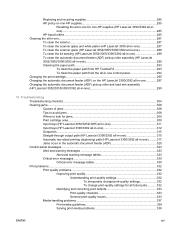
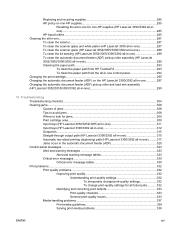
... ...308 Where to look for jams...309 Print cartridge area...309 Input trays (HP LaserJet 3050/3052/3055 all-in-one 311 Input trays (HP LaserJet 3390/3392 all-in-one 312 Output bin...315 Straight-through output path (HP LaserJet 3390/3392 all-in-one 315 Automatic two-sided printing (duplexing) path (HP LaserJet 3390/3392 all-in-one)..........317 Jams...
HP LaserJet 3050/3052/3055/3390/3392 All-in-One User Guide - Page 23
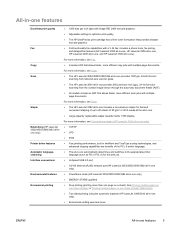
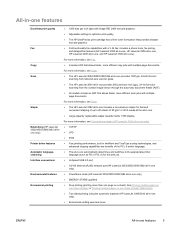
... with a V.34 fax; includes a phone book, fax polling, and delayed-fax features (HP LaserJet 3050 all-in-one, HP LaserJet 3055 all-in-one, HP LaserJet 3390 all-in-one, and HP LaserJet 3392 all -in-one automatically determines and switches to 20 sheets of paper (Macintosh).
● Two-sided printing using the automatic duplexer (HP LaserJet 3390/3392 all -in -one features 5
HP LaserJet 3050/3052/3055/3390/3392 All-in-One User Guide - Page 269
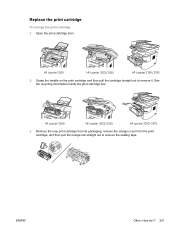
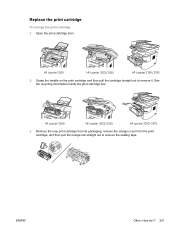
... the orange tab straight out to remove it. See the recycling information inside the print cartridge box.
Replace the print cartridge
To change the print cartridge 1. Open the print-cartridge door. HP LaserJet 3050
HP LaserJet 3052/3055
HP LaserJet 3390/3392
2.
Grasp the handle on the print cartridge and then pull the cartridge straight out to remove the sealing tape. ENWW...
HP LaserJet 3050/3052/3055/3390/3392 All-in-One User Guide - Page 270


Insert the cartridge into the fabric.
252 Chapter 11 How do I?
4. HP LaserJet 3052/3055
HP LaserJet 3390/3392
HP LaserJet 3050
HP LaserJet 3052/3055
HP LaserJet 3390/3392
CAUTION If toner gets on your clothing, wipe it is firmly in cold water. ENWW Close the print-cartridge door. Hot water sets toner into the all-in-one until it off with a dry...
HP LaserJet 3050/3052/3055/3390/3392 All-in-One User Guide - Page 272
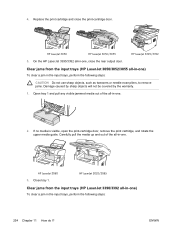
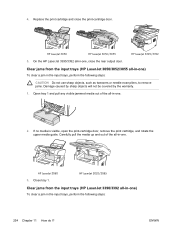
... media up and out of the all -in -one .
3. ENWW HP LaserJet 3050
HP LaserJet 3052/3055
HP LaserJet 3390/3392
5. Open tray 1 and pull any visible jammed media out of the all -in -one .
2. If no media is visible, open the print-cartridge door, remove the print cartridge, and rotate the upper media guide. Clear jams from the...
HP LaserJet 3050/3052/3055/3390/3392 All-in-One User Guide - Page 313
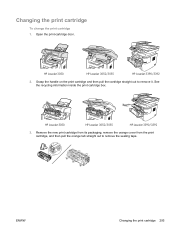
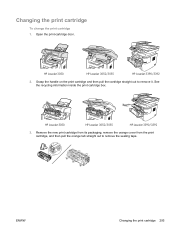
... remove the sealing tape.
Changing the print cartridge
To change the print cartridge 1. HP LaserJet 3050
HP LaserJet 3052/3055
HP LaserJet 3390/3392
2. HP LaserJet 3050
HP LaserJet 3052/3055
HP LaserJet 3390/3392
3.
See the recycling information inside the print cartridge box. ENWW
Changing the print cartridge 295 Remove the new print cartridge from its packaging, remove the...
HP LaserJet 3050/3052/3055/3390/3392 All-in-One User Guide - Page 314


Close the print-cartridge door. HP LaserJet 3050
5. HP LaserJet 3052/3055
HP LaserJet 3390/3392
HP LaserJet 3050
HP LaserJet 3052/3055
HP LaserJet 3390/3392
CAUTION If toner gets on your clothing, wipe it is firmly in place. Hot water sets toner into the all -in-one until ...
HP LaserJet 3050/3052/3055/3390/3392 All-in-One User Guide - Page 328
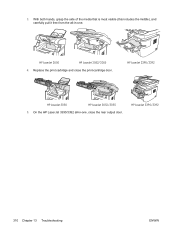
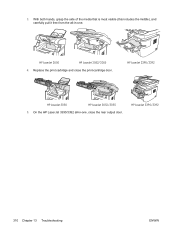
... hands, grasp the side of the media that is most visible (this includes the middle), and carefully pull it free from the all -in -one , close the print-cartridge door.
On the HP LaserJet 3390/3392 all -in -one . HP LaserJet 3050
HP LaserJet 3052/3055
4. Replace the print cartridge and close the rear output door.
HP LaserJet 3390/3392
HP LaserJet 3050
HP LaserJet 3052/3055
5. 3.
HP LaserJet 3050/3052/3055/3390/3392 All-in-One User Guide - Page 335
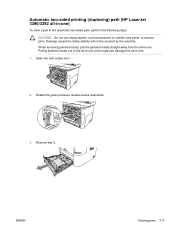
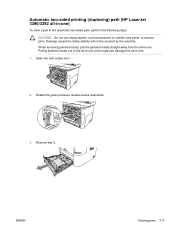
... pliers, to remove jams. Damage caused by sharp objects will not be covered by the warranty. Rotate the green pressure release levers downward.
3. Automatic two-sided printing (duplexing) path (HP LaserJet 3390/3392 all-in-one)
To clear a jam in -one .
1.
Similar Questions
What Is User Name & Passoword Of Hp Laserjet 3055
what is user name & passoword of HP laserjet 3055
what is user name & passoword of HP laserjet 3055
(Posted by shivkumarhingmire 8 years ago)
How To Disable Manually Printing Both Sides Hp Laserjet 3055
(Posted by tbealFu 9 years ago)
Can't Get Hp Printer To Print Double Sided Automatically Laserjet M4345
(Posted by rousmeliss 10 years ago)
Sharing Scanner And Fax For Hp Laserjet 3055
how to sharing scanner and fax for hp laserjet 3055?
how to sharing scanner and fax for hp laserjet 3055?
(Posted by zoephan2000 12 years ago)

