HP 3055 Support Question
Find answers below for this question about HP 3055 - LaserJet All-in-One B/W Laser.Need a HP 3055 manual? We have 7 online manuals for this item!
Question posted by tbealFu on August 7th, 2014
How To Disable Manually Printing Both Sides Hp Laserjet 3055
The person who posted this question about this HP product did not include a detailed explanation. Please use the "Request More Information" button to the right if more details would help you to answer this question.
Current Answers
There are currently no answers that have been posted for this question.
Be the first to post an answer! Remember that you can earn up to 1,100 points for every answer you submit. The better the quality of your answer, the better chance it has to be accepted.
Be the first to post an answer! Remember that you can earn up to 1,100 points for every answer you submit. The better the quality of your answer, the better chance it has to be accepted.
Related HP 3055 Manual Pages
HP LaserJet 3050/3052/3055/3390/3392 All-in-One - Software Technical Reference - Page 7
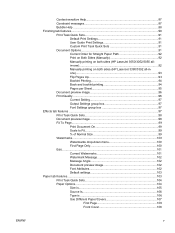
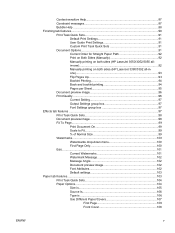
... ...88 Finishing tab features...90 Print Task Quick Sets 91
Default Print Settings 91 User Guide Print Settings 91 Custom Print Task Quick Sets 91 Document Options 91 Correct Order for Straight Paper Path 92 Print on Both Sides (Manually 92 Manually printing on both sides (HP LaserJet 3050/3052/3055 allin-one 92 Manually printing on both sides (HP LaserJet 3390/3392 all-inone)...93 Flip...
HP LaserJet 3050/3052/3055/3390/3392 All-in-One - Software Technical Reference - Page 10
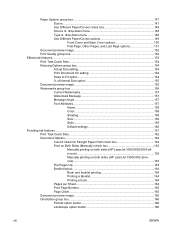
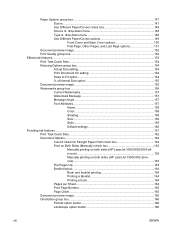
... Straight Paper Path check box 162 Print on Both Sides (Manually) check box 162 Manually printing on both sides (HP LaserJet 3050/3052/3055 allin-one 162 Manually printing on both sides (HP LaserJet 3390/3392 all-inone 163 Flip Pages Up...163 Booklet layout...164 Book and booklet printing 164 Printing a Booklet 164 Printing a book 164 Pages per Sheet 164 Print Page Borders 165 Page Order...
HP LaserJet 3050/3052/3055/3390/3392 All-in-One - Software Technical Reference - Page 39
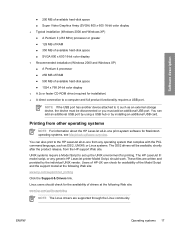
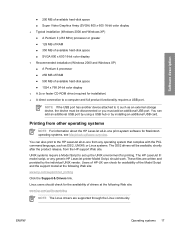
NOTE If the USB port has another device attached to the HP LaserJet all -in -one print-system software for Macintosh operating systems, see Macintosh software overview. Users of HP-UX can check for availability of the Model Script and the support model at the following Web site:
www.hp.com/support/net_printing
Click the Support & Drivers...
HP LaserJet 3050/3052/3055/3390/3392 All-in-One - Software Technical Reference - Page 114
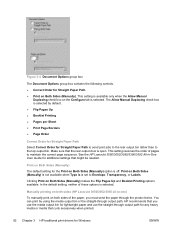
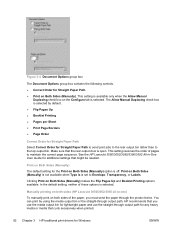
... straight-through the product twice.
In the default setting, neither of pages to the top output bin. HP recommends that might be needed. The Allow Manual Duplexing check box is selected.
Manually printing on both sides (HP LaserJet 3050/3052/3055 all-in -One User Guide for additional settings that you must send the paper through output path...
HP LaserJet 3050/3052/3055/3390/3392 All-in-One - Software Technical Reference - Page 115
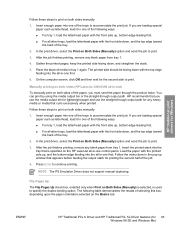
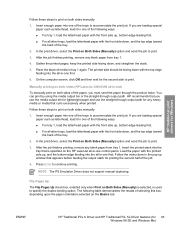
... paper orientation selected on the Basics tab. Insert enough paper into the all -in one of the following table demonstrates the results of the job.
4.
HP traditional print drivers for Windows
Follow these steps to print on both sides manually:
1. Manually printing on both sides (HP LaserJet 3390/3392 all -in tray 1 again.
HP LaserJet 3050/3052/3055/3390/3392 All-in-One - Software Technical Reference - Page 116
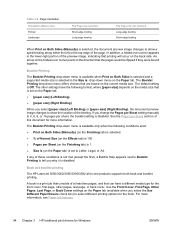
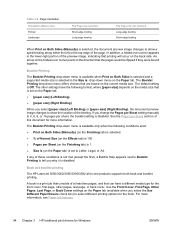
...manually to 4, 6, 9, or 16 pages per Sheet section of this document for more information, see Paper tab features.
94 Chapter 3 HP traditional print drivers for the book. See the Pages per sheet, the booklet setting is disabled...booklet printing
The HP LaserJet 3050/3052/3055/3390/3392 all-in the lower-right portion of the preview image, indicating that printing will occur on the back side. ...
HP LaserJet 3050/3052/3055/3390/3392 All-in-One - Software Technical Reference - Page 129
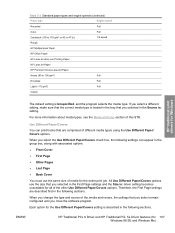
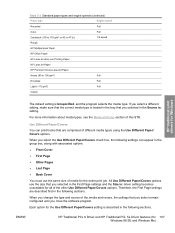
.... If you select a different setting, make sure that are described first in -one Printing Paper
HP LaserJet Paper
HP Premium Choice LaserJet Paper
Heavy (90 to 105 g/m2)
Full
Envelope
Full
Light (< 75 g/m2)
Full
Vellum
HP traditional print drivers for the entire print job.
For more information about media types, see the Media attributes section of the...
HP LaserJet 3050/3052/3055/3390/3392 All-in-One - Software Technical Reference - Page 171
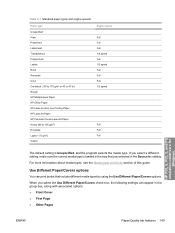
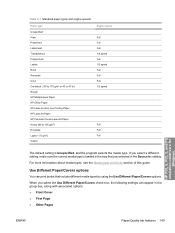
If you selected in -one Printing Paper HP LaserJet Paper HP Premium Choice LaserJet Paper Heavy (90 to 47 lb.) Rough HP Multipurpose Paper HP Office Paper HP LaserJet all-in the Source is: setting.
...media type. When you select the Use Different Paper/Covers check box, the following settings can print books that you select a different setting, make sure the correct media type is loaded in...
HP LaserJet 3050/3052/3055/3390/3392 All-in-One - Software Technical Reference - Page 184


...; For all other Printing Preferences driver tabs. Manually printing on both sides manually:
1. Print on Both Sides (Manually) check box
The default setting for Straight Paper Path check box
When you print on heavier media such as paper size and pages per sheet. For best results, feed the media into one )
To manually print on both sides (HP LaserJet 3050/3052/3055 all other trays...
HP LaserJet 3050/3052/3055/3390/3392 All-in-One - Software Technical Reference - Page 185


... Up check box, which is for the second side to continue printing.
Follow these steps to print on Both Sides (Manually) option and send the job to specify the duplex-binding option. In the print driver, select the Print on both sides (HP LaserJet 3390/3392 all -in -one first.
6. Press Enter to print.
In addition, a folded-over corner appears in...
HP LaserJet 3050/3052/3055/3390/3392 All-in-One - Software Technical Reference - Page 186


...printing
The HP LaserJet 3050/3052/3055/3390/3392 all-in which the front cover, first page, other pages, last page, or back cover. Use the Booklet Layout drop-down menu on a single sheet of this chapter. Pages per Sheet
Use the Pages per Sheet setting manually... Print on Both Sides is selected, offers choices that are based on Both Sides check box.
3. The Booklet Layout setting is disabled ...
HP LaserJet 3050/3052/3055/3390/3392 All-in-One - Software Technical Reference - Page 308


... product, and then click Remove. NOTE If you need to perform a manual uninstall, you must complete an uninstall procedure manually.
286 Chapter 6 Installing Windows printing-system components
ENWW
Click the Driver tab, click the name of your HP LaserJet all-in the HP LaserJet 3050/3052/3055/3390/3392 Software Technical Reference Addendum list all of the installed...
HP LaserJet 3050/3052/3055/3390/3392 All-in-One - Software Technical Reference - Page 341
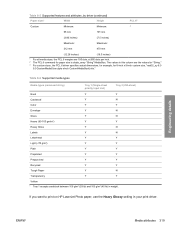
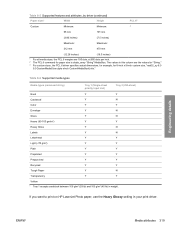
Table 8-6 Supported media types
Media types (command string)
Tray 1 (Single-sheet priority input slot)
Tray 2 (250-sheet)
Bond Cardstock1
Y
Y
Y
N
Color
Y
Y
Envelope
Y
N
Gloss Heavy (90-105 gm/m2)
Y
N
Y
Y
Heavy Gloss
Y
N
Labels
Y
N
Letterhead Light (
The values in this column are 100 dots, at 600 dots per inch. 2 The PCL 6 command for 8-inch x 9-inch custom size, "...
HP LaserJet 3050/3052/3055/3390/3392 All-in-One User Guide - Page 24
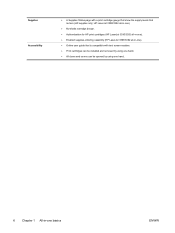
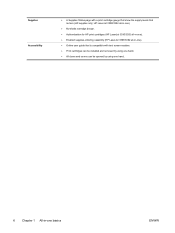
... ). ● Online user guide that is compatible with a print cartridge gauge that show the supply levels that remain (HP supplies only; HP LaserJet 3390/3392 all-in-one).
● No-shake cartridge design. ● Authentication for HP print cartridges (HP LaserJet 3390/3392 all-in-one). ● Enabled supplies-ordering capability (HP LaserJet 3390/3392 all-in-one basics
ENWW
HP LaserJet 3050/3052/3055/3390/3392 All-in-One User Guide - Page 70
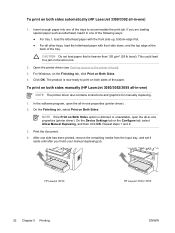
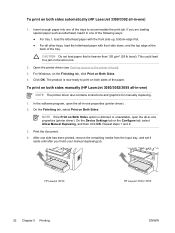
... until after you finish your manual duplexing job. To print on both sides manually (HP LaserJet 3050/3052/3055 all-in -one)
1. HP LaserJet 3050
52 Chapter 5 Printing
HP LaserJet 3052/3055
ENWW To print on both sides automatically (HP LaserJet 3390/3392 all-in -one)
NOTE The printer driver also contains instructions and graphics for manually duplexing.
1. On the Device Settings tab or the...
HP LaserJet 3050/3052/3055/3390/3392 All-in-One User Guide - Page 75
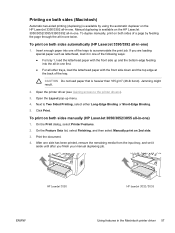
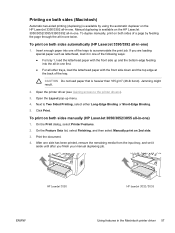
... driver (see Gaining access to Two Sided Printing, select either Long-Edge Binding or Short-Edge Binding.
5. To print on both sides manually (HP LaserJet 3050/3052/3055 all -in-one)
1.
To duplex manually, print on both sides of the following ways: ● For tray 1, load the letterhead paper with the front side up menu.
4. On the Print dialog, select Printer Features.
2. CAUTION...
HP LaserJet 3050/3052/3055/3390/3392 All-in-One User Guide - Page 216
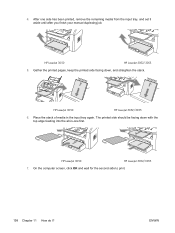
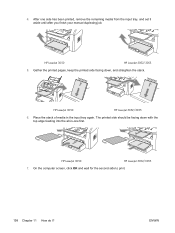
... all-in the input tray again. After one first.
1
HP LaserJet 3050
HP LaserJet 3052/3055
7. The printed side should be facing down , and straighten the stack. HP LaserJet 3050
HP LaserJet 3052/3055
5. Place the stack of media in -one side has been printed, remove the remaining media from the input tray, and set it aside until after you finish your manual duplexing job. 4.
HP LaserJet 3050/3052/3055/3390/3392 All-in-One User Guide - Page 219
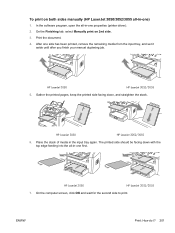
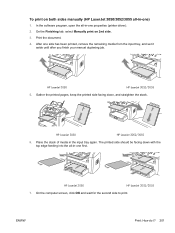
... your manual duplexing job. HP LaserJet 3050
HP LaserJet 3052/3055
6.
Gather the printed pages, keep the printed side facing down with the top edge feeding into the all -in the input tray again. To print on 2nd side. 3. In the software program, open the all -in -one first.
1
HP LaserJet 3050
HP LaserJet 3052/3055
7. After one properties (printer driver). 2. HP LaserJet 3050
HP...
HP LaserJet 3050/3052/3055/3390/3392 All-in-One User Guide - Page 271


..., and then rotate the green pressure-release levers downward.
3. Open the print-cartridge door, and remove the print cartridge. HP LaserJet 3050
ENWW
HP LaserJet 3052/3055
HP LaserJet 3390/3392
Other: How do I? 253
HP LaserJet 3050
HP LaserJet 3052/3055
HP LaserJet 3390/3392
CAUTION To prevent damage to the print cartridge, minimize its exposure to remove jams. Damage caused by sharp...
HP LaserJet 3050/3052/3055/3390/3392 All-in-One User Guide - Page 327
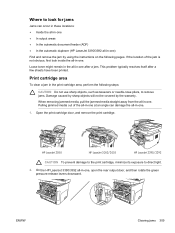
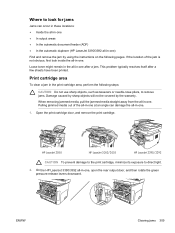
...
To clear a jam in the print cartridge area, perform the following pages. HP LaserJet 3050
HP LaserJet 3052/3055
HP LaserJet 3390/3392
CAUTION To prevent damage to the print cartridge, minimize its exposure to remove jams. Damage caused by sharp objects will not be covered by using the instructions on the following steps:
CAUTION ...
Similar Questions
What Is User Name & Passoword Of Hp Laserjet 3055
what is user name & passoword of HP laserjet 3055
what is user name & passoword of HP laserjet 3055
(Posted by shivkumarhingmire 8 years ago)
Hp Laserjet 3055 How To Turn Off Printing On Both Sides?
(Posted by NERTOPI 9 years ago)
How To Double Side Print On Hp Laserjet Cm1415
(Posted by starab 10 years ago)
How To Change Default 2 Sided Print On Hp Laserjet M1212nf
(Posted by dejc 10 years ago)
Sharing Scanner And Fax For Hp Laserjet 3055
how to sharing scanner and fax for hp laserjet 3055?
how to sharing scanner and fax for hp laserjet 3055?
(Posted by zoephan2000 12 years ago)

