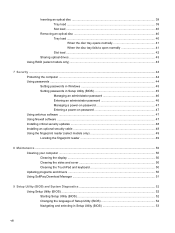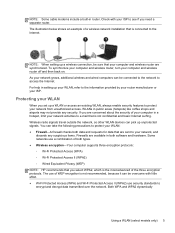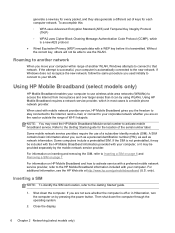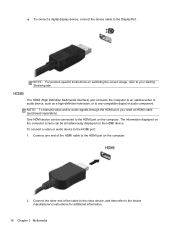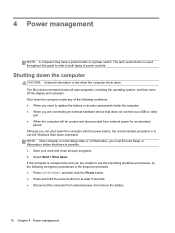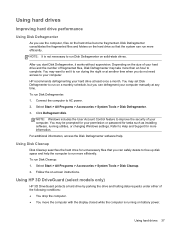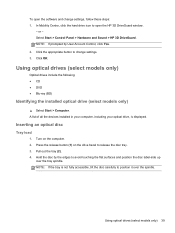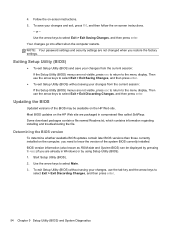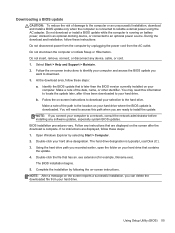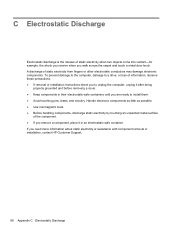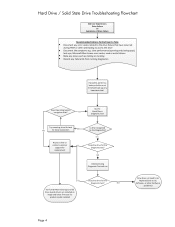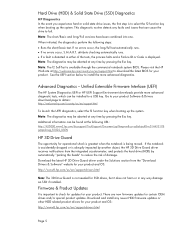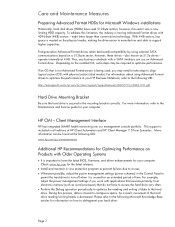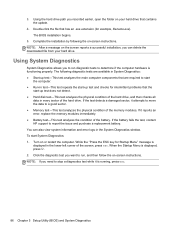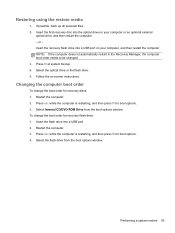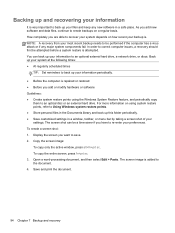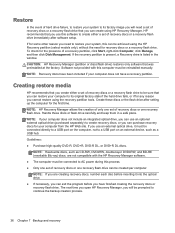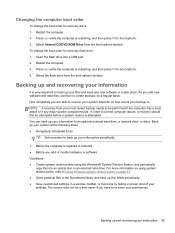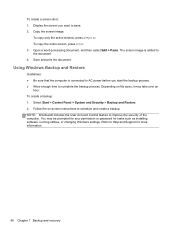HP 2000-369WM Support Question
Find answers below for this question about HP 2000-369WM.Need a HP 2000-369WM manual? We have 4 online manuals for this item!
Question posted by wellaardon on September 8th, 2015
The Dvd Burner Is Not Opening. What Do I Need To Do? I Need To Install The Print
Current Answers
Answer #1: Posted by BusterDoogen on September 8th, 2015 8:21 AM
I hope this is helpful to you!
Please respond to my effort to provide you with the best possible solution by using the "Acceptable Solution" and/or the "Helpful" buttons when the answer has proven to be helpful. Please feel free to submit further info for your question, if a solution was not provided. I appreciate the opportunity to serve you!
Answer #2: Posted by TechSupport101 on September 8th, 2015 7:56 AM
Related HP 2000-369WM Manual Pages
Similar Questions
What is the Model of a Super Multi DVD burner for the HP 15-g099nr?
How do I create system repair disc in HP 430 G2 notebook as there is no optical drive ? The syetem s...
when I want to install windows 7 ultimate on Compaq HP6910p, after initial steps I receive this mess...
can my evo n160 with 1gb of mem run a dvd burner without problems
I added the printer to the computer, that's how it prints from my wireless Apple iPod Touch, and iPa...