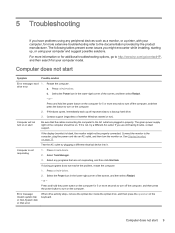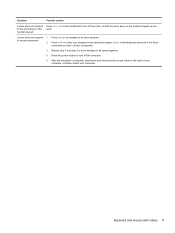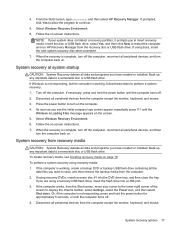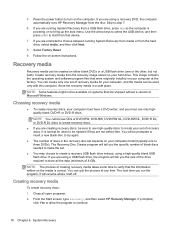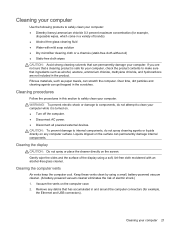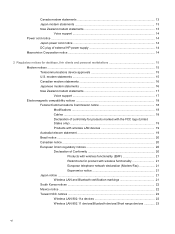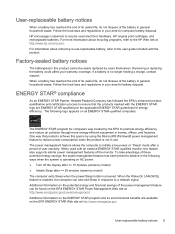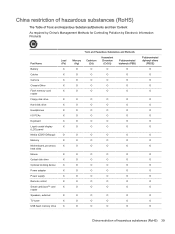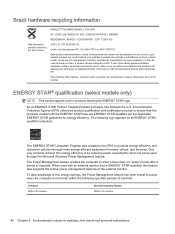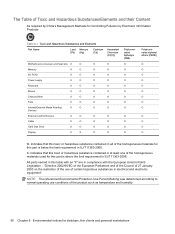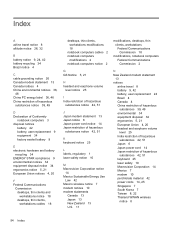HP 19-2113w Support Question
Find answers below for this question about HP 19-2113w.Need a HP 19-2113w manual? We have 2 online manuals for this item!
Question posted by Tombennett on December 15th, 2015
Screen Stays Black After Power Up.no Display At All
after power button is depressed sounds like a fan is running but no display at all.Display stays dark.Keyboard does not show any lights.
Current Answers
Answer #1: Posted by TechSupport101 on December 15th, 2015 8:20 AM
Hi. Follow the troubleshooting steps here https://support.hp.com/us-en/document/bph04760
Related HP 19-2113w Manual Pages
Similar Questions
No Power, Will Not Turn On..?
Power Adapter plugged in, it puts out 19.6 Volts, LED above Power connector is lit. Pressing Power B...
Power Adapter plugged in, it puts out 19.6 Volts, LED above Power connector is lit. Pressing Power B...
(Posted by jameparm 3 years ago)
External Speakers
How do I hook up external speakers to my HP 19 19-2113w all in one
How do I hook up external speakers to my HP 19 19-2113w all in one
(Posted by Jimthechowd 8 years ago)
Hi,i Have Hp Touchsmart Iq700 And The Screen Stay Black,do You Now What Is The F
(Posted by mhrisca 10 years ago)
Screen Goes Black
My screen suddenly goes black and "goes to sleep"...this happens at indiscriminate times...no rhyme ...
My screen suddenly goes black and "goes to sleep"...this happens at indiscriminate times...no rhyme ...
(Posted by tygre2005 13 years ago)