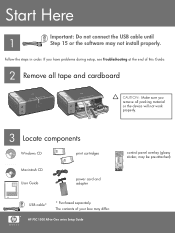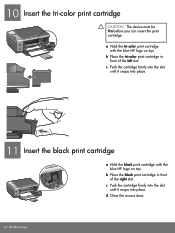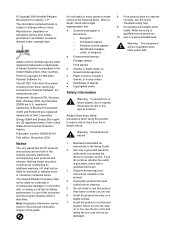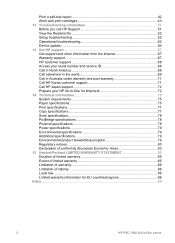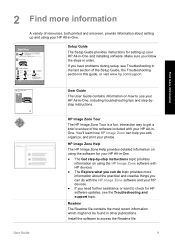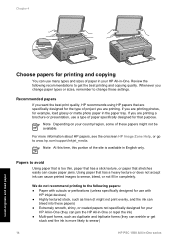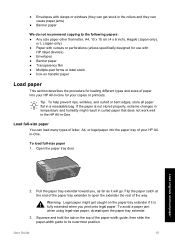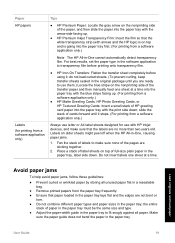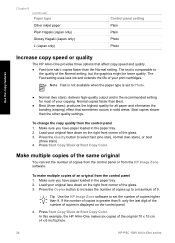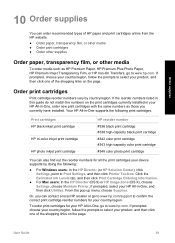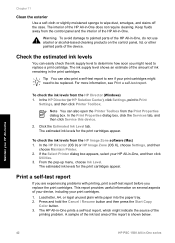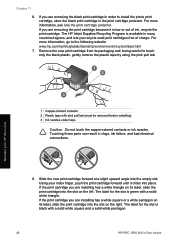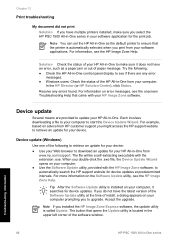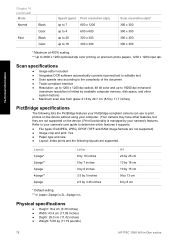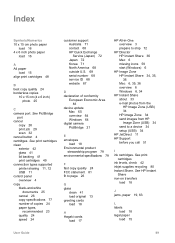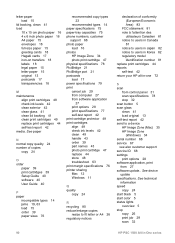HP 1510 Support Question
Find answers below for this question about HP 1510 - Psc All-in-One Color Inkjet.Need a HP 1510 manual? We have 2 online manuals for this item!
Question posted by mcguire01 on January 29th, 2014
Why Cant I Print Any Documents From My Computer?
Current Answers
Answer #1: Posted by cooltechagent on January 30th, 2014 10:42 AM
best way would be to open the HP utility and print a test page to check if the printer is working properly.
You can also check if documents are stuck in the que.
If that is the case delete the documents in que restart computer and then try printing.
If still not working, you should stop the spooler service and restart system and then enable the spooler service.
you can also uninstall and reinstall the printer application which fix most of the issues.
Thanks,
CoolAgent
Related HP 1510 Manual Pages
Similar Questions
Why can I print only letter size documents from my laptop?