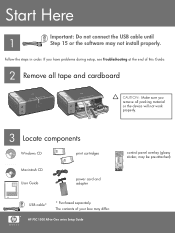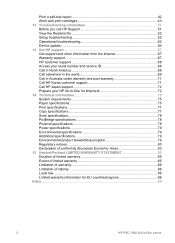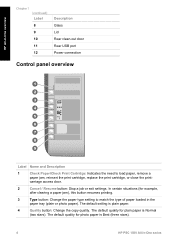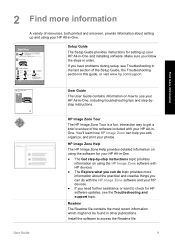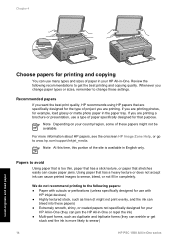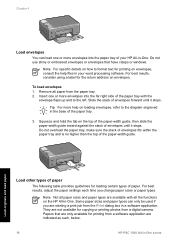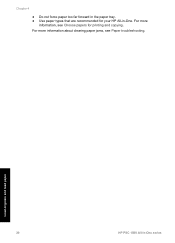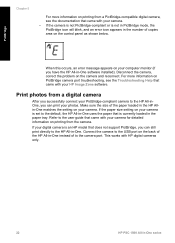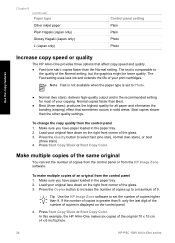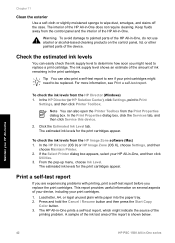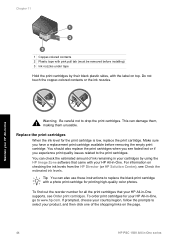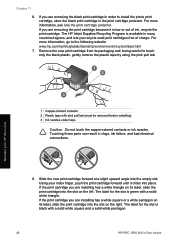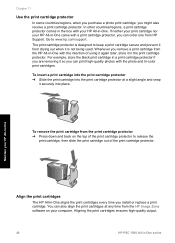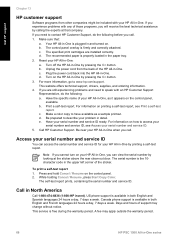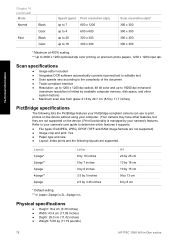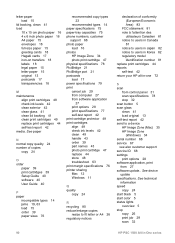HP 1510 Support Question
Find answers below for this question about HP 1510 - Psc All-in-One Color Inkjet.Need a HP 1510 manual? We have 2 online manuals for this item!
Question posted by KANCHfisch on April 12th, 2014
Hp Psc 1510 Won't Print
The person who posted this question about this HP product did not include a detailed explanation. Please use the "Request More Information" button to the right if more details would help you to answer this question.
Current Answers
Related HP 1510 Manual Pages
Similar Questions
How To Reset Hp Ink Cartridge On Psc 1510 Aio
(Posted by eboaem 9 years ago)
Hp Officejet 7500a. I Installed A Non-hp Ink Cartridge-- Won't Print That Color
I installed a non-hp ink cartridge. it sees the cartridge. Reads it as full, but won't print with it...
I installed a non-hp ink cartridge. it sees the cartridge. Reads it as full, but won't print with it...
(Posted by andreaoneill 11 years ago)
Hp Deskjet F4400 Won't Print In Color.
My HP deskjet f4400 wo'nt print anything in color. It will print in Black and grayscale but not colo...
My HP deskjet f4400 wo'nt print anything in color. It will print in Black and grayscale but not colo...
(Posted by staffordross 12 years ago)
Windows 7 And Hp Psc 1513
I bought a new laptop with Windows 7. Now my HP PSC 15313 printer doesn't want to install. Pleas...
I bought a new laptop with Windows 7. Now my HP PSC 15313 printer doesn't want to install. Pleas...
(Posted by marichen 13 years ago)