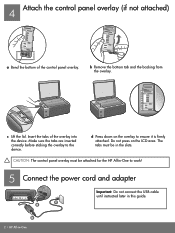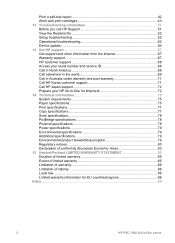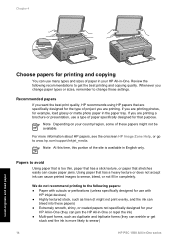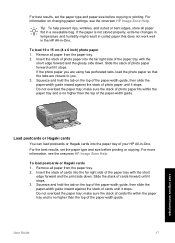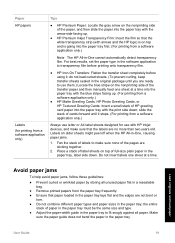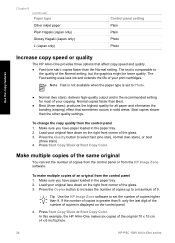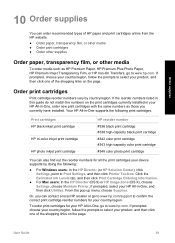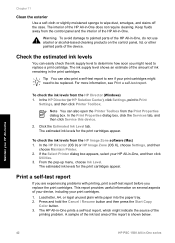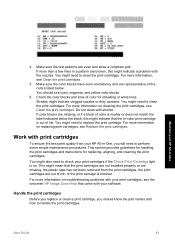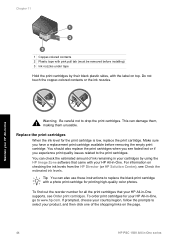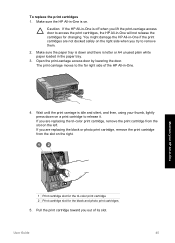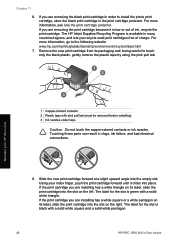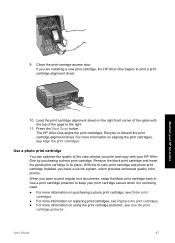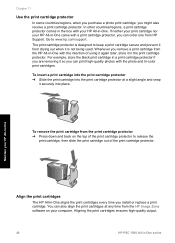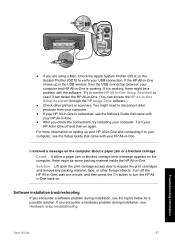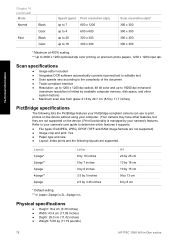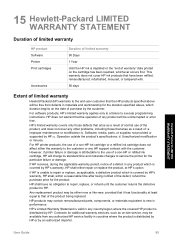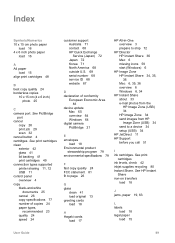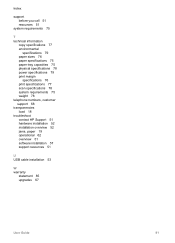HP 1510 Support Question
Find answers below for this question about HP 1510 - Psc All-in-One Color Inkjet.Need a HP 1510 manual? We have 2 online manuals for this item!
Question posted by frazerdennesha on March 20th, 2012
Hp Laserjet1518
I HAVE BOUGHT THE HP LASERJET 1518 PRINTER AND THE INK IS NOT WORKING WELL. THE VERY POWDER FROM THE TONER CARTRIDGE COMES OUT ON MY PAPER. WHAT TO DO?
Current Answers
Related HP 1510 Manual Pages
Similar Questions
My Hp Deskjet 4500 Printer Wont Work Says Its Out Of Paper And Offline
(Posted by Cisimon 10 years ago)
Hp Laserjet M1522nf Printer Is Showing 52 Scanner Error. I Have Already Done Tur
hp laserjet m1522nf printer is showing 52 scanner error. i have already done turn off and on but thi...
hp laserjet m1522nf printer is showing 52 scanner error. i have already done turn off and on but thi...
(Posted by sagarnaik2910 11 years ago)