HP 1410 Support Question
Find answers below for this question about HP 1410 - Psc All-in-One Color Inkjet.Need a HP 1410 manual? We have 2 online manuals for this item!
Question posted by book99nk on January 2nd, 2012
Remove Cartridge
Please tell me, step by step, how to remove cartridge for change
Current Answers
There are currently no answers that have been posted for this question.
Be the first to post an answer! Remember that you can earn up to 1,100 points for every answer you submit. The better the quality of your answer, the better chance it has to be accepted.
Be the first to post an answer! Remember that you can earn up to 1,100 points for every answer you submit. The better the quality of your answer, the better chance it has to be accepted.
Related HP 1410 Manual Pages
Setup Guide - Page 1


.../2700 series all tape. If you have problems during setup, see Troubleshooting on page 7.
2 Remove all tape and components
a Remove all -in-one User Guide
User Guide
print cartridges
control panel overlay (sticker, may not install
properly. Follow the steps in -One series Setup Guide b Lower the paper tray, and then the access door...
Setup Guide - Page 3
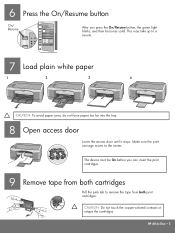
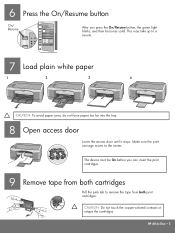
... until it stops. The device must be On before you press the On/Resume button, the green light blinks, and then becomes solid. This may take up to the center. 6 Press the On/Resume button
On/ Resume
After you can insert the print cartridges.
9 Remove tape from both cartridges
Pull the pink tab to...
User Guide - Page 8


..., after clearing a paper jam), this button resumes printing.
2 Check Paper light: Indicates the need to load paper or remove a paper jam. 3 Check Print Cartridge light: Indicates the need to reinsert the print cartridge, replace the print
cartridge, or close the print-carriage access door. 4 Cancel button: Stops a job, exit a menu, or exit settings. 5 Copies...
User Guide - Page 9
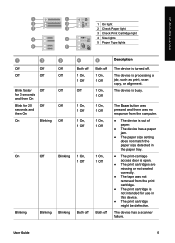
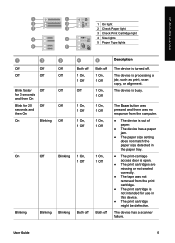
... print-carriage access door is open.
● The print cartridges are missing or not seated correctly.
● The tape was not removed from the print cartridge.
● The print cartridge is processing a job, such as print, scan copy, or alignment. The device has a scanner failure.
The device is turned off. HP All-in-One overview
1 On...
User Guide - Page 17
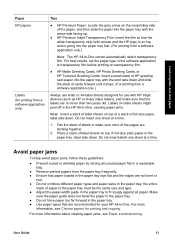
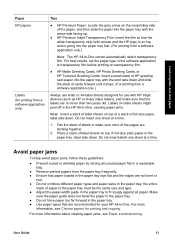
...the paper tray to fit snugly against all unused paper flat in a resealable bag.
● Remove printed papers from the paper tray frequently. ● Ensure that are sticking together.
2.
User Guide... software application to make sure that the white transparency strip (with HP inkjet devices (such as HP or Avery inkjet labels), and make sure none of HP greeting card paper into the paper ...
User Guide - Page 20
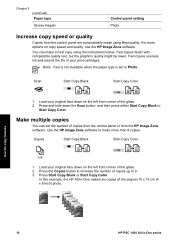
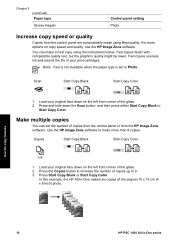
... number of the glass. 2. Copies
Start Copy Black
Start Copy Color
1.
Chapter 3 (continued) Paper type
Glossy Hagaki
Control panel setting... x 15 cm (4 x 6 inch) photo.
Load your print cartridges. Make multiple copies
You can make more options on the left front... All-in -One series
Use the copy features
16
HP PSC 1400 All-in -One makes six copies of your original...
User Guide - Page 28


...your scanned image. 5.
Use the + button to add an image to remove an image. 5. button to the window, or the - From the ...more information on your HP Passport userid and password.
24
HP PSC 1400 All-in to multiple addresses. Enter the name assigned to...Zone Help.
3. Make sure the images you want to use to the device by the recipient in the lower part of the following :
- Send...
User Guide - Page 31
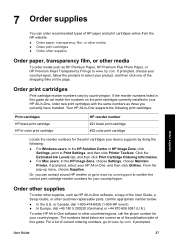
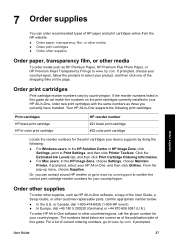
... Printer, if prompted, select your device supports by country/region. Your HP All-in -One, and then click Utilities. Order print cartridges
Print cartridge reorder numbers vary by doing the following print cartridges. Print cartridges HP black print cartridge HP tri-color print cartridge
HP reorder number #21 black print cartridge #22 color print cartridge
Locate the reorder numbers for the...
User Guide - Page 33
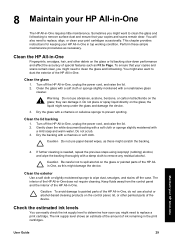
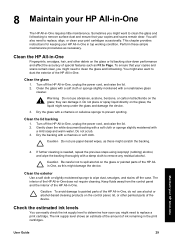
...they can easily check the ink supply level to remove surface dust and ensure that your HP All-in-...One. The ink supply level shows an estimate of the amount of the device. Clean the HP All-in-One
Fingerprints, smudges, hair, and other ...the exterior of the HP All-in the print cartridges. If further cleaning is needed, repeat the previous steps using isopropyl (rubbing) alcohol, and wipe the...
User Guide - Page 34


... printing, print a self-test report before you have a replacement print cartridge available before removing the empty print cartridge. If any of color, and color blocks from your print cartridges if the Check Print Cartridge light is low, replace the print cartridge. You might need to clean the print cartridges. Press and hold the Cancel button and then press the...
User Guide - Page 35


...inkjet.html
❑ Remove the new cartridge from the HP Solution Center or the HP Image Zone, see Check the estimated ink levels.
Note The HP Inkjet...its packaging, and being careful to the print cartridges. For more information, go to release it and... Caution Do not touch the copper-colored contacts.
2 Plastic tape with pink pull tab (must be removed before installing)
3 Caution Do not...
User Guide - Page 36
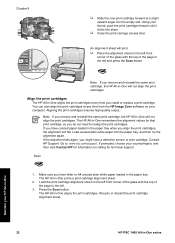
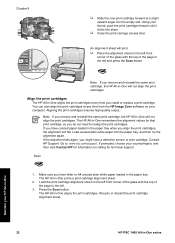
...in-One
32
HP PSC 1400 All-in -One remembers the alignment values for that print cartridge, so you might have colored paper loaded in -One will fail. Using your thumb, push the print cartridge forward until it ... with the top of the page to : www.hp.com/support.
Note If you remove and reinstall the same print cartridge, the HP All-in the paper tray when you have letter or A4 unused plain ...
User Guide - Page 37
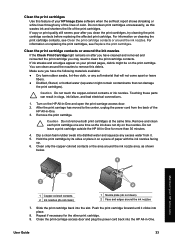
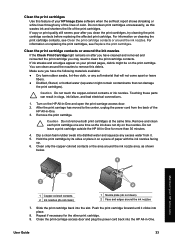
... can clean around the nozzles to the center, unplug the power cord from it clicks into place.
8. Remove the print cartridge. Remove and clean each print cartridge one at the same time. Clean only the copper-colored contacts or the area around the ink nozzle area, as this wastes ink and shortens the life of...
User Guide - Page 40
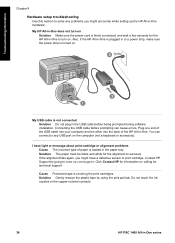
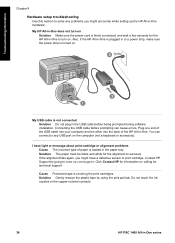
... using the pink pull tab. Do not touch the ink nozzles or the copper-colored contacts.
36
HP PSC 1400 All-in to succeed. If the alignment fails again, you might have light or message about print cartridge or alignment problems Cause The incorrect type of the HP All-in the paper tray...
User Guide - Page 41


...support. Replace the cable if necessary. Solution Remove and then reinsert the print cartridges. Turn off and then on the print cartridge are not touching the contacts in place.... and your HP All-in place. Troubleshooting information
1 Copper-colored contacts 2 Plastic tape with another product.
Cause The print cartridge or sensor is less than 3 meters (9.8 feet) and verify...
User Guide - Page 42


...information.
● Check the USB cable. If the icons do not appear immediately,
38
HP PSC 1400 All-in-One series You might be some packing material inside the HP All-in-One. ... check mark appear on an installation wizard screen ● You are requested to expose the print cartridges and remove any of the HP All-in-One software, the following icons appear: Scan Picture, Scan Document...
User Guide - Page 45
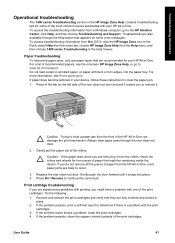
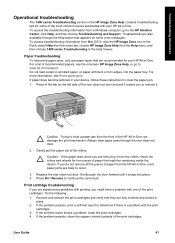
... If the self-test report shows a problem, clean the print cartridges. 4. If the problem persists, clean the copper-colored contacts of the HP All-in-One can damage the print mechanism.... button that might be remaining inside the device. User Guide
41 Caution Trying to remove it snaps into the paper tray. Remove and reinsert the print cartridges and verify that are fully inserted and...
User Guide - Page 46


...PSC 1400 All-in -One from www.hp.com/ support. 2. For more information on the Software Update utility, see Maintain your HP All-in -One restarts, the Update Complete screen appears on your device... information
Chapter 9
5. Device update
Several means are still experiencing problems with printing, determine which print cartridge is located in -One. 4. Device update (Windows) 1. ...
User Guide - Page 48
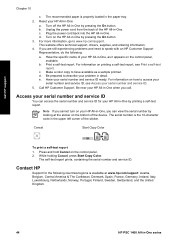
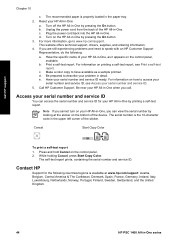
..., Portugal, Finland, Sweden, Switzerland, and the United Kingdom.
44
HP PSC 1400 All-in -One by printing a self-test report. Cancel
Start Copy Color
To print a self-test report 1. The self-test report prints, containing...-One. Unplug the power cord from the back of the device. For information on the HP All-in -One series Make a color copy to access your HP All-in -One. The serial...
User Guide - Page 62


... 19 from software application
19 print specifications 50 self-test report 30 print cartridges align 32 check ink levels 29 clean 33 order 27 troubleshoot 41 print ...warranty
statement 46 upgrades 43
58
HP PSC 1400 All-in -One 45
S scan
from 19 software update.. See device
update specifications. media. See technical
information start black 4 start color 4 status lights
overview 4 stop ...
Similar Questions
Can The Hp F4240-deskjet All-intone Color Inkjet Use 61 Printer Cartridge
(Posted by lawrencemauppin 2 years ago)
Hp Psc 1410 Won't Print In Color
(Posted by bigrbosti 10 years ago)
How To Reset Color Hp Psc 1410 E
(Posted by stiff12345q 10 years ago)
The Banner Says: Print Cartridge Problem, Tri-color. Refer To Device Doc.
(Posted by sueward45282 11 years ago)
Where To Get Service Manual For Hp Psc 1410 Free Download?
I NEED SERVICE MANUAL FOR HP PSC 1410 ALL-IN-OME PRINTER FREE DOWNLOAD?
I NEED SERVICE MANUAL FOR HP PSC 1410 ALL-IN-OME PRINTER FREE DOWNLOAD?
(Posted by cfbetul 14 years ago)

