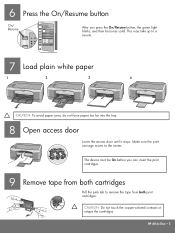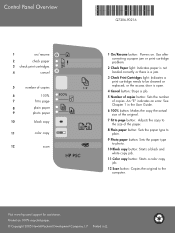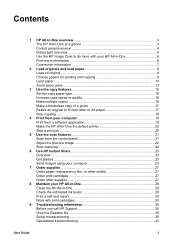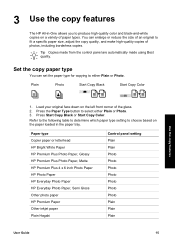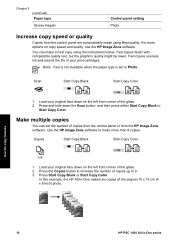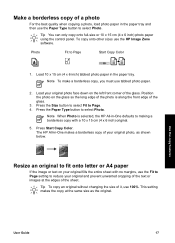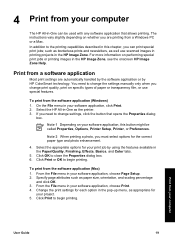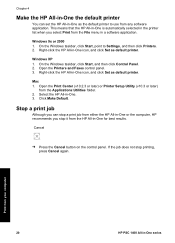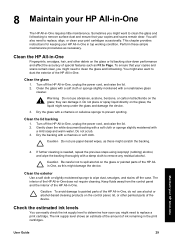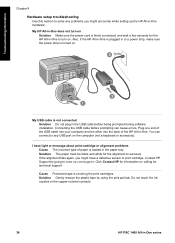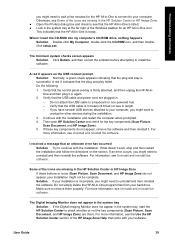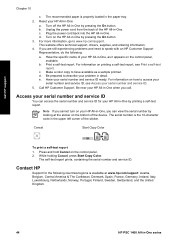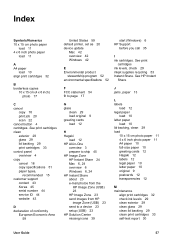HP 1410 Support Question
Find answers below for this question about HP 1410 - Psc All-in-One Color Inkjet.Need a HP 1410 manual? We have 2 online manuals for this item!
Question posted by Anonymous-66166 on July 11th, 2012
All The Lights On My Printer Panel Stays On And None Of The Button Works
The person who posted this question about this HP product did not include a detailed explanation. Please use the "Request More Information" button to the right if more details would help you to answer this question.
Current Answers
Related HP 1410 Manual Pages
Similar Questions
How To Clean Printhead On Hp Psc 1410 All In One Printer
(Posted by krogeSK 9 years ago)
Help With Printer Hp Psc 1410 Offline How Troubleshooting
(Posted by gstenn 10 years ago)
Why Does Power Button Light Continiously Blink When Trying To Power On?
Power button is pushed to power on the printer but to light in the button just blinks but the printe...
Power button is pushed to power on the printer but to light in the button just blinks but the printe...
(Posted by Anonymous-127372 10 years ago)
Printer Cover Stays Up
Hi If the printer cover stays up frequently, does this affect the drum, print quality or overall pr...
Hi If the printer cover stays up frequently, does this affect the drum, print quality or overall pr...
(Posted by patricialau 11 years ago)
When I Turn On Printer All Function Buttons Are Lit,would Not Turn Off
When I turn on printer all function buttons are lit, and will not turn off and color graphics displa...
When I turn on printer all function buttons are lit, and will not turn off and color graphics displa...
(Posted by msingleton6953 12 years ago)