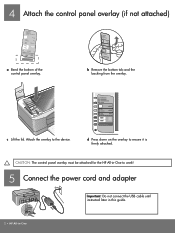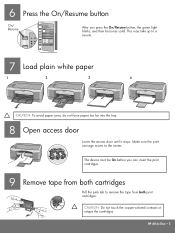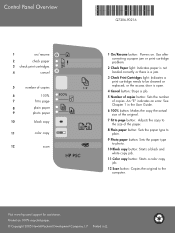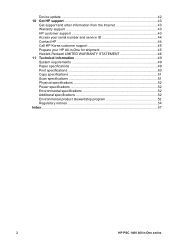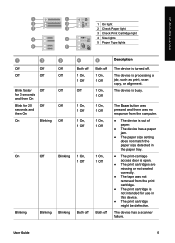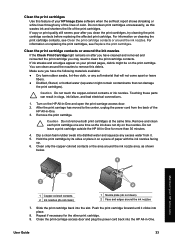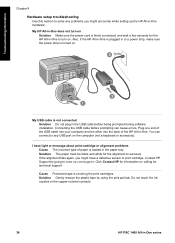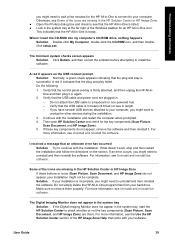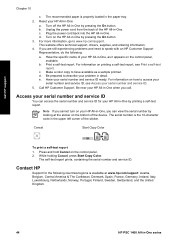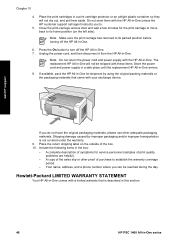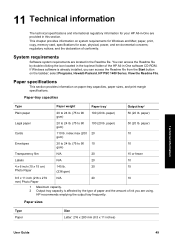HP 1410 Support Question
Find answers below for this question about HP 1410 - Psc All-in-One Color Inkjet.Need a HP 1410 manual? We have 2 online manuals for this item!
Question posted by Anonymous-127372 on December 25th, 2013
Why Does Power Button Light Continiously Blink When Trying To Power On?
Power button is pushed to power on the printer but to light in the button just blinks but the printer doesn't power on.
Current Answers
Answer #1: Posted by SoCalWoman on December 26th, 2013 7:45 PM
The HP Support Website provides the information on the various blinking lights, cause and solution, which can be viewed at the following link:
Blinking Lights Causes and Solutions
Once there, scroll down to the "Power Light" section
Much appreciation to those who acknowledge our members for their contribution toward finding a solution.
~It always seems impossible until it is done~
Nelson Mandela
Related HP 1410 Manual Pages
Similar Questions
Hp Psc 1410 What Kind Of Transparency Film To Use
I need to buy some overhead transparency film to use with my HP psc 1410, but I don't know what kind...
I need to buy some overhead transparency film to use with my HP psc 1410, but I don't know what kind...
(Posted by bwilliamson 10 years ago)
Hp Deskjet Printer 1050 Want Print When I Push The Printer Button
(Posted by Dagovando 10 years ago)
Why Wont The Scanner Work On My F4280 - The On Button Just Keeps Flashing
why wont the scanner work on my F4280 - the on button just keeps flashing
why wont the scanner work on my F4280 - the on button just keeps flashing
(Posted by trewdebbie 11 years ago)
The Banner Says: Print Cartridge Problem, Tri-color. Refer To Device Doc.
(Posted by sueward45282 11 years ago)
All The Lights On My Printer Panel Stays On And None Of The Button Works
(Posted by Anonymous-66166 11 years ago)