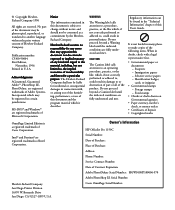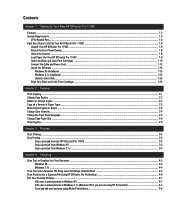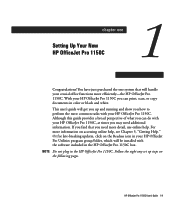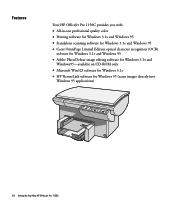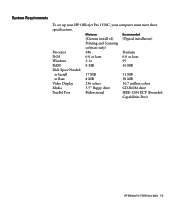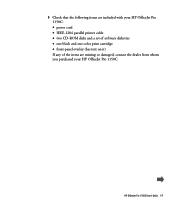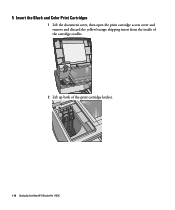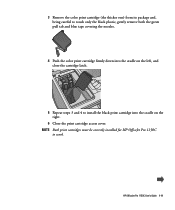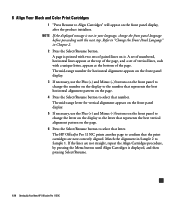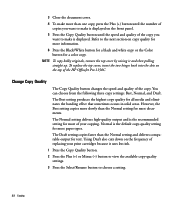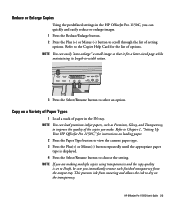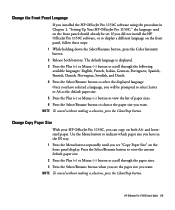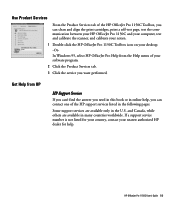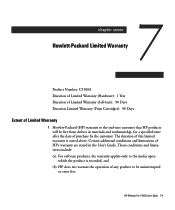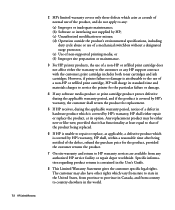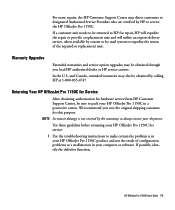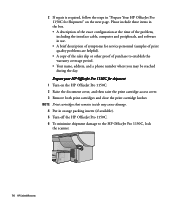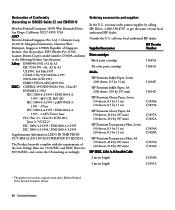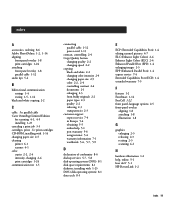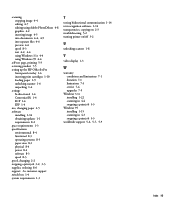HP 1150c Support Question
Find answers below for this question about HP 1150c - Officejet Pro Color Inkjet Printer.Need a HP 1150c manual? We have 1 online manual for this item!
Question posted by pjoerg on March 20th, 2015
Hp1150c Tells, Check Ink Cartridge After Replacing The Color.
I have bought a refill color ink cartridge (41) it wil not print colors, I can print - but only black and after printing the adjustment pages it tells to check the cartridge. I have removed power and colorcartridge to the printer for 3 hours - and started up - after that I installed the new cartridge - with no luck. I cant find an original HP cartridge to the printer. Any suggestions ? Is it firmware that needs updating? If - how can I do that, and where do I get it. The black is also replaced and it works.
Current Answers
Answer #1: Posted by hzplj9 on March 20th, 2015 12:09 PM
Refilled or recycled cartridges will not give you ink levels and HP firmware will state it is a non HP cartridge. Usually accepting OK will enable printing. There can be a variety of issues with recycled cartridges and you can be lucky and get away with them. Some have inherent faults even after being recycled. I suggest making sure that you have removed all the tabs and if it still does not work then return for replacement. Do not suspect your printer as it was working beforehand.
Related HP 1150c Manual Pages
Similar Questions
I Am Told In An Answer To My Quest.why My 1150c Cant Use Refilled Color Ink.
I am told in an answer to my quest.why my 1150c cant use refilled color ink cartridges, to remove ta...
I am told in an answer to my quest.why my 1150c cant use refilled color ink cartridges, to remove ta...
(Posted by pjoerg 9 years ago)
Installing New Cartridge
I have the exact cartridge and after installing it keeps saying cartridge open.
I have the exact cartridge and after installing it keeps saying cartridge open.
(Posted by jackip23 10 years ago)
When The Scanner Is Not Working, Will This Also Affect The Printer Part Of The M
(Posted by collenmatingwinacm 10 years ago)
Need To Install New Ink Cartridges
(Posted by rdmitchellpe 10 years ago)
Replaced Color Cart. And Is Printing Blk Only
will not print color
will not print color
(Posted by sunwestnancy 11 years ago)