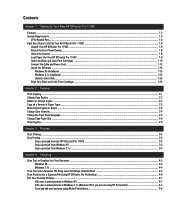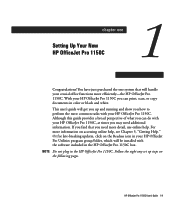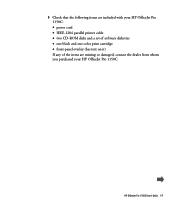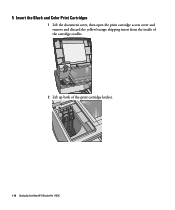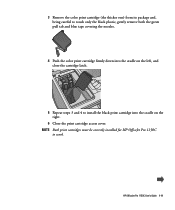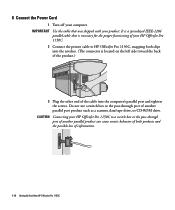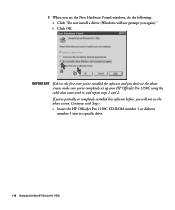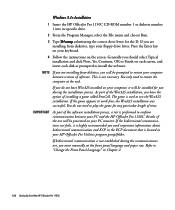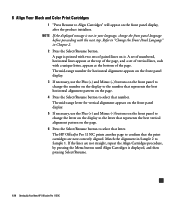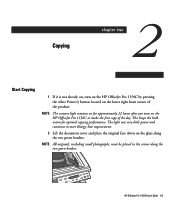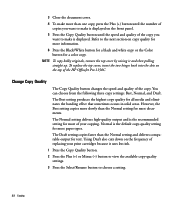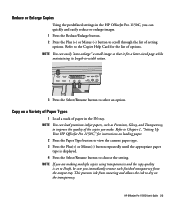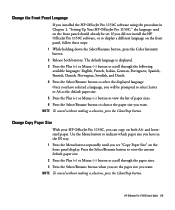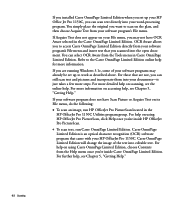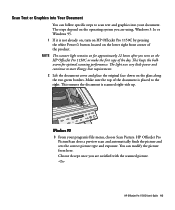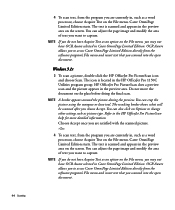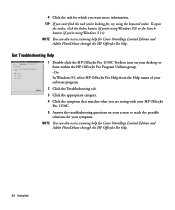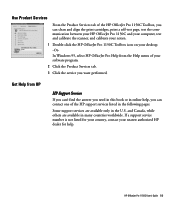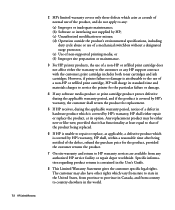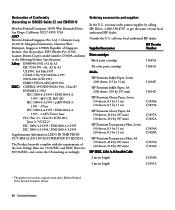HP 1150c Support Question
Find answers below for this question about HP 1150c - Officejet Pro Color Inkjet Printer.Need a HP 1150c manual? We have 1 online manual for this item!
Question posted by pjoerg on March 21st, 2015
I Am Told In An Answer To My Quest.why My 1150c Cant Use Refilled Color Ink.
I am told in an answer to my quest.why my 1150c cant use refilled color ink cartridges, to remove tabs. I dont what / where these tabs are located. I cant see any tabs on the cartridge. Answer came from hzplj9 - and thx for that :-))
Current Answers
Answer #1: Posted by TechSupport101 on March 21st, 2015 4:25 AM
The Instruction Manual here https://www.manualslib.com/manual/274091/Hp-Officejet-Pro-1150c.html may be able to assist.
Related HP 1150c Manual Pages
Similar Questions
Hp1150c Tells, Check Ink Cartridge After Replacing The Color.
I have bought a refill color ink cartridge (41) it wil not print colors, I can print - but only blac...
I have bought a refill color ink cartridge (41) it wil not print colors, I can print - but only blac...
(Posted by pjoerg 9 years ago)
When The Scanner Is Not Working, Will This Also Affect The Printer Part Of The M
(Posted by collenmatingwinacm 10 years ago)
What Driver Do I Need To Use Lexmark1150 With Windows8
(Posted by rsaucoinaucoin2 11 years ago)
Trying To Print Without Having To Used All Color Ink Cartridge
can I just print letter just using the black ink only if so, how do i by pass the selection to print...
can I just print letter just using the black ink only if so, how do i by pass the selection to print...
(Posted by kbutts3212 11 years ago)
Color Ink Cartridges
Printer showed ink cartridges had to be changed. Did change them, but only black cartridge works, pr...
Printer showed ink cartridges had to be changed. Did change them, but only black cartridge works, pr...
(Posted by mad735 12 years ago)