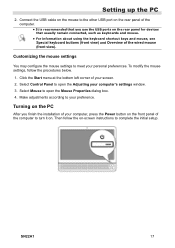Hannspree SN22A1 Support Question
Find answers below for this question about Hannspree SN22A1.Need a Hannspree SN22A1 manual? We have 1 online manual for this item!
Question posted by ozzy7nino on January 17th, 2012
How Do I Set Up The Hannspree All In One Pc Sn22a1 For The First Time?
The person who posted this question about this Hannspree product did not include a detailed explanation. Please use the "Request More Information" button to the right if more details would help you to answer this question.
Current Answers
Related Hannspree SN22A1 Manual Pages
Similar Questions
Sn22a1 Aio Pc-- Touch Screen Not Working
Hi , I've a great issue with this AIO pc. My touch screen in my SN22A is not working and when I try ...
Hi , I've a great issue with this AIO pc. My touch screen in my SN22A is not working and when I try ...
(Posted by dometre 8 years ago)
Sd Card
I have a Hannspree Table-SN1AT7. Once you hard reset the table everything is erase except the files ...
I have a Hannspree Table-SN1AT7. Once you hard reset the table everything is erase except the files ...
(Posted by msdh 9 years ago)
Once I Reset My Tablet Is It Possible That Vital Information Stays On The Tablet
(Posted by msdh 9 years ago)
I Turned Off My 10.1 Tablet .now I Cannot Start It Again.
I cannot start my 10.1 tablet. The external button soes not work
I cannot start my 10.1 tablet. The external button soes not work
(Posted by jjgula 10 years ago)