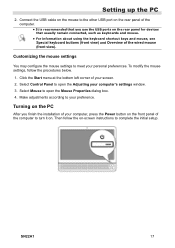Hannspree SN22A1 Support Question
Find answers below for this question about Hannspree SN22A1.Need a Hannspree SN22A1 manual? We have 1 online manual for this item!
Question posted by dometre on November 8th, 2015
Sn22a1 Aio Pc-- Touch Screen Not Working
Hi , I've a great issue with this AIO pc. My touch screen in my SN22A is not working and when I try to make "calibrate" the cross remain in the top left corner...not working at allI've already reinstalled completly Windows 7 and all the hid usb input driver...touch panel seem recognized and the monitor is "generic plug & play" with touch supportedcould you please help me ?Thanks
Current Answers
Related Hannspree SN22A1 Manual Pages
Similar Questions
Is There An Instruction Book For The Tablet? How Do I Delete Unwanted Emails?
(Posted by merseamusic 9 years ago)
Sd Card
I have a Hannspree Table-SN1AT7. Once you hard reset the table everything is erase except the files ...
I have a Hannspree Table-SN1AT7. Once you hard reset the table everything is erase except the files ...
(Posted by msdh 9 years ago)
Once I Reset My Tablet Is It Possible That Vital Information Stays On The Tablet
(Posted by msdh 9 years ago)
I Turned Off My 10.1 Tablet .now I Cannot Start It Again.
I cannot start my 10.1 tablet. The external button soes not work
I cannot start my 10.1 tablet. The external button soes not work
(Posted by jjgula 10 years ago)
How Do I Set Up The Hannspree All In One Pc Sn22a1 For The First Time?
(Posted by ozzy7nino 12 years ago)