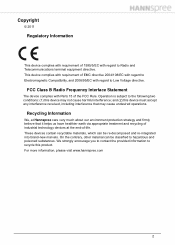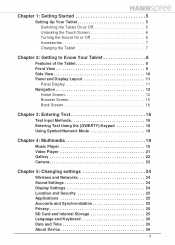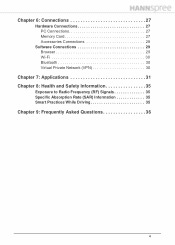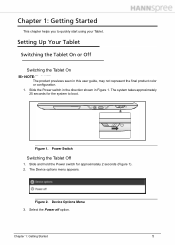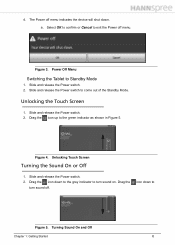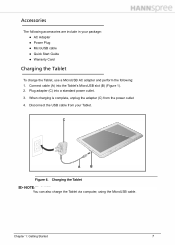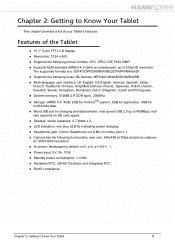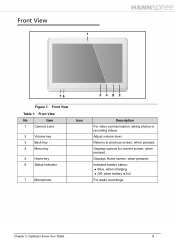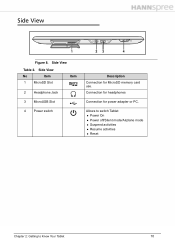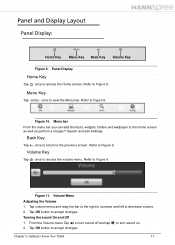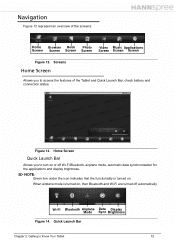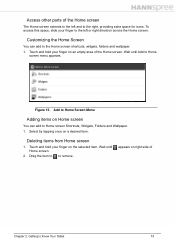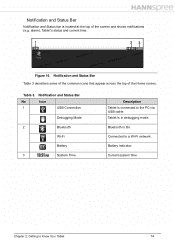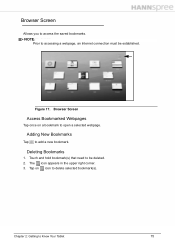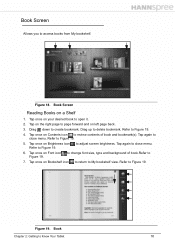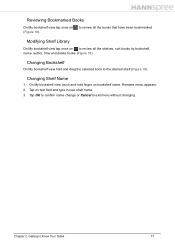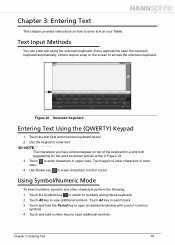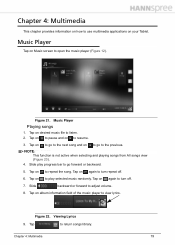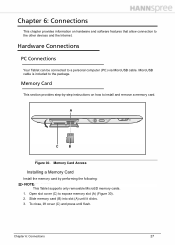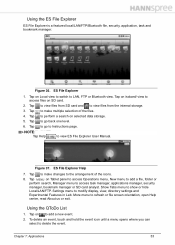Hannspree SN10T2 Support Question
Find answers below for this question about Hannspree SN10T2.Need a Hannspree SN10T2 manual? We have 1 online manual for this item!
Question posted by rabota0181 on April 11th, 2012
Hello! Can Help With Parts?
touchscreen not working
Current Answers
Related Hannspree SN10T2 Manual Pages
Similar Questions
Sn22a1 Aio Pc-- Touch Screen Not Working
Hi , I've a great issue with this AIO pc. My touch screen in my SN22A is not working and when I try ...
Hi , I've a great issue with this AIO pc. My touch screen in my SN22A is not working and when I try ...
(Posted by dometre 8 years ago)
Is There An Instruction Book For The Tablet? How Do I Delete Unwanted Emails?
(Posted by merseamusic 9 years ago)
Once I Reset My Tablet Is It Possible That Vital Information Stays On The Tablet
(Posted by msdh 9 years ago)
I Turned Off My 10.1 Tablet .now I Cannot Start It Again.
I cannot start my 10.1 tablet. The external button soes not work
I cannot start my 10.1 tablet. The external button soes not work
(Posted by jjgula 10 years ago)