Haier A626 Support Question
Find answers below for this question about Haier A626.Need a Haier A626 manual? We have 1 online manual for this item!
Question posted by telecover on July 21st, 2011
Remote Control Does Not Work
remote is ok, blue light flashes but no action on tv
Current Answers
There are currently no answers that have been posted for this question.
Be the first to post an answer! Remember that you can earn up to 1,100 points for every answer you submit. The better the quality of your answer, the better chance it has to be accepted.
Be the first to post an answer! Remember that you can earn up to 1,100 points for every answer you submit. The better the quality of your answer, the better chance it has to be accepted.
Related Haier A626 Manual Pages
User Manual - Page 2


CONTENTS
IMPORTANT SAFETY INSTRUCTIONS p.01 REMOTE CONTROL p.03 KNOW YOUR MACHINE p.06 WALL MOUNTING p.08 ANTENNA CONNECTION p.10 TUNING MENU OPTIONS p.11 OTHER CONNECTIONS p.13 BASIC OPERATION p.18 MENU OPERATION p.22 TELETEXT...p.35 COMMON INTERFACE MODULE p.37 OAD OPERATION p.39 TROUBLESHOOTING p.40 SPECIFICATIONS p.41 APPENDIX...p.42 INFORMATION p.44 PRODUCT GUARANTEE p.46
User Manual - Page 3
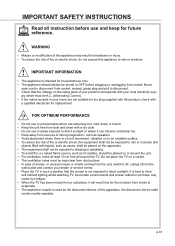
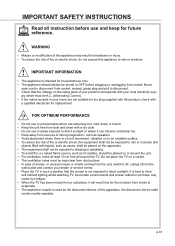
... or service center. • Place the TV in your local electricity sup-
instead, grasp plug and pull to have
soft indirect lighting whilst watching TV. It is best to disconnect. •...ply which are not suitable for future reference. p.01 IMPORTANT SAFETY INSTRUCTIONS
Read all around the TV. IMPORTANT INFORMATION
• The appliance is a lot of movement, vibration or on an ...
User Manual - Page 5
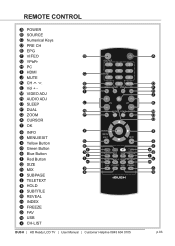
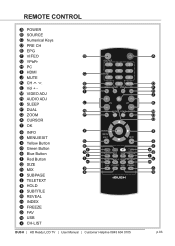
REMOTE CONTROL
A POWER B SOURCE C Numerical Keys D PRE CH E EPG F VI'EO G YPbPr H PC I
L
N P
Y
b d hf
j l
n p x
EPG YPbPr
Vol DUAL
MENU /EXIT
INFO
FAV CH-LIST USB FREEZE
D F H J
K
M O Q
X
a c eg i k m o q
BUSH | HD Ready LCD TV | User Manual | Customer Helpline 0845 604 0105
p.03 L Vol + M VIDEO ADJ N AUDIO ADJ O SLEEP P DUAL Q ZOOM X CURSOR Y OK
a INFO
b MENU/EXIT
c Yellow...
User Manual - Page 6


...Ready LCD TV | User Manual | Customer Helpline 0845 604 0105
BU See fig. 1.
2.
marks correctly aligned. Otherwise it may result in physical injury and/or property damage including fire. REMOTE CONTROL
NOTES:
- HANDLING THE REMOTE CONTROL
Battery Compartment Cover
Do not use . See fig. 2. Unclip the Battery Cover from remote control handset when it is not working...
User Manual - Page 7
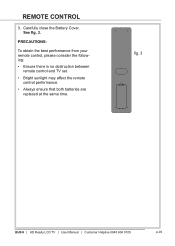
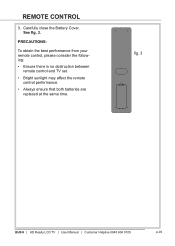
...:
To obtain the best performance from your remote control, please consider the following: • Ensure there is no obstruction between
remote control and TV set.
• Bright sunlight may affect the remote control performance.
• Always ensure that both batteries are replaced at the same time. fig. 3
BUSH | HD Ready LCD TV | User Manual | Customer Helpline 0845 604...
User Manual - Page 8


... or increase a setting. p.06
BUSH | HD Ready LCD TV | User Manual | Customer Helpline 0845 604 0105
BU
In Menu...Source: Use this TV set is in standby mode. KNOW YOUR MACHINE
1 x LCD TV
Front View
Control Panel
C D E F G H I
W X
A B
Rear Connections
V
Side Connections
J
Rear View
Q R S
U
T
K
L M N
O P
A Power LED: If the LED color is Blue, means the TV set is power...
User Manual - Page 9
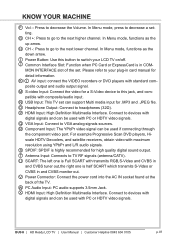
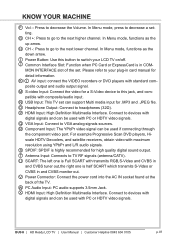
...the set can be used if connecting through
the component video port. BUSH | HD Ready LCD TV | User Manual | Customer Helpline 0845 604 0105
p.07
I Power Button: Use this jack, ..., Hiscale HDTV Decoders, and satellite receivers, obtain video with composite/audio input. N USB Input: This TV set . U SCART: The left one is Full SCART with PC or HDTV video signals. P HDMI...
User Manual - Page 10
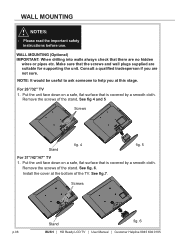
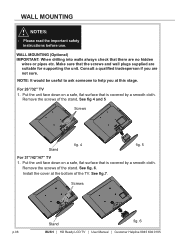
....
See fig 4 and 5
Screws
Stand
fig. 4
fig. 5
For 37"/42"/47" TV 1. See fig.7. For 26"/32" TV 1. See fig. 6. Make sure that there are no hidden
wires or pipes etc.
Put.... Install the cover at this stage. Screws
Stand
fig. 6
p.08
BUSH | HD Ready LCD TV | User Manual | Customer Helpline 0845 604 0105
BU Please read the important safety instructions before use....
User Manual - Page 11
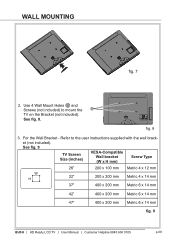
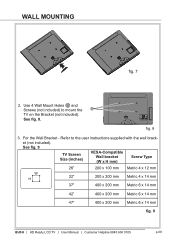
... Bracket (not included). See fig. 8.
Use 4 Wall Mount Holes B and Screws (not included) to the user instructions supplied with the wall brack- fig. 8
3. See fig. 9
TV Screen Size (inches)
VESA-Compatible Wall bracket (W x H mm)
Screw Type
W H
26"
200 x 100 mm Metric 4 x 12 mm
32"
200 x 200 mm Metric 4 x 14 mm
37...
User Manual - Page 12
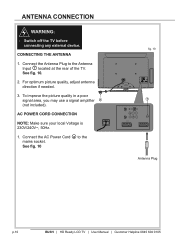
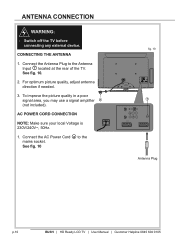
... Connect the AC Power Cord a to the Antenna Input T located at the rear of the TV. See fig. 10
fig. 10 T
Antenna Plug
p.10
BUSH | HD Ready LCD TV | User Manual | Customer Helpline 0845 604 0105
BU ANTENNA CONNECTION
WARNING:
- See fig. 10... POWER CORD CONNECTION
NOTE: Make sure your local Voltage is 230V/240V~, 50Hz.
1. Switch off the TV before connecting any external device.
User Manual - Page 19
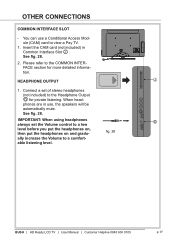
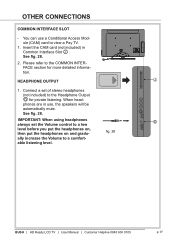
... then put the headphones on and gradu- See fig. 28.
2.
BUSH | HD Ready LCD TV | User Manual | Customer Helpline 0845 604 0105
p.17 You can use , the speakers will ...be automatically mute.
fig. 28
ally increase the Volume to view a Pay TV.
1.
Connect a set the Volume control to the Headphone Output O for more detailed information. When headphones are in Common...
User Manual - Page 20


... The mute icon will appear on the screen.
Then press HDMI I
Volume or Vol-
AUDIO CONTROL
EPG
G
YPbPr
F
• Press the Vol+ L to restore the sound. Vol
See...mute the sound temporarily. A number will disappear. fig. 29
p.18
BUSH | HD Ready LCD TV | User Manual | Customer Helpline 0845 604 0105
BU
Select Audio language for ATV channel. BASIC ...
User Manual - Page 21
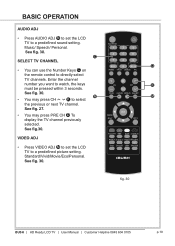
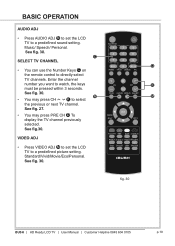
See fig. 30. BASIC OPERATION
AUDIO ADJ
• Press AUDIO ADJ N to set the LCD TV to a predefined picture setting.
C
SELECT TV CHANNEL
EPG
D
• You can use the Number Keys C on
YPbPr
the remote control to watch, the keys
Vol
K
must be pressed within 3 seconds. See fig.30.
Enter the channel
number you want...
User Manual - Page 22


...fig. 31.
/EXIT
PICTURE FORMAT
X
INFO
a
• Press the ZOOM Q on the remote control to turn the LCD TV
Vol
off after a preset time. See fig. 31. CHANNEL LIST
• Press CH-.... 31.
See fig. 31. x
FAV CH-LIST USB FREEZE
fig. 31
p.20
BUSH | HD Ready LCD TV | User Manual | Customer Helpline 0845 604 0105
BU
DUAL
O
INFO
Q
• Press INFO a to display ...
User Manual - Page 24
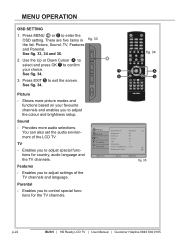
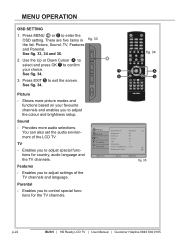
... screen.
FAV CH-LIST USB FREEZE
Picture
- Enables you to adjust special functions for the TV channels.
Enables you to control special functions for country, audio language and the TV channels. See fig. 33, 34 and 35.
Features
- Picture Sound TV Features Parental
OK Enter
Smart Picture Brightness Contrast Colour Tint Sharpness Colour Temperature Advanced...
User Manual - Page 25


... on the screen. To brighten the dark parts of the picture. Flash Tone
- Picture Sound TV Features Parental
OK Enter
Smart Picture Brightness Contrast Colour Tint Sharpness Colour Temperature Advanced Control
Standard 45 50 60
0 5 Cool
Select
EXIT Exit
fig. 36
Picture Sound TV Features Parental
Noise Reduction Flesh Tone Backlight DCR HDMI Mode
Low...
User Manual - Page 32
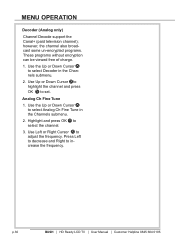
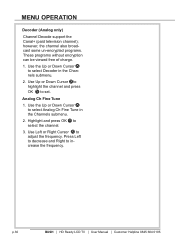
... Tune
1. Use Up or Down Cursor X to highlight the channel and press OK Y to select Decoder in the Channels submenu.
2. however, the channel also broadcast some un-encrypted programs. These programs without encryption can be viewed free of charge.
1.
MENU OPERATION
Decoder (Analog only)
Channel Decode support the Canal+ (paid television channel);
User Manual - Page 36


...Remember that 5351 is "0000". Picture Sound TV Features Parental
Channel Block Parental Guidance Input Block Set Password Clear All
OK Enter
Select
EXIT Back
fig. 56
Picture Sound TV Features Parental
OK Set
1
TV
2
YPbPr
3
AV
4
SCART 1
5... is required to gain access to watch .
Channel Block
-
To control access to information from 0000 to set or change your password. NOTE...
User Manual - Page 42
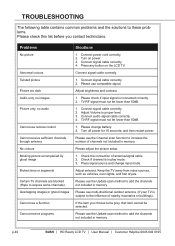
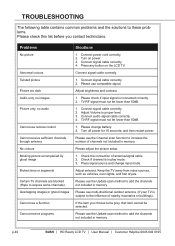
... power. Adjust antenna. TV-RF signal must not be selected. Check if channel is connected correctly. 2. Keep the TV away from noise sources, such as vehicles, neon lights, and hair dryers.... no audio
Cannot use remote control
Cannot receive sufficient channels through antenna No colours Blinking picture accompanied by ghost image
Broken lines or segments
Certain TV channels are blocked (Hope...
User Manual - Page 43
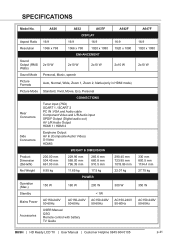
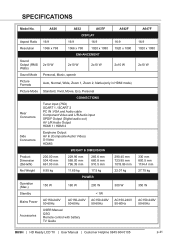
A626
A632
A637F
A642F
DISPLAY
Aspect Ratio 16:9
16:9
16:9
16:9
Resolution 1366 x 768
1366 x 768
1920 x 1080 1920 x 1080
...< 1W
Mains Power
AC150-240V 50-60Hz
AC150-240V 50-60Hz
AC150-240V 50-60Hz
AC150-240V 50-60Hz
Accessories
USER Manual QSG Remote control with battery TV Guide
A647F 16:9 1920 x 1080 2x10 W
330 mm 800.5 mm 1134.4 mm 27.75 kg 350 W AC150-240V 50-...
Similar Questions
Ir Receiver Not Working Remote Control Not Working
Ir receiver not working tv remote is not their how do I use
Ir receiver not working tv remote is not their how do I use
(Posted by shaikhaariz33 2 years ago)
Remote Sensor Not Working
Hi my Haier tv L32M3 remote sensor not working what should i do
Hi my Haier tv L32M3 remote sensor not working what should i do
(Posted by MDHANRAJ42 3 years ago)
Cant Get Remote Control To Work
i have bought a universal remote to controll my tv but it wont accept any of the codes its a bush na...
i have bought a universal remote to controll my tv but it wont accept any of the codes its a bush na...
(Posted by jnewhouse440 10 years ago)
My Tv Was Working, Then There Was A Strong Sound From Inside The Tv, The Screen
My TV was working, then there was a strong sound from inside the TV, the screen is off, the body of ...
My TV was working, then there was a strong sound from inside the TV, the screen is off, the body of ...
(Posted by emorda 11 years ago)

